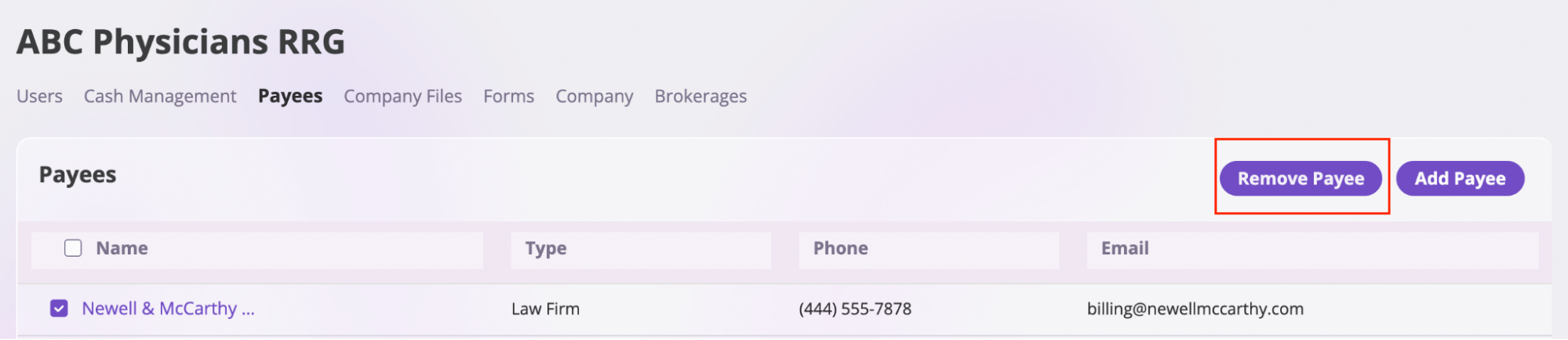View Payees
To view your Payees, follow these steps :- Click your company’s name in the sidebar on the left to open the company-level settings.
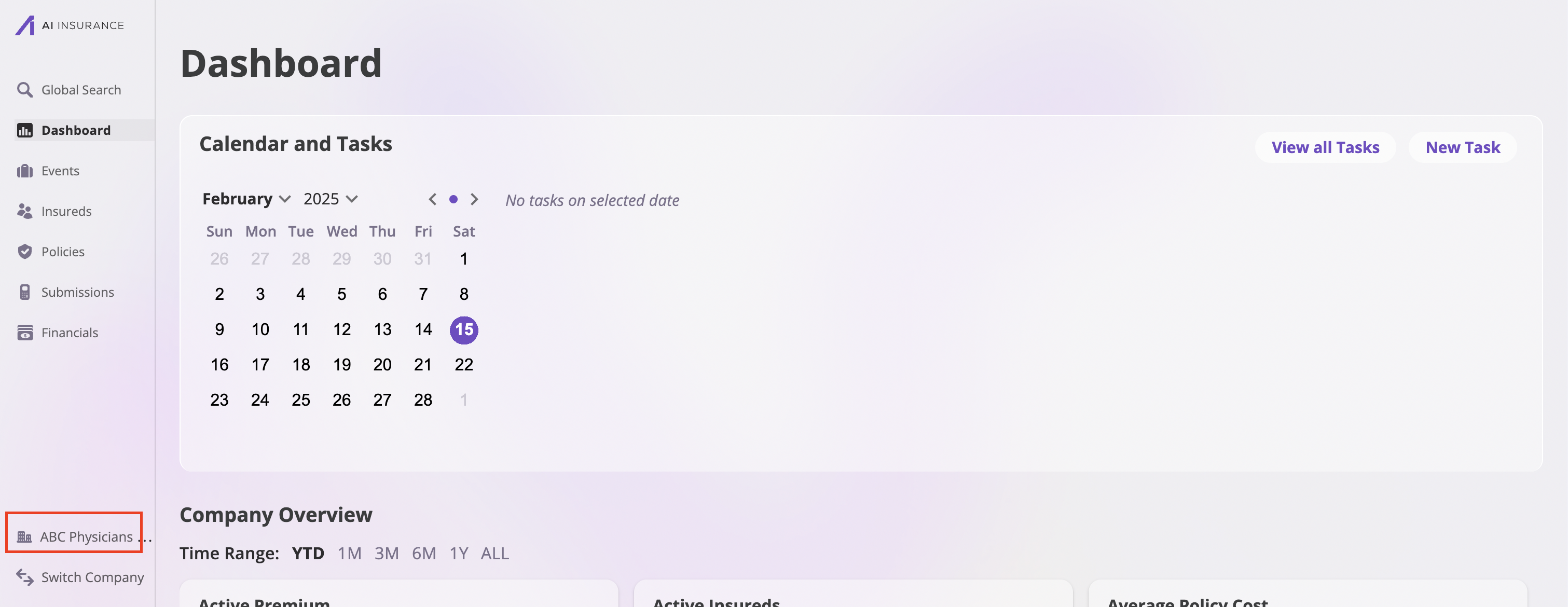
- Under your Company’s name, locate and click on the Payees option to view and manage your payees.
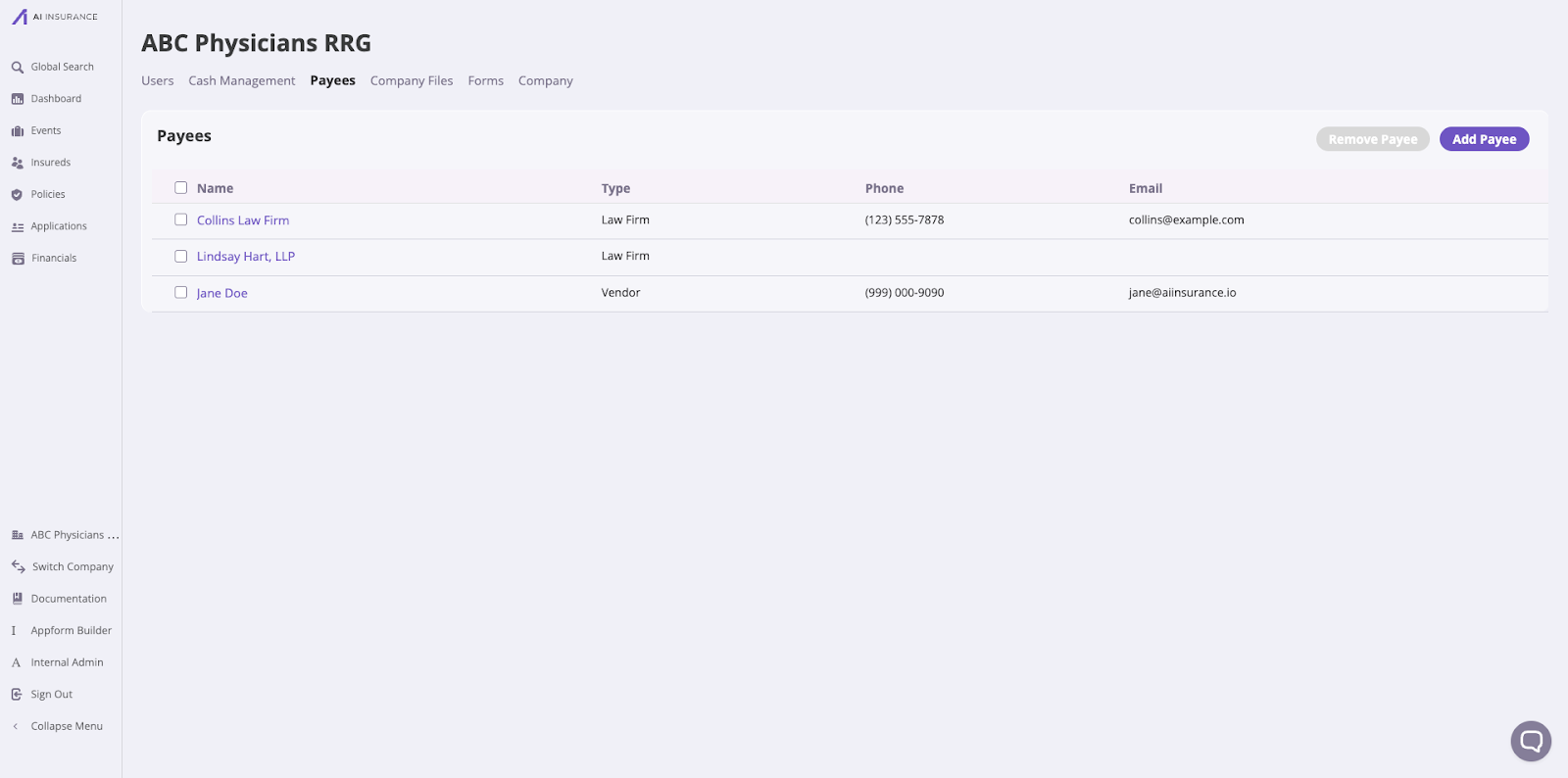
Add a Payee
To add a payee, do the following:- Click the Add Payee button in the top-right corner of the Payees section to open the Add Payee modal.

-
Fill out the modal with the Payee information.
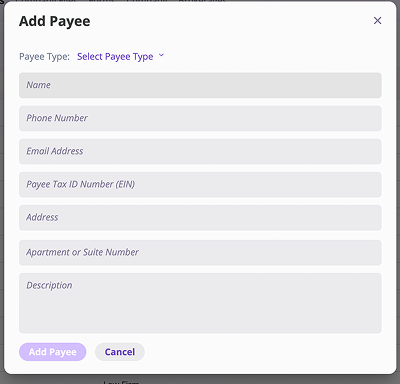
- Click the Add Payee button to save.
The Add Payee button will be initially grayed out until you enter Payee Type and Name.
Add a Payee with their corresponding invoice
To add a Payee with their respective invoice, do the following:- Click the Financials tab at the left sidebar to open the Financials page.
- Go to the Transactions section, click the New Transaction button, and select the transaction type for the payee.
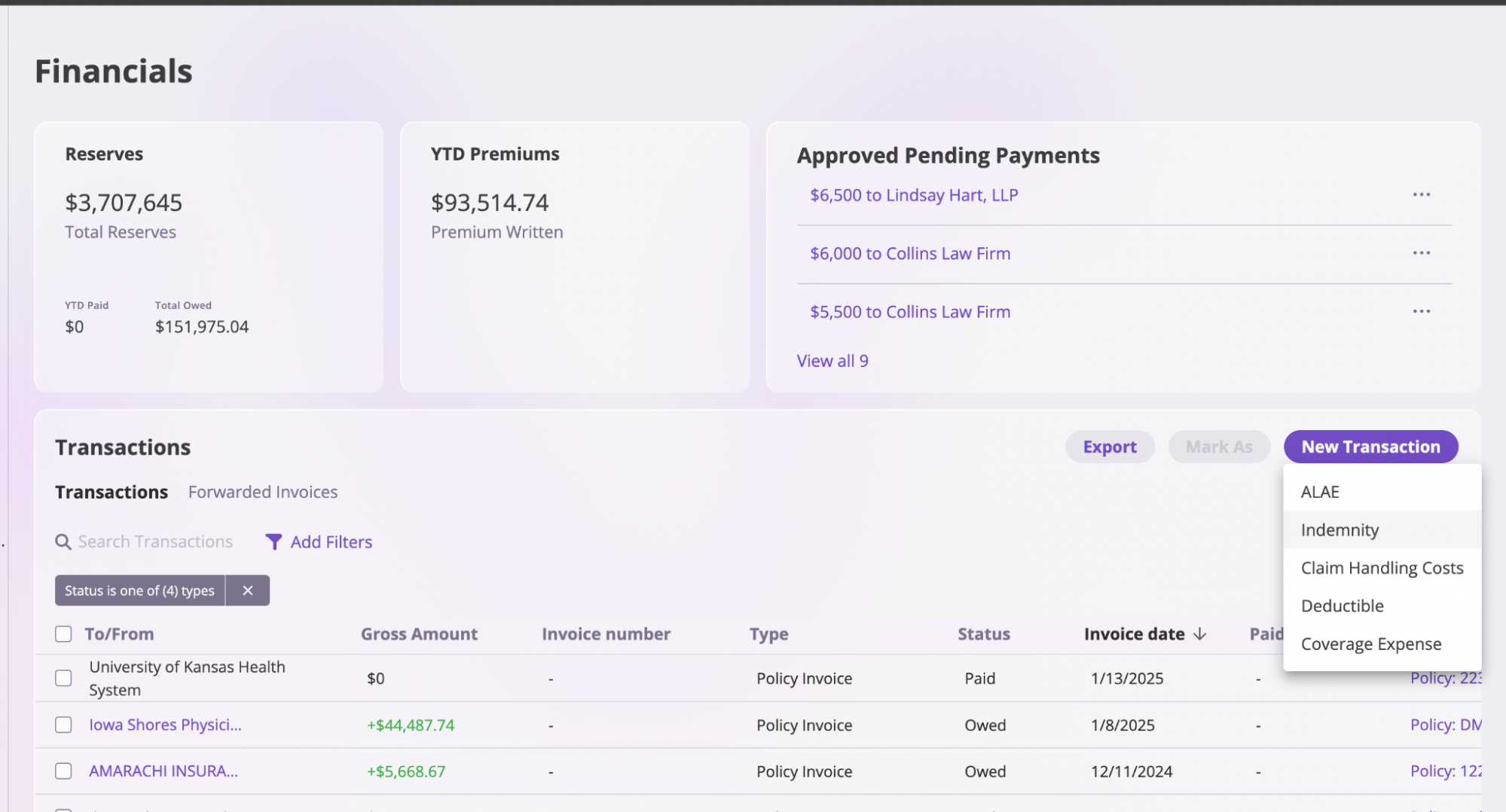
- On the New Transaction page, fill out the Basic Information form.
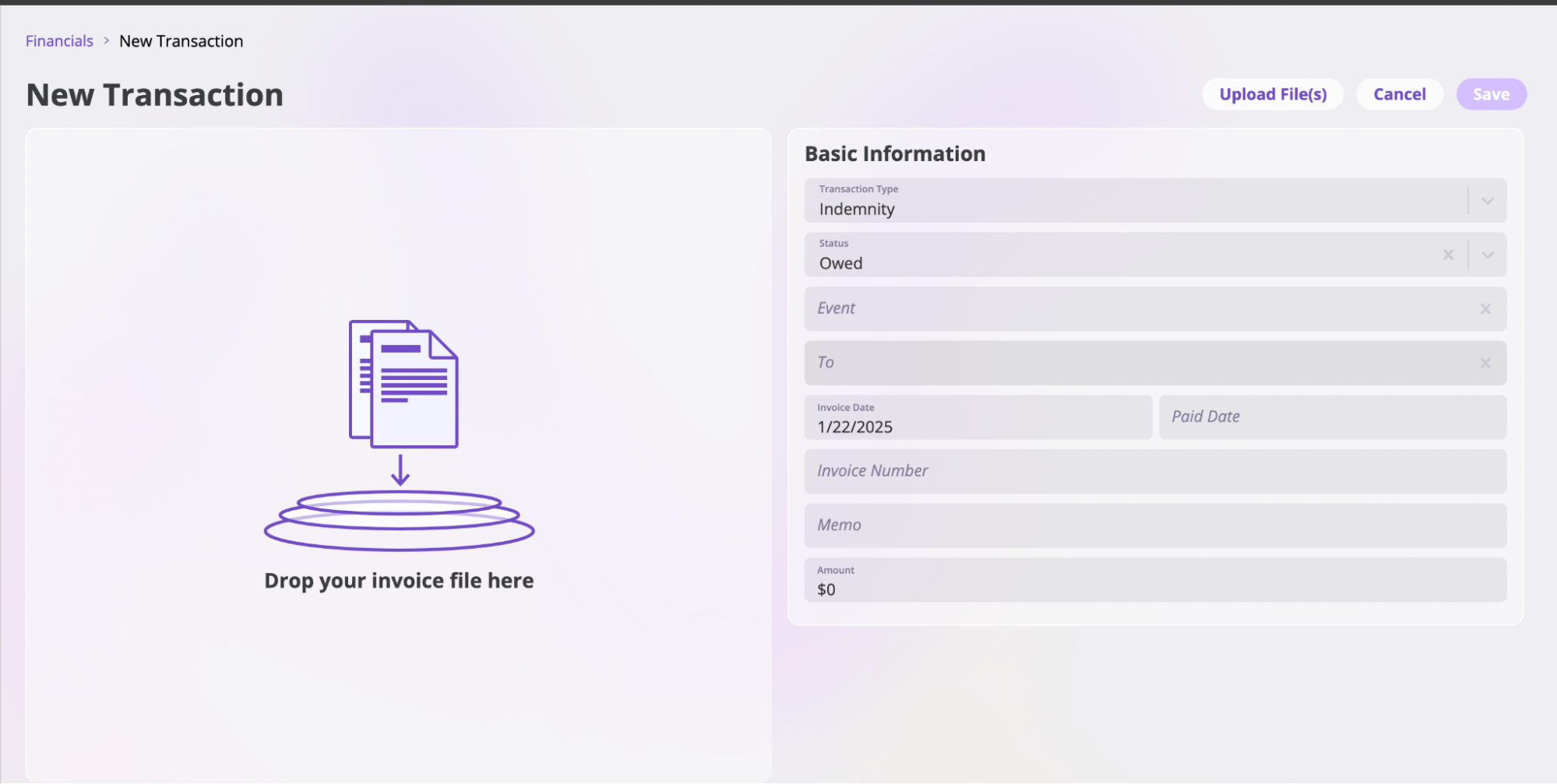
- Add the To field in the Basic Information form, which represents the Payee. You can either select an existing Payee or create a new one. To create a new Payee: a. Enter the Payee’s name. If the Payee doesn’t exist, click the Create New Payee [Payee Name] option to open the Add Payee modal.
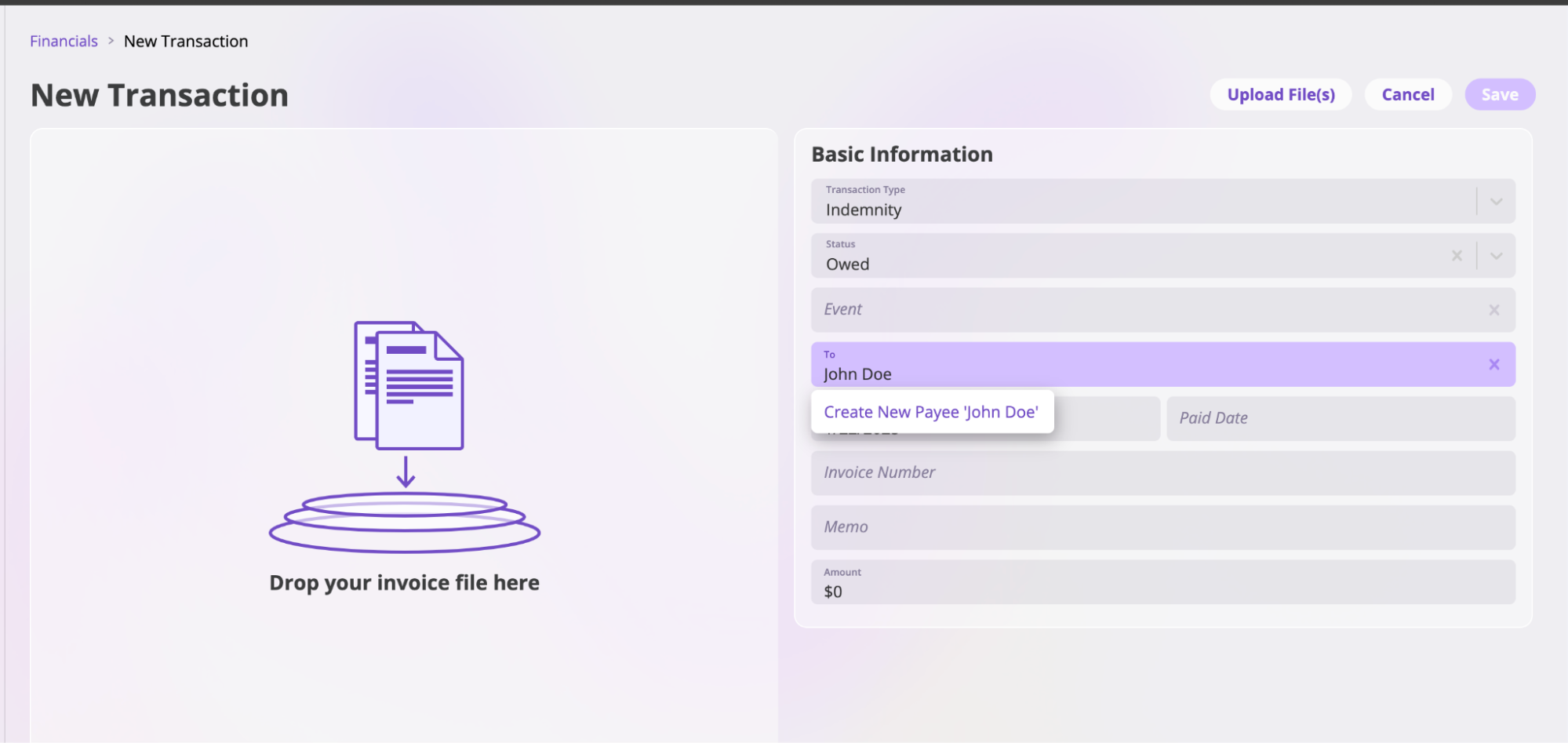
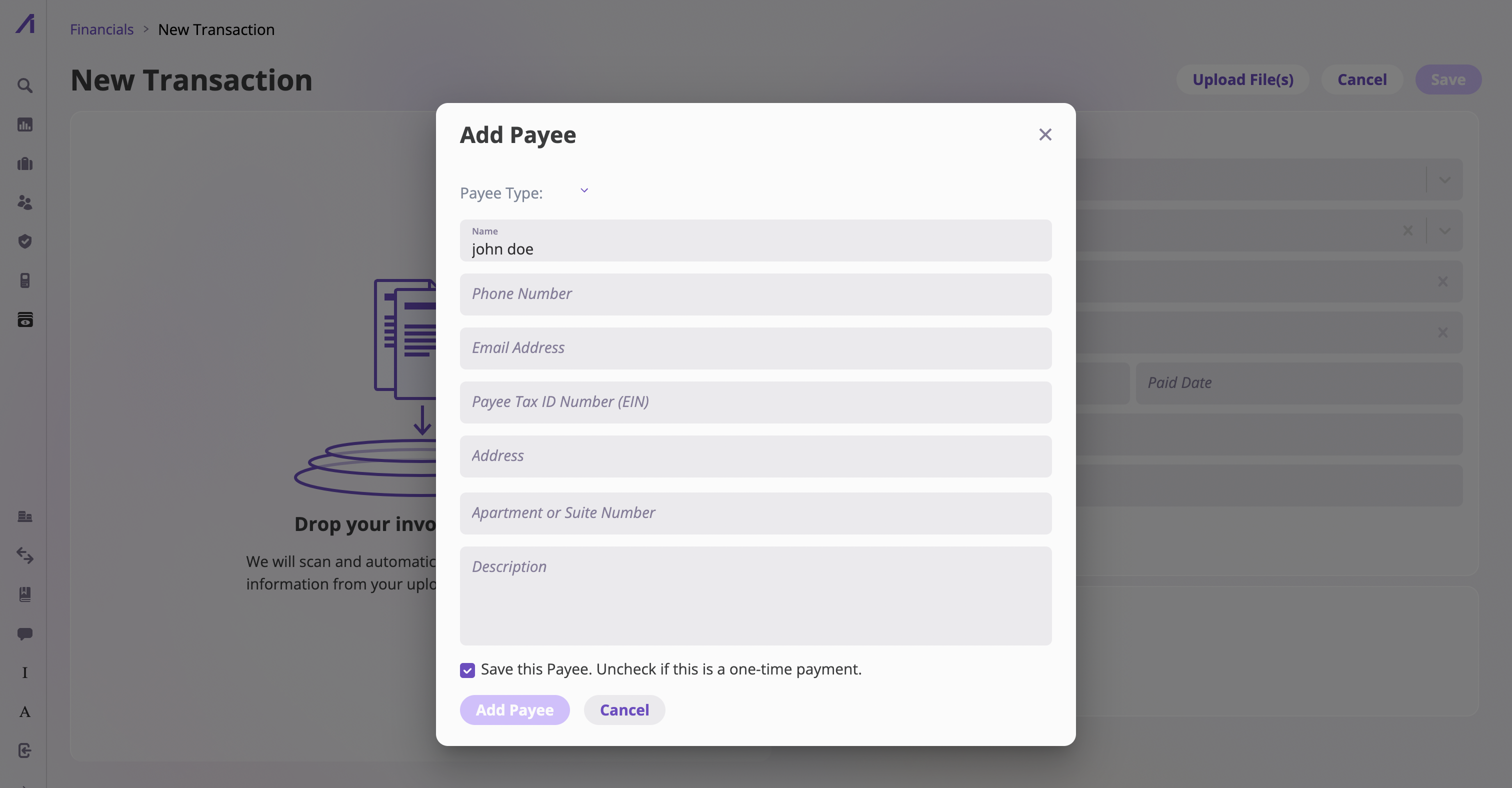
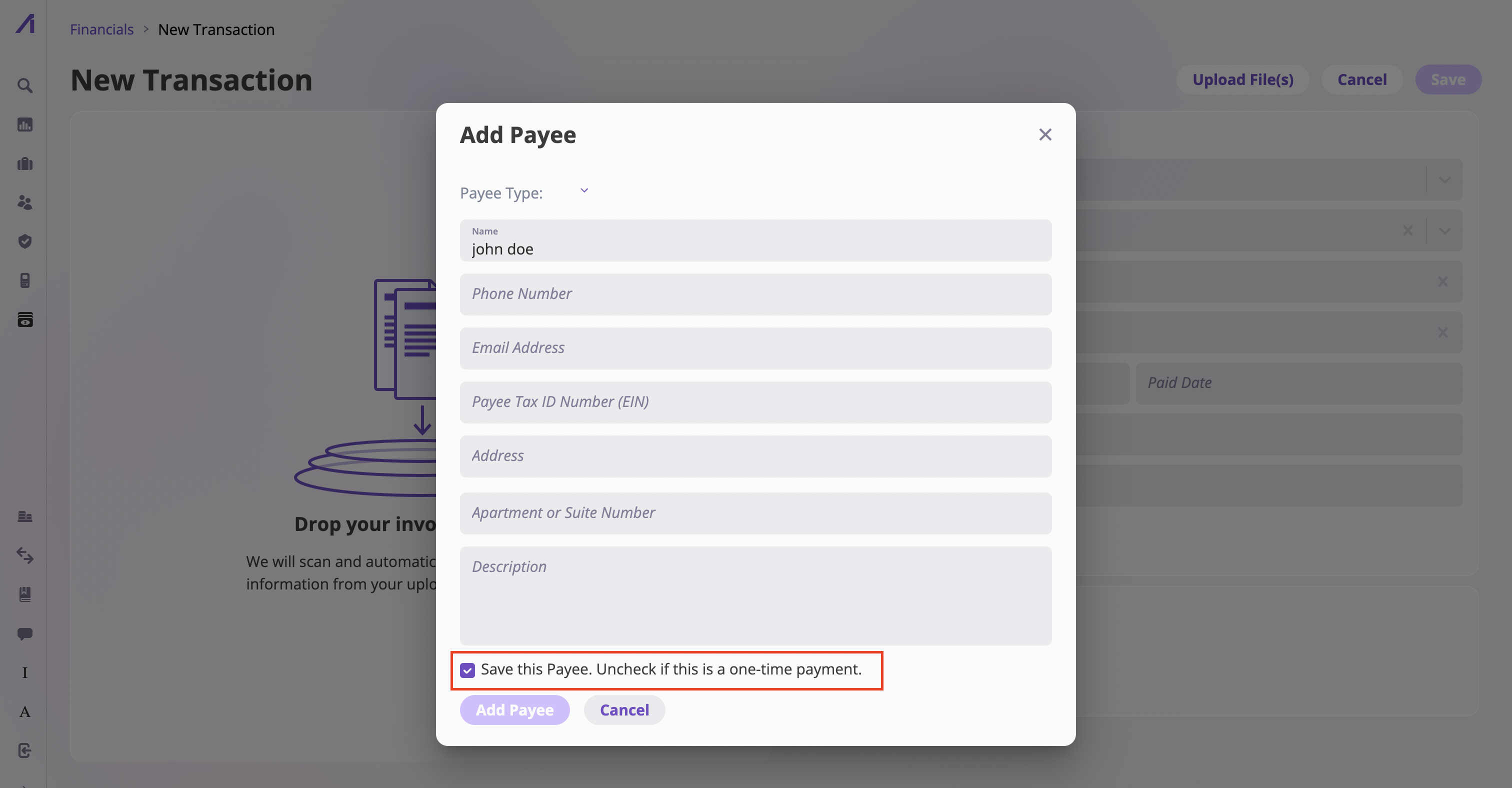
- Complete the information for the New Transaction page and click the Save button. The Payee and their transaction will now appear in the Transactions section.
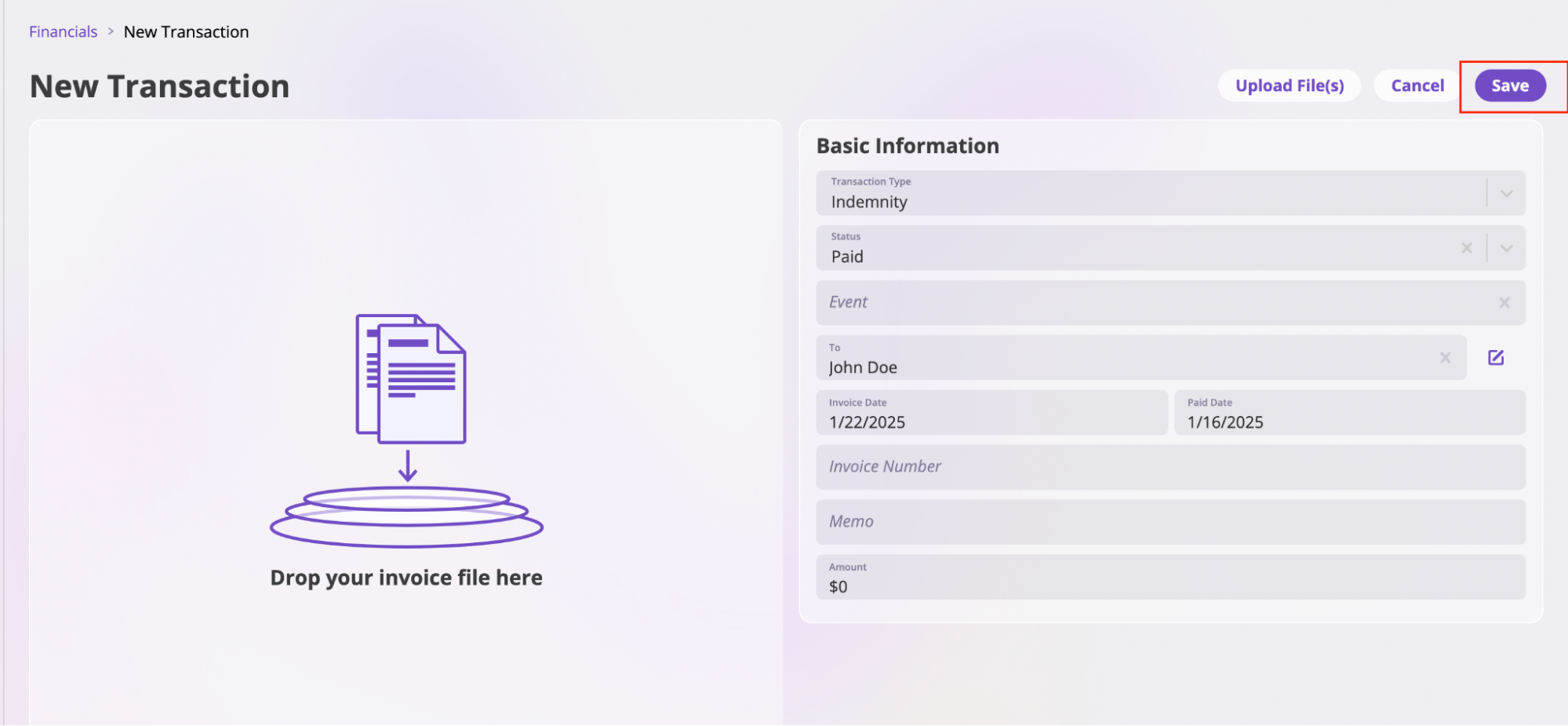
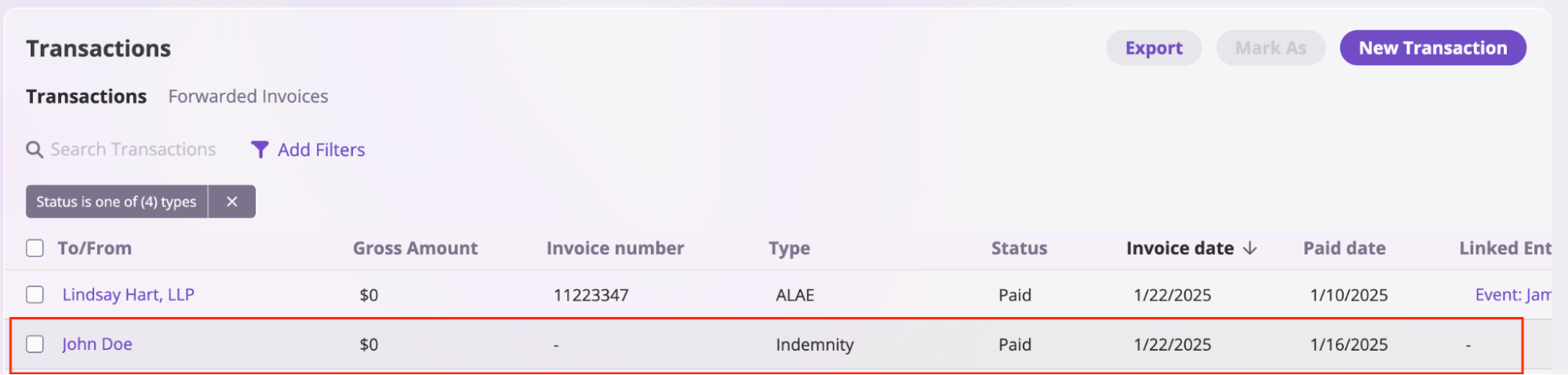
Edit Payee information
In the AI Insurance platform, you can edit Payee information by:- Navigate to your Company’s page by selecting the Company on the sidebar and selecting the Payees tab.
- Select the Payee whose information you want to update.
- Click the Edit button at the top right on the designated Payees page and update the information as needed.
Add an attorney
You can add an attorney to a Payee, especially in legal representation cases. Here’s how:- Click the Add Attorney button in the Attorneys section to open the modal.
- Fill out the attorney’s information in the modal.
- Click the Add Attorney button to save.
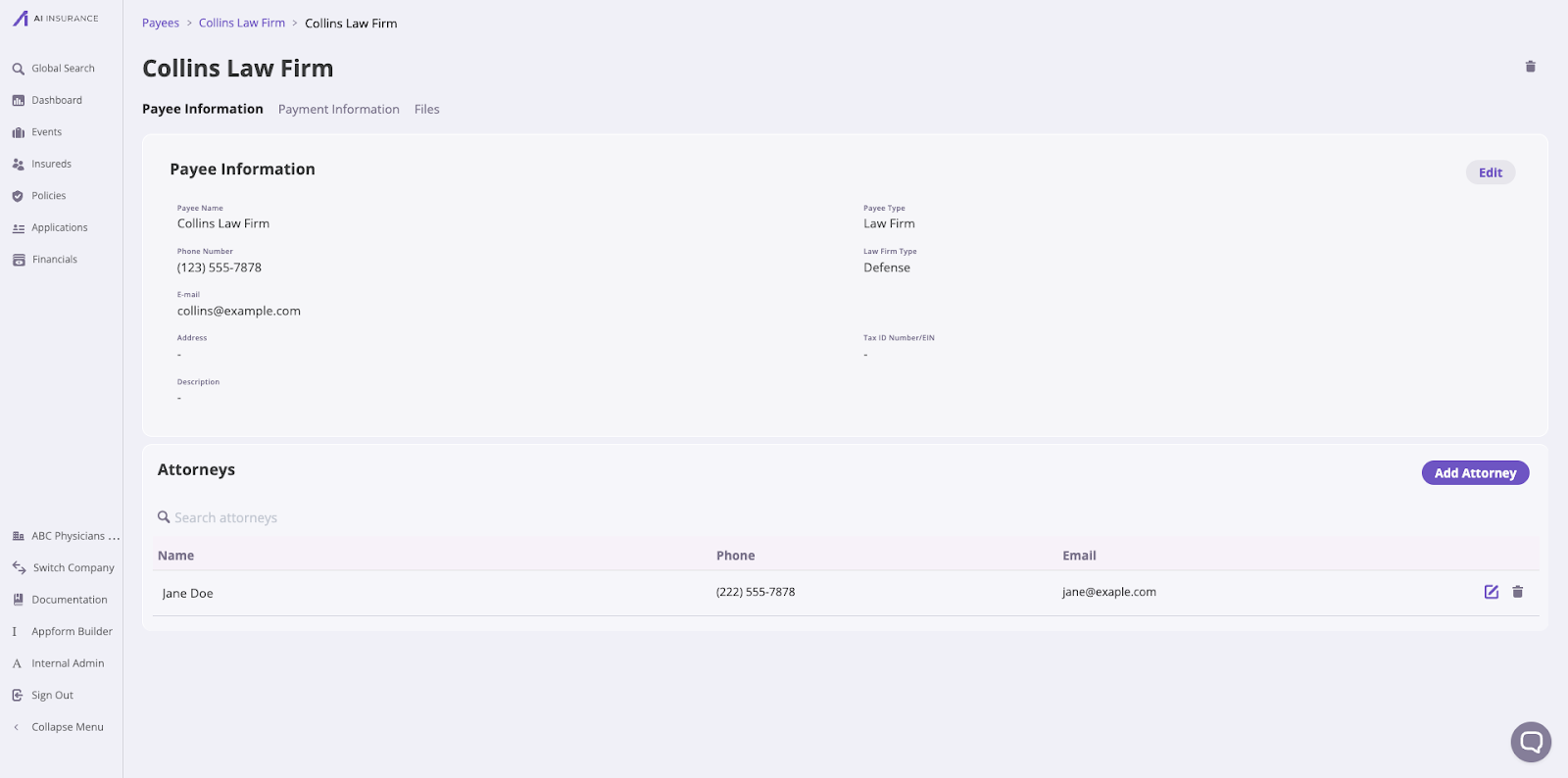
Uploading Payee Files
To upload files to payees, follow these steps:- Go to your Company’s page by selecting the Company from the sidebar, then click the Payees tab.
- Choose the Payee you want to upload a file for.
- On the Payee’s page, select the Company Files tab.
- Click the Upload File button on the right side to add a new file.
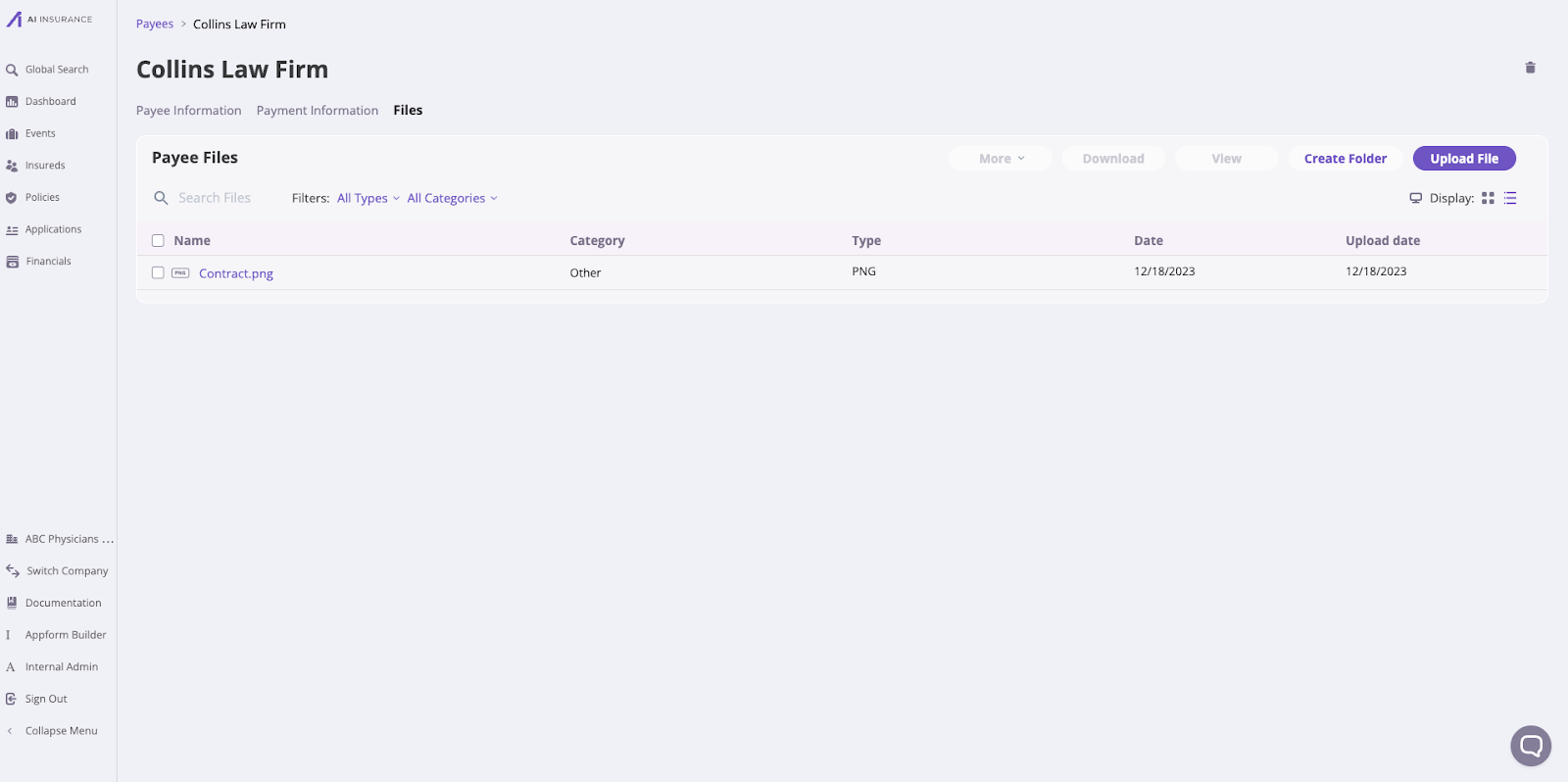
Remove a Payee
Go to Company Settings > Payee section, check the Payee you want to remove and click Remove Payee.