Overview of the available user roles and their scope
AI Insurance offers various user roles, each with its permissions. The available roles are:- Carrier Admin: This role provides full read/write access to all carrier data. A Carrier Admin can also add new carrier members and modify their roles.
- Viewer: A Viewer has full read access to all carrier data but no permissions to modify or interact with the data beyond viewing.
- Viewer/Exporter: This role is similar to the Viewer role but with added export access. A Viewer/Exporter can view and export all carrier data..
- MGA (Managing General Agent): A MGA has full read/write access to carrier incidents and read/export access to all other data within the platform. This role is tailored for those managing and overseeing incidents but with limited permissions on other aspects of the data.
- Manager: A Manager has full read/write access to all carrier data, similar to the Carrier Admin, but without the ability to manage carrier members.
- Event Manager: The Event Manager role grants complete read/write access to carrier events but only read and export access to all other data. It is focused on managing events within the platform while limiting access to different data.
- Accounts Payable: Full read and export access on all carrier data. Write access limited to Financials transactions only.
- Viewer/Exporter - Insured Forms: Full read and export access on all carrier data and access to insured forms.
- Client Member: Full read and download access to company files.
- Captive Manager: Full read and export access on all carrier data. Write access to company‑level files only.
- Policy Administrator: Full access to create and edit submissions, policies, insureds, and forms; no access to claims or incidents.
- Support Engineer: Full read/write access to all carrier data.
- UW/Ops Team Member: Full read/write access to all company data, except write access to forms and templates.
View Users and Permissions
To see your company’s current users and their permissions, navigate to the Users page by clicking your company’s tab in the sidebar to open the company-level settings and then selecting the Users tab.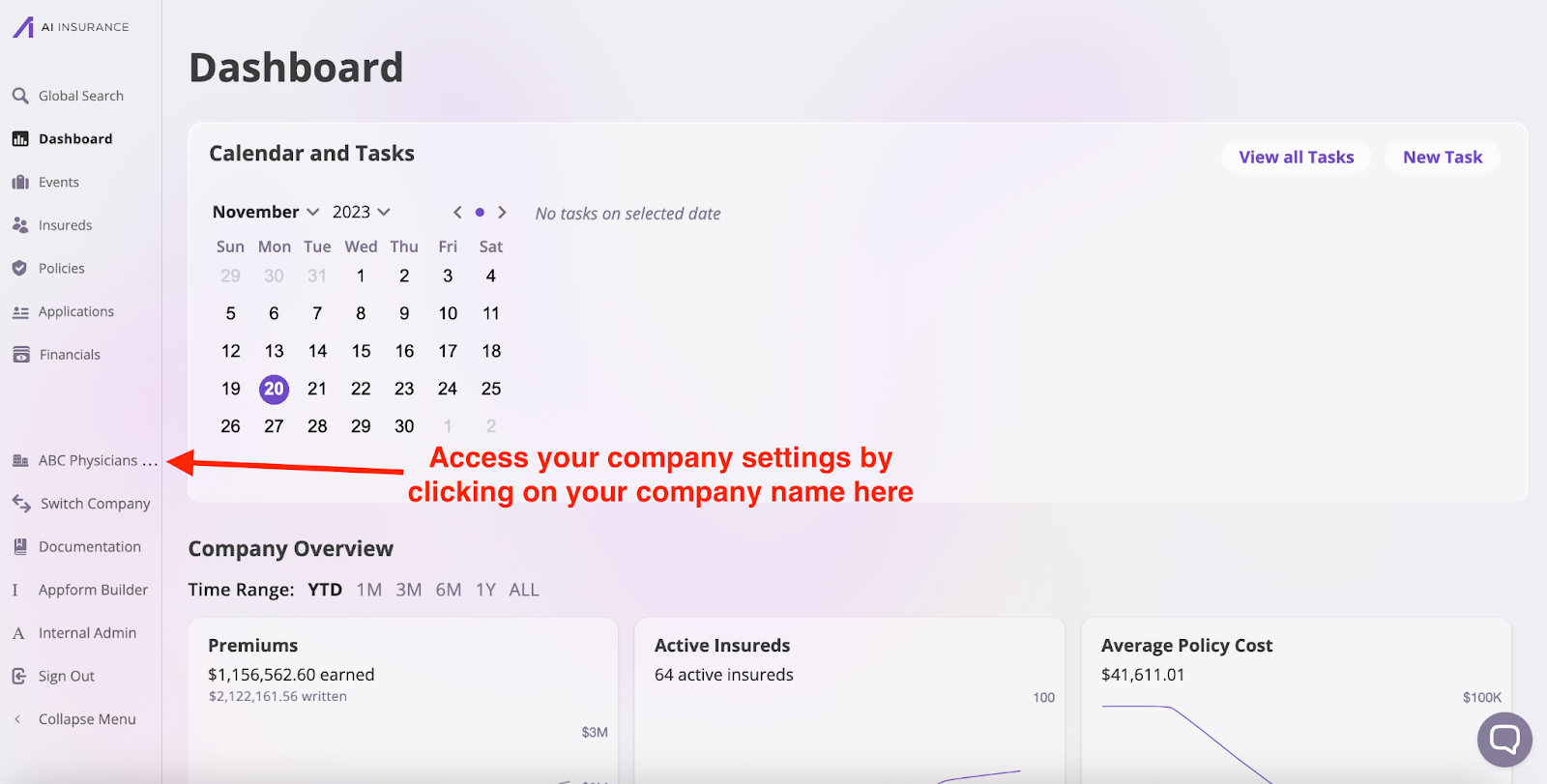
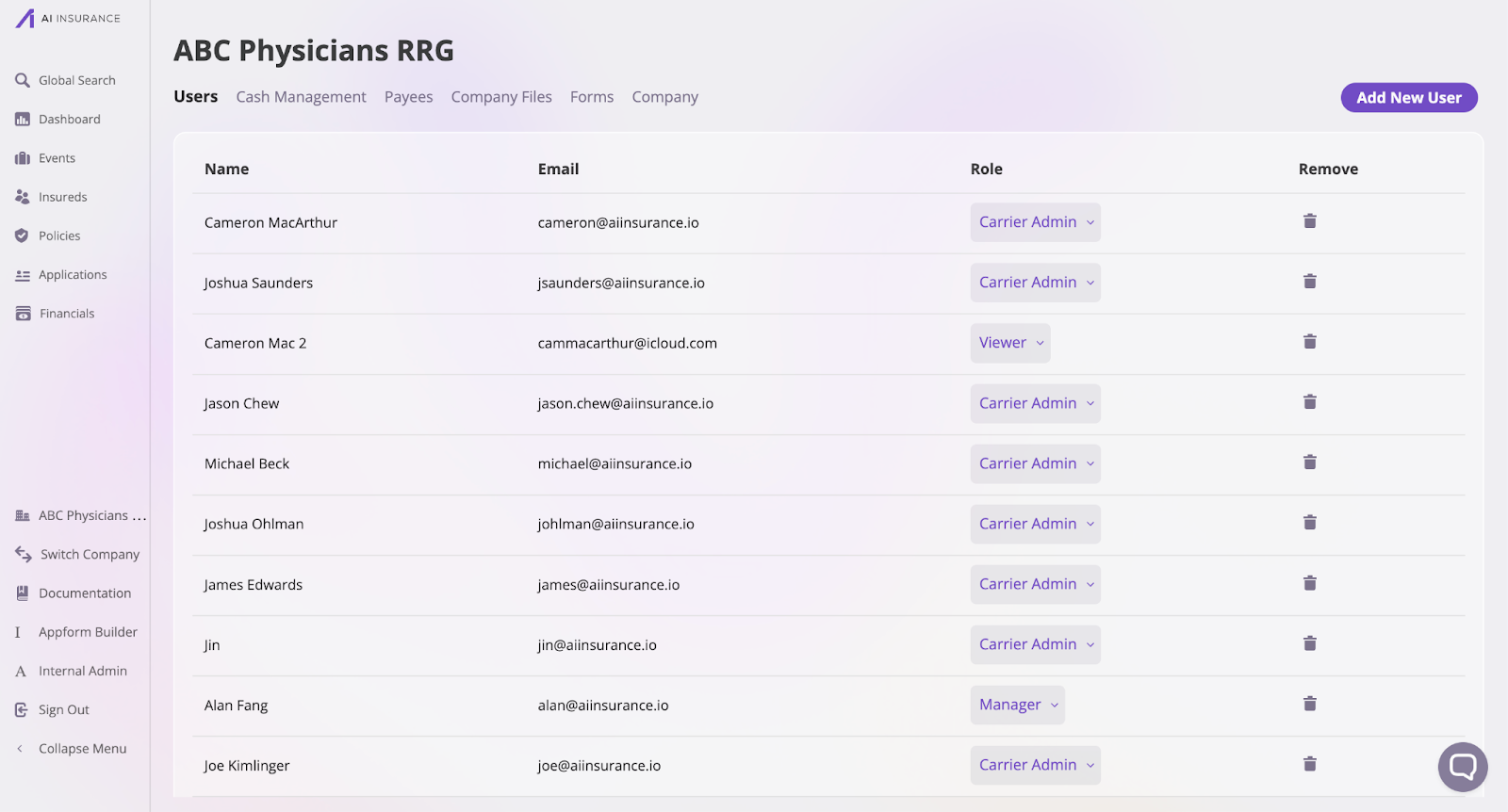
Add a User
To add a user:- Click the Add New User button at the top-right of the page. This action will open the Add New User modal.

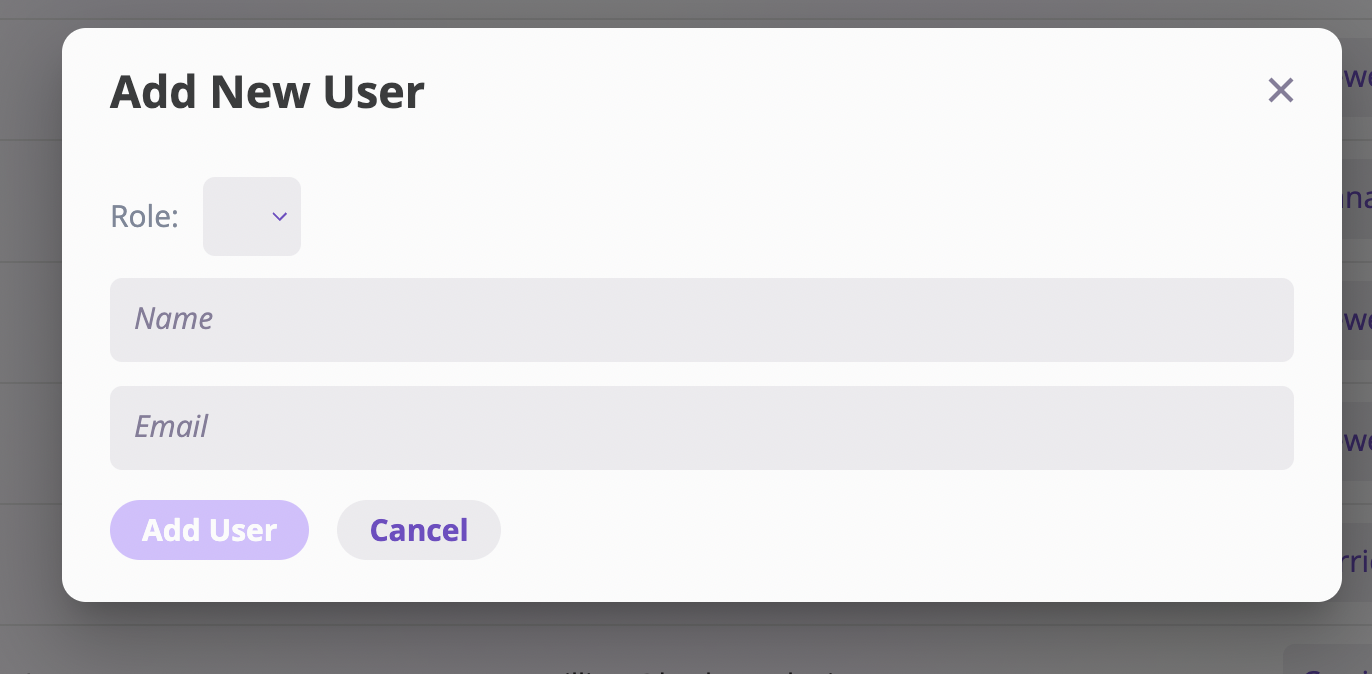
- Select the appropriate role for the user, enter their name and email, and click Add User to save the new user.
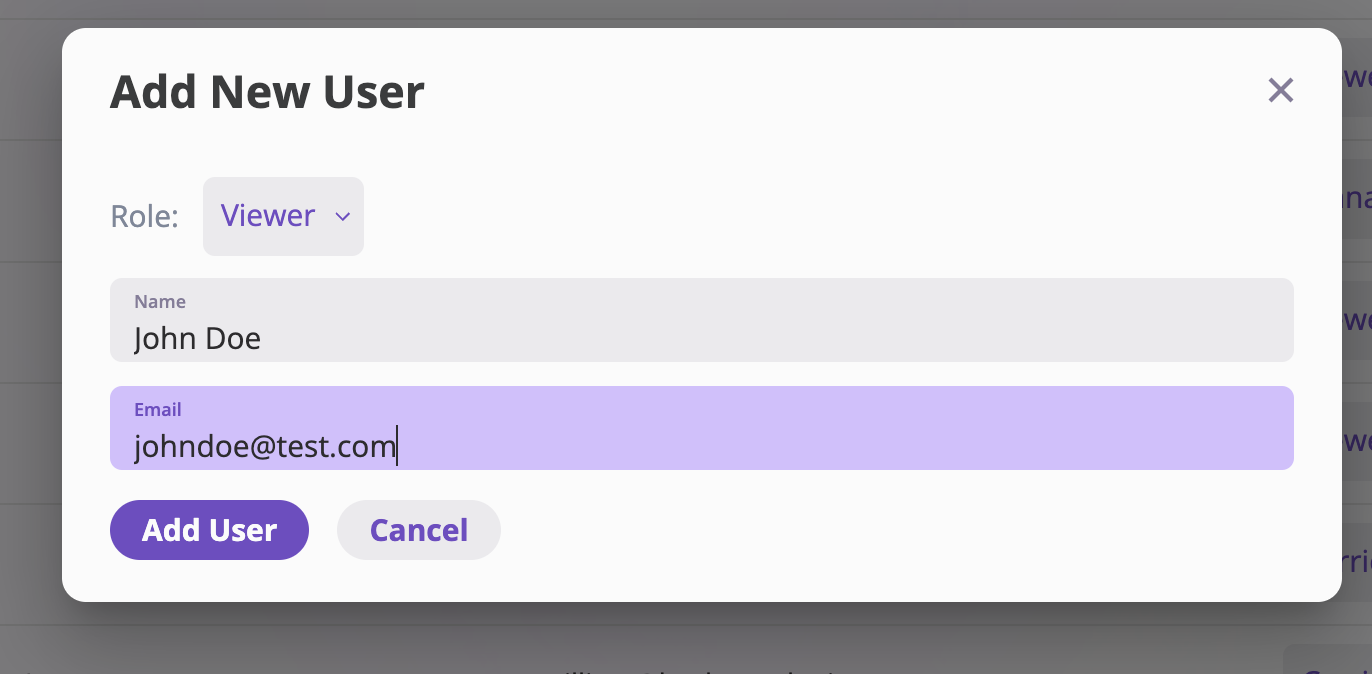
Edit a User role
To modify a user’s role:- On the Users page, locate the user whose role you want to edit.
- Click the dropdown in the Role column next to the user’s name.

- Select the new role for the user.
Delete a User
To delete a user and revoke their permissions:- On the Users page, find the user you wish to remove.
- Click the trash icon in the Remove column of their row.
- Confirm the deletion by clicking Remove User to remove the user and their associated permissions.

Privilege
Roles can optionally contain privileges. Certain objects with the platform, such as Notes, can be marked as Privileged, making them only viewable by users whose roles contain privileges. By default, the following Roles can have privileges:- Carrier Admin
- Event Manager
