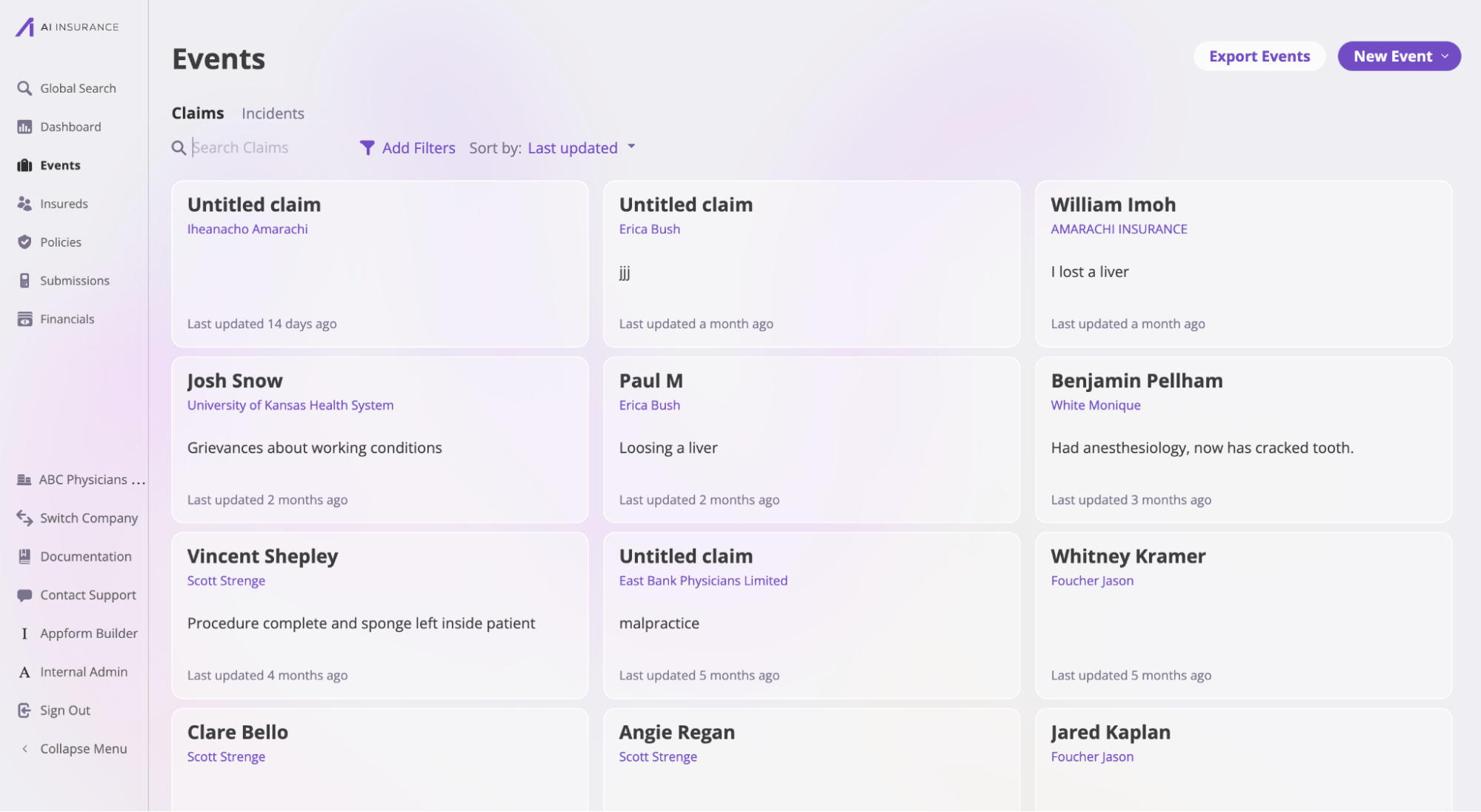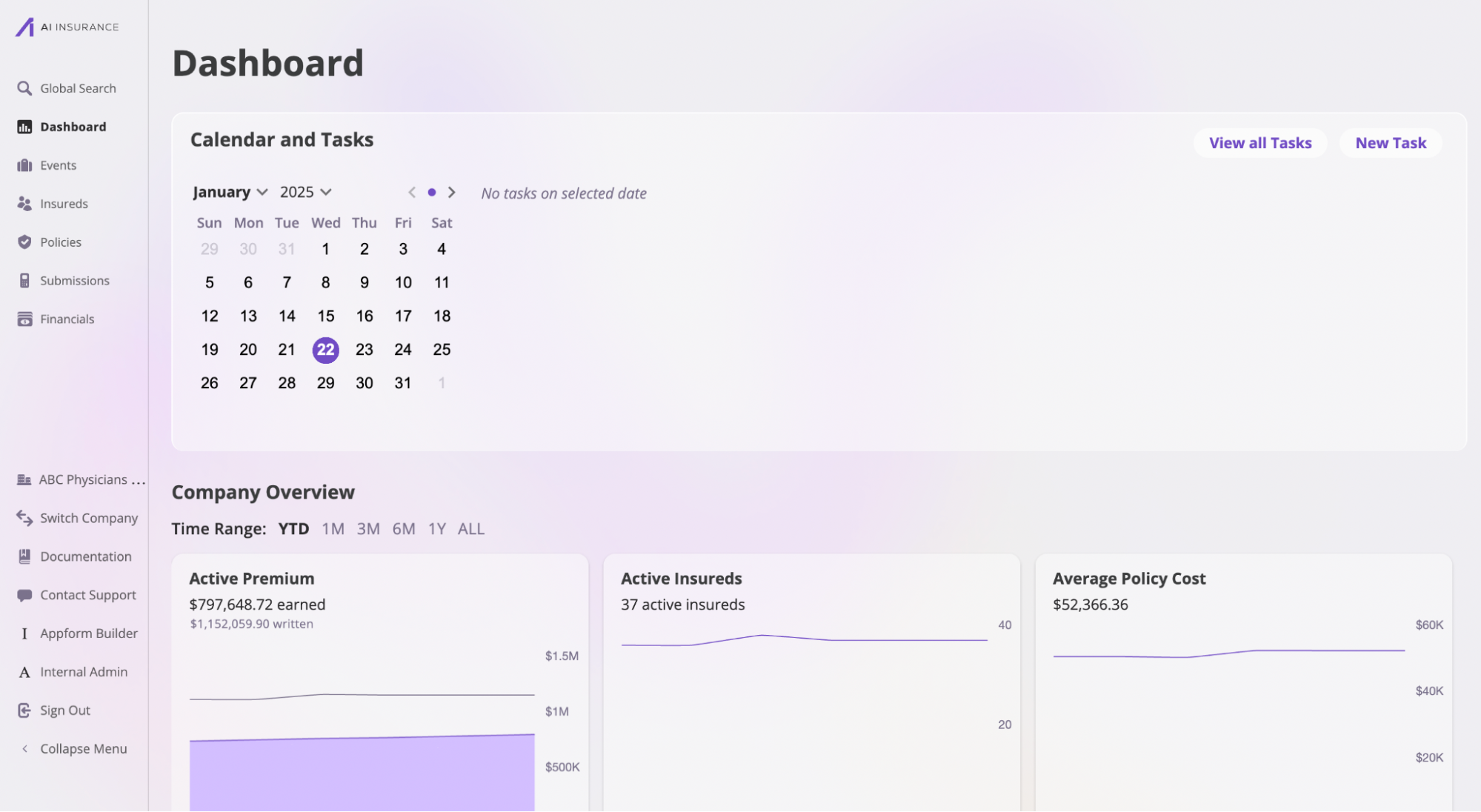Skip to main contentThe AI Insurance Platform is your all-in-one solution for managing insurance needs. Everything you do with AI Insurance happens seamlessly within the platform. Once you’re onboarded, you can create tasks, policies, events, insured records, and more—all in one place.
Prerequisites
Before you can access the platform, you need to be onboarded by the AI Insurance team. If you haven’t been onboarded yet, please contact the team at support@aiinsurance.io.
To log in to the AI Insurance platform, visit the AI Insurance official website and click Log in.
The platform features an intuitive design centered around a persistent sidebar that remains visible regardless of which page you’re on. Here’s an overview of the sidebar tabs:
-
Global Search: This feature allows you to search across the entire platform, making it easy to locate specific information or features quickly.
-
Dashboard: The Dashboard allows you to create tasks and also provides a snapshot of your activities, with a graph of your company’s premium trends over time.
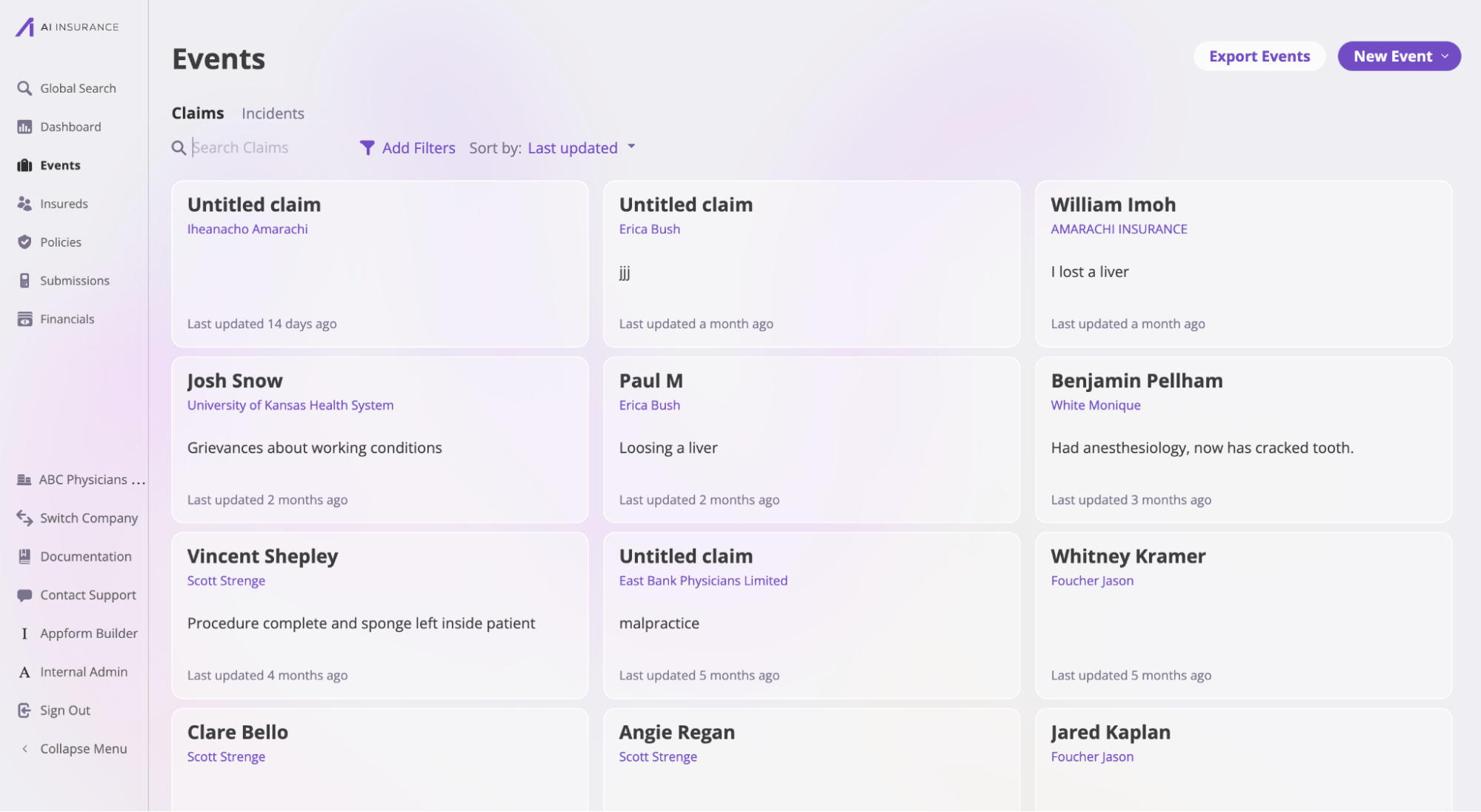
- Events: The Events tab is divided into two sections: Claims and Incidents. While they serve different purposes, they share the same platform structure.
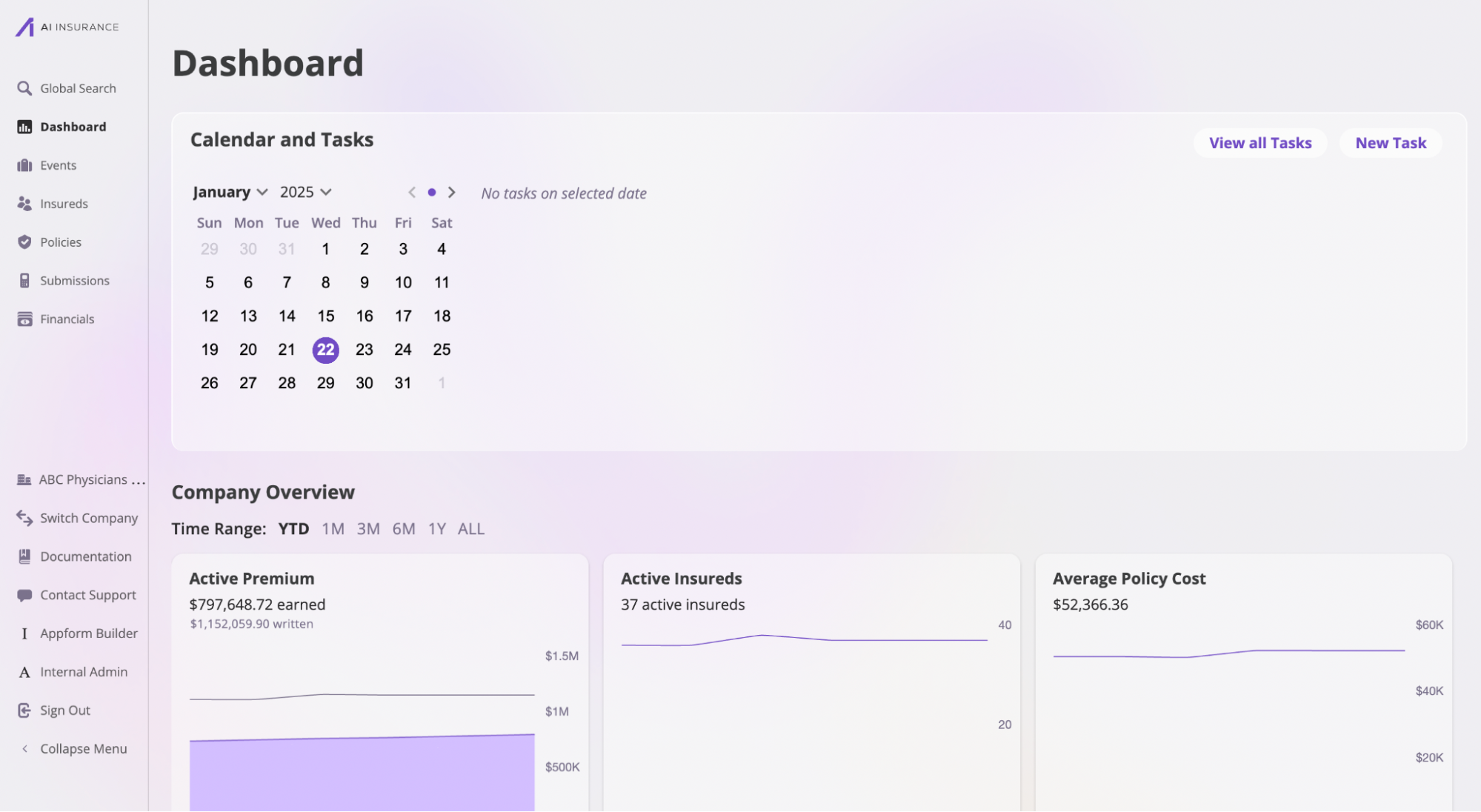
- Insureds: This section contains all information about insured parties, including their current and past policies. In this section, you can:
- Search through the list of insureds
- Export data
- Add or delete insured records
- Policies: The Policies tab provides details on all policies in the system, categorized by status such as: Active, Inactive, Pending Signature, Pending Payment, Pending Renewal, and Endorsements in progress.
You can filter, search, create, delete, or export policy information here. For more insights, check out the Policies documentation.
-
Submission: The Submissions tab opens a dedicated page where you can manage all submissions on the platform, categorized by their statuses: In Progress, Submitted, Quote In Progress, Quote Complete, and Quote Accepted.
On this page, you can:
- Search for specific submissions or filter them by status.
- Create new submissions as a carrier, insured, or broker.
- Export submission data.
- Delete submissions as needed.
For more details, refer to the official Submissions documentation.
-
Financials: The Financials section tracks all transactions processed through the platform, and you can also document external transactions. This feature simplifies auditing, with options to export financial records. For details, refer to the Financials documentation.
-
Company: The Company section contains all relevant information about your company, including:
-
Current users and their permissions
-
Company account details
-
Payment history and recipients
-
Uploaded files
-
Brokerages and associated brokers
-
Custom account configuration and accounting settings
For more details, refer to the official Companies documentation and Accounting documentation.