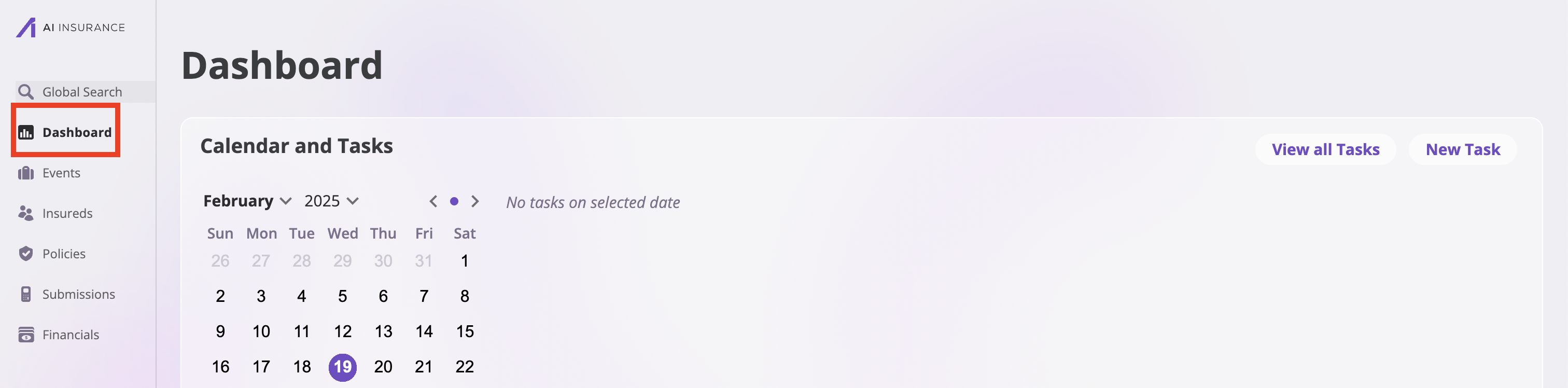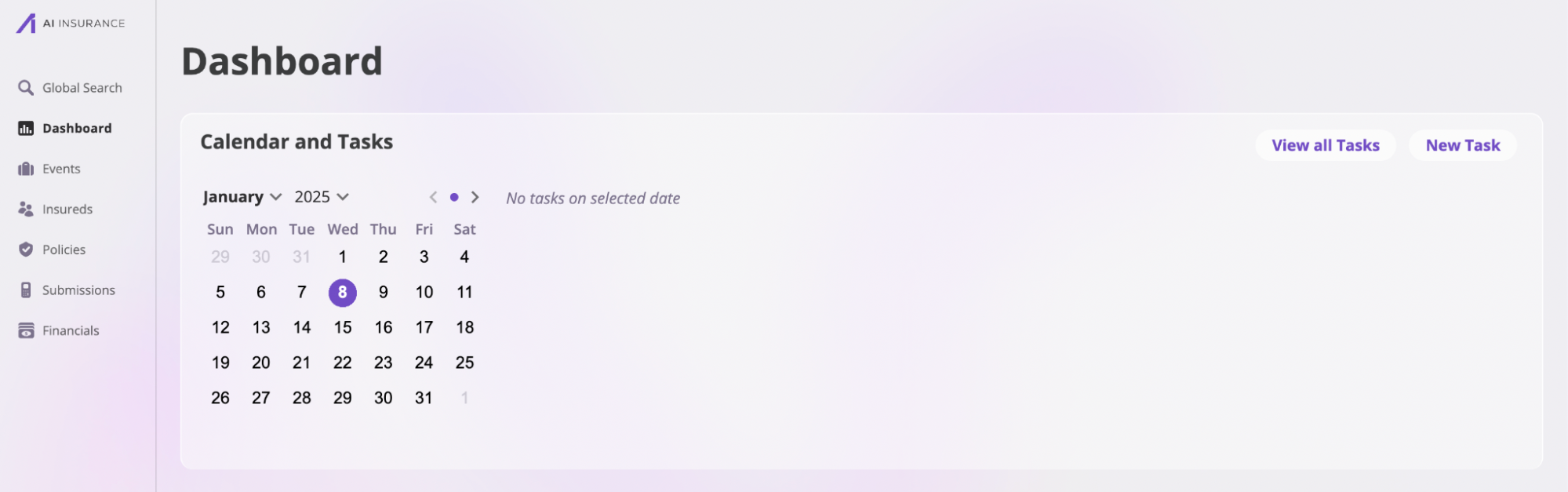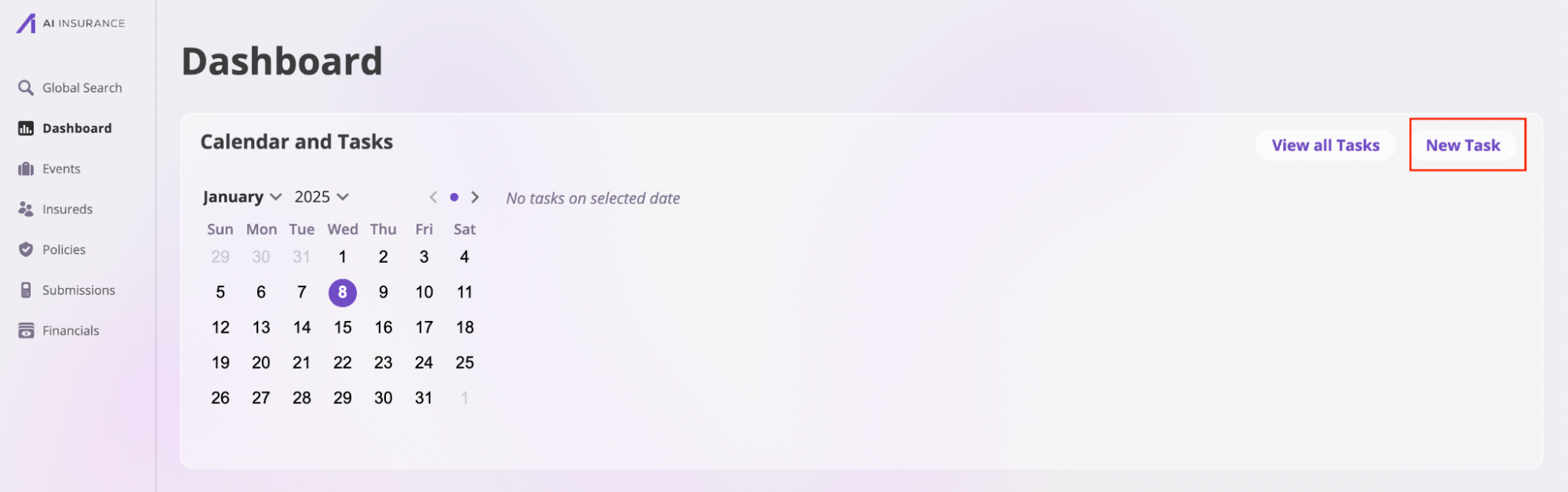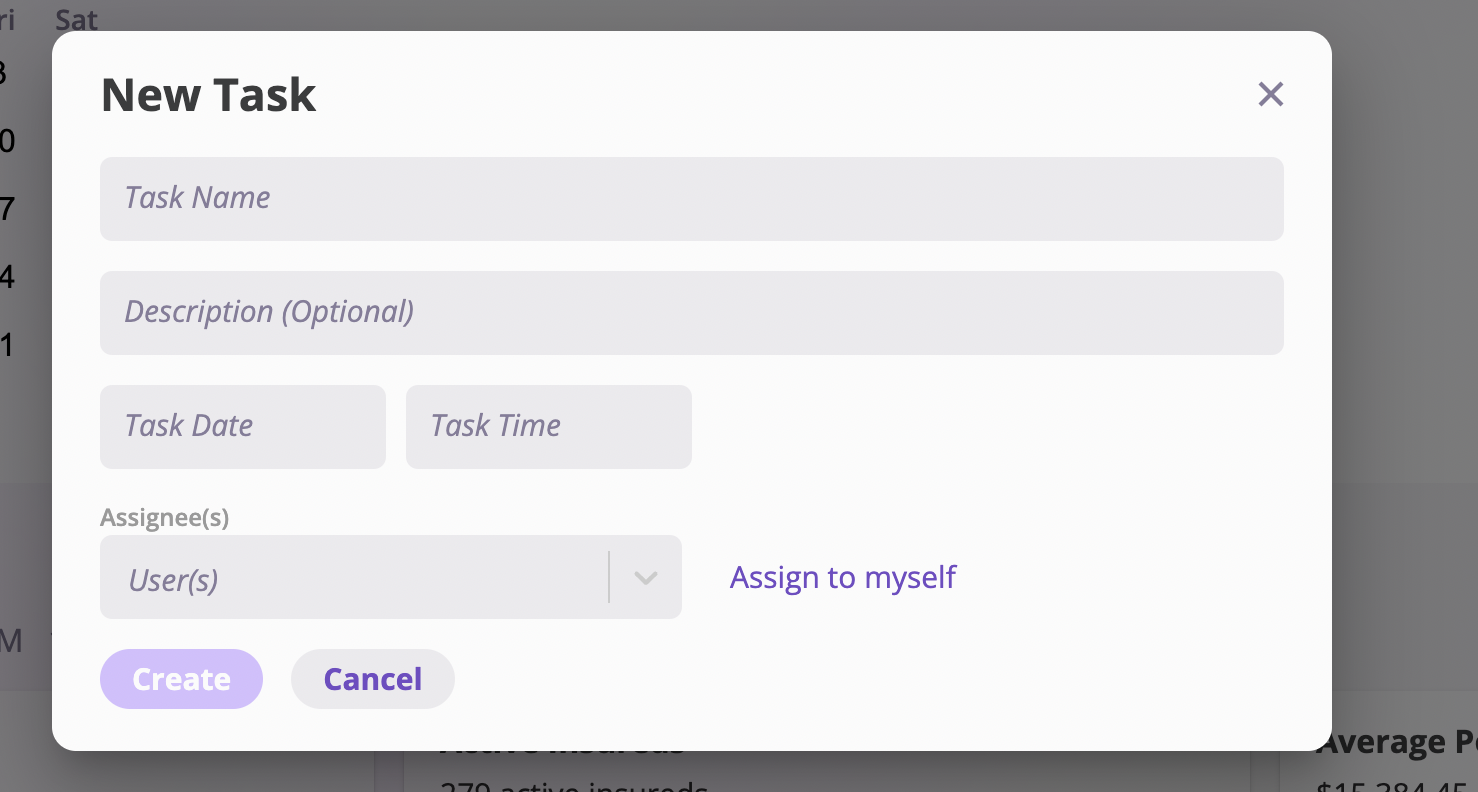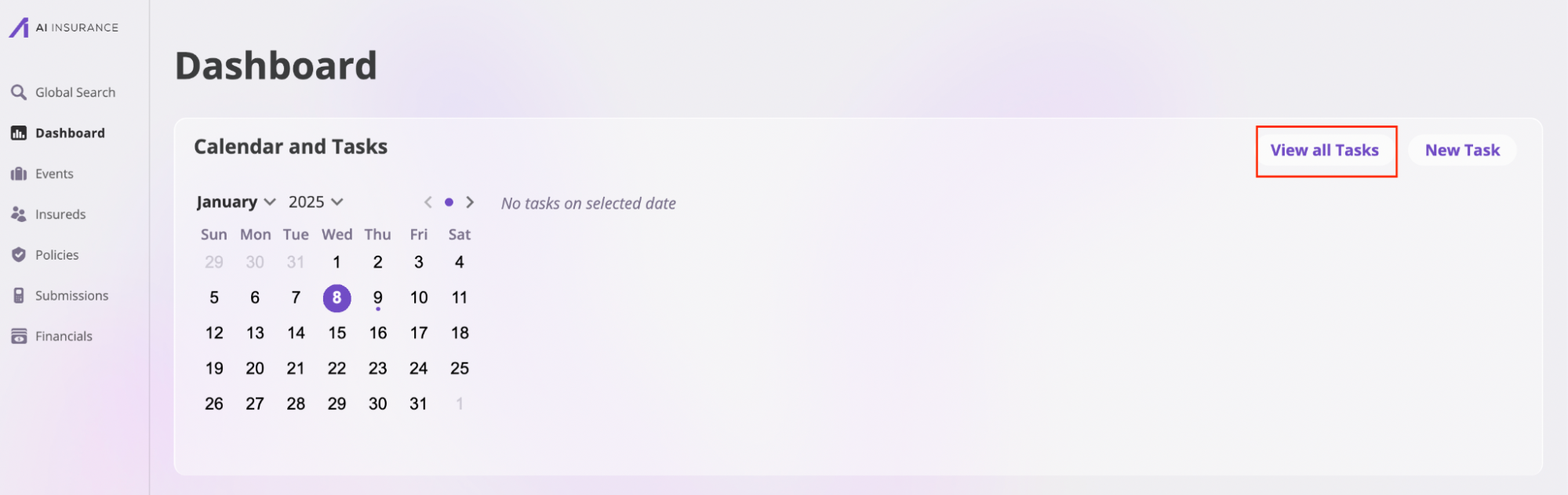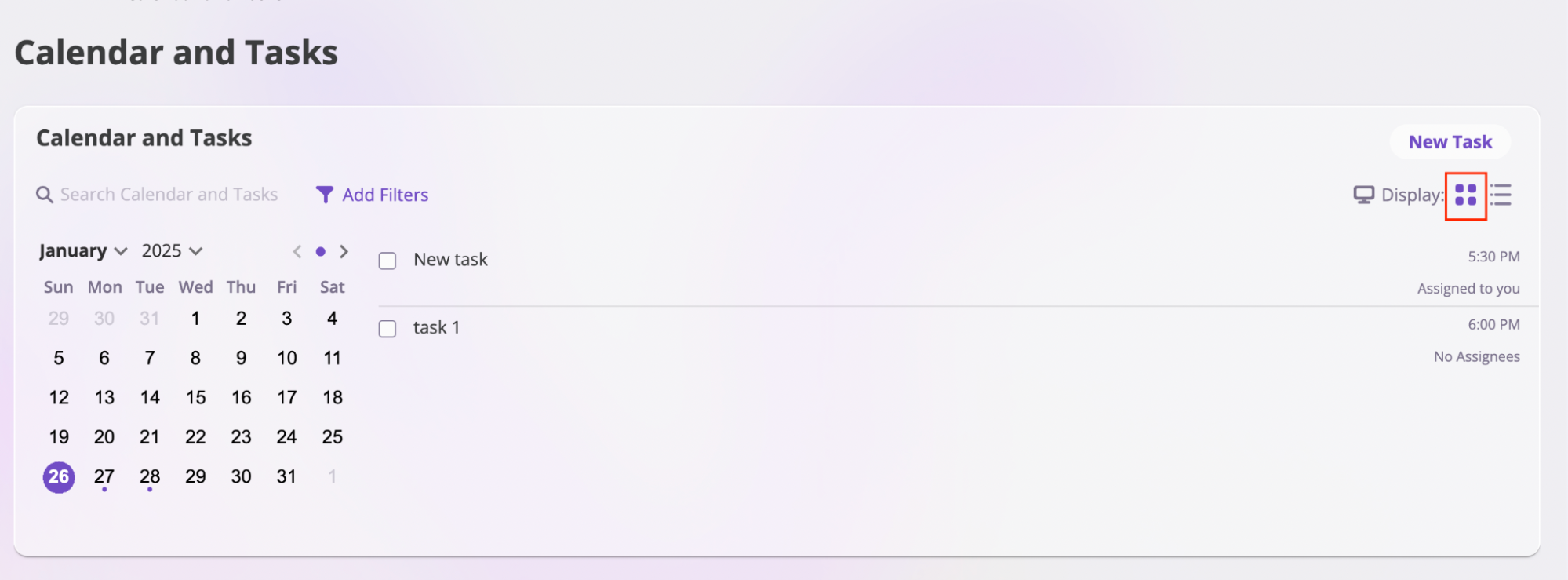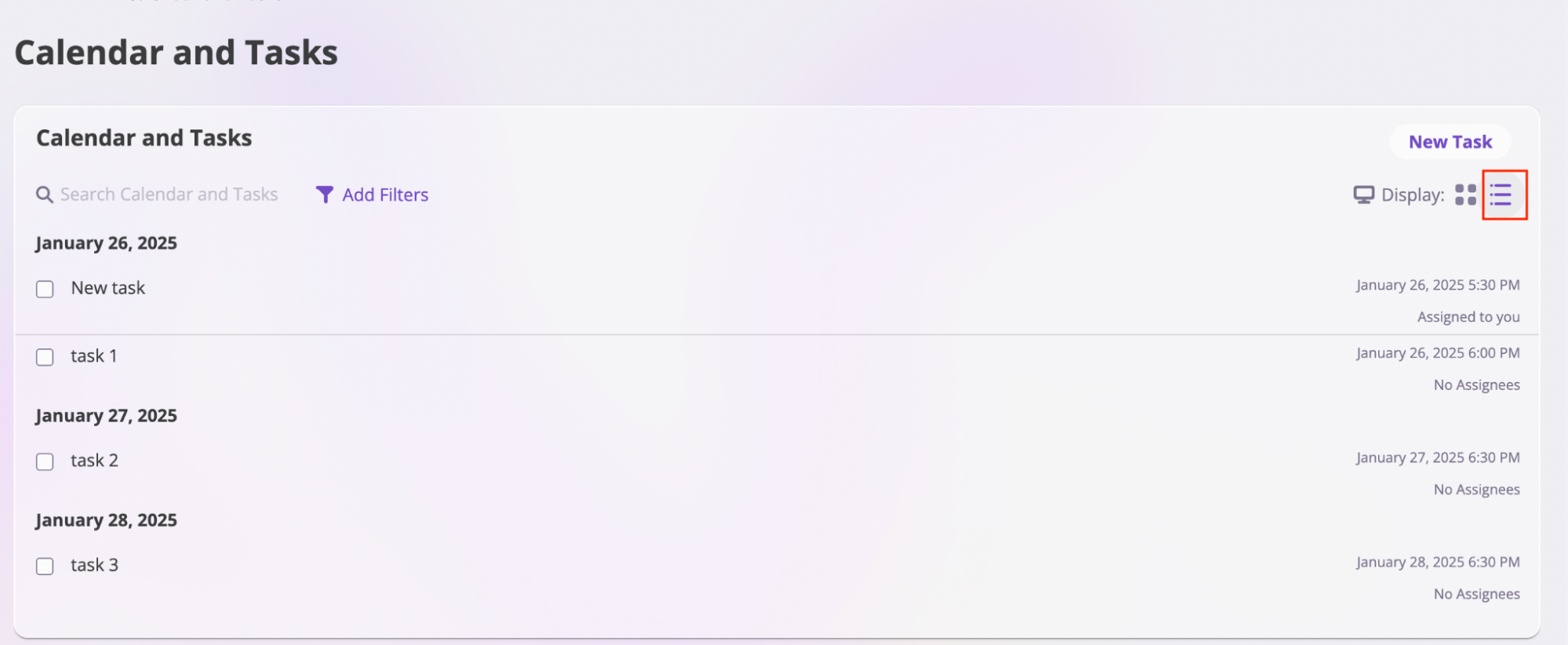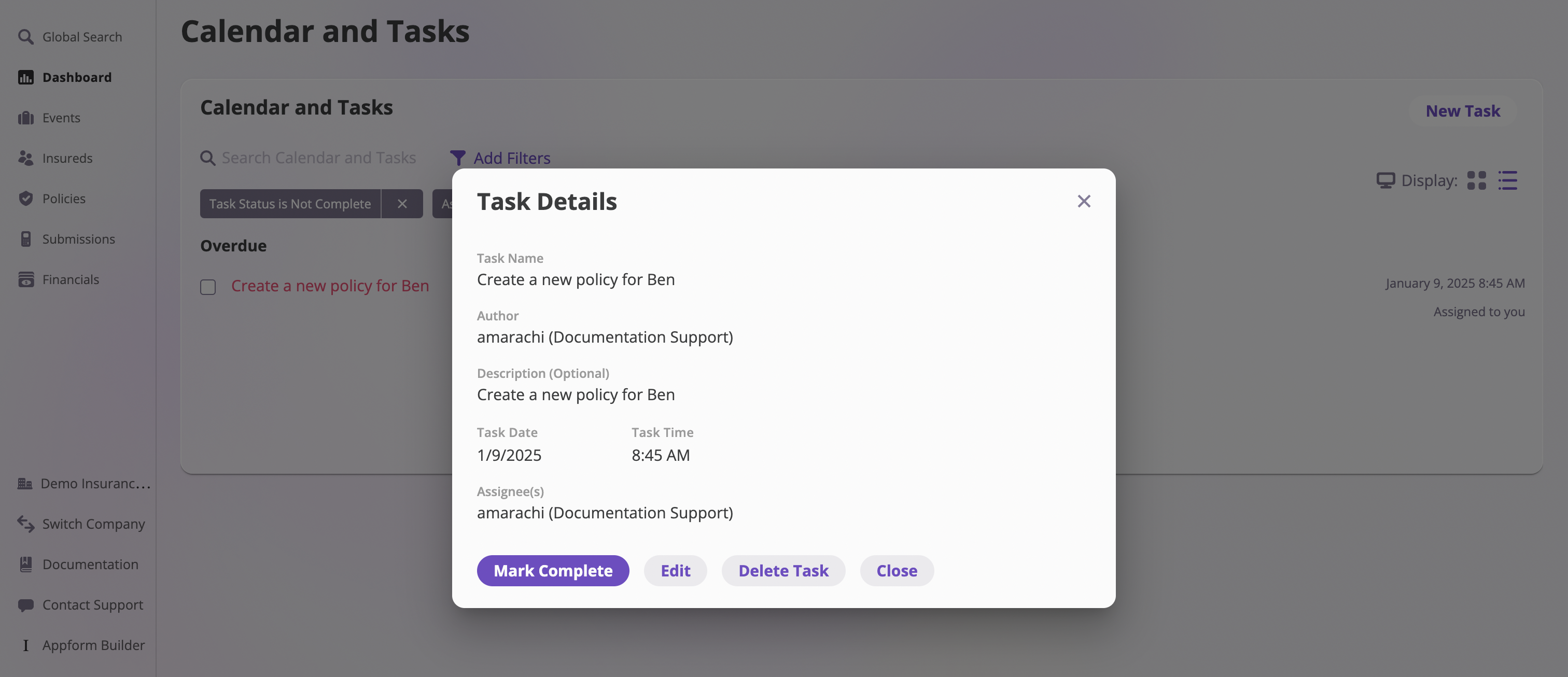Skip to main contentThe Dashboard page is split into two sections: Tasks and Company Overview.
Tasks are a great way to set reminders and log activities that need to be completed by a specific date or time.
Create a task
To create a new task:
- Log in to the AI Insurance dashboard and navigate to the Dashboard tab.
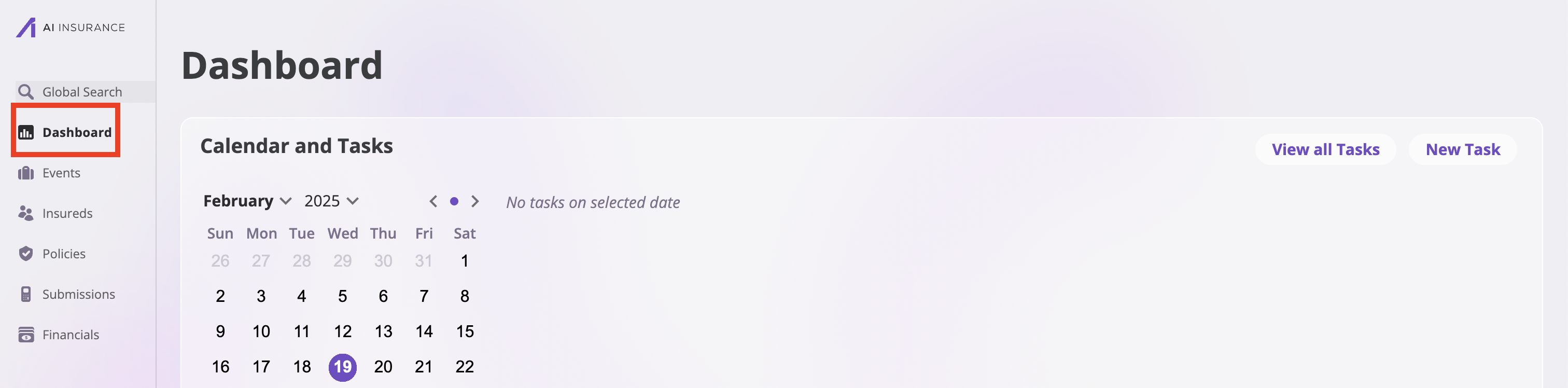
- In the Dashboard, you’ll find the Calendar and Tasks section.
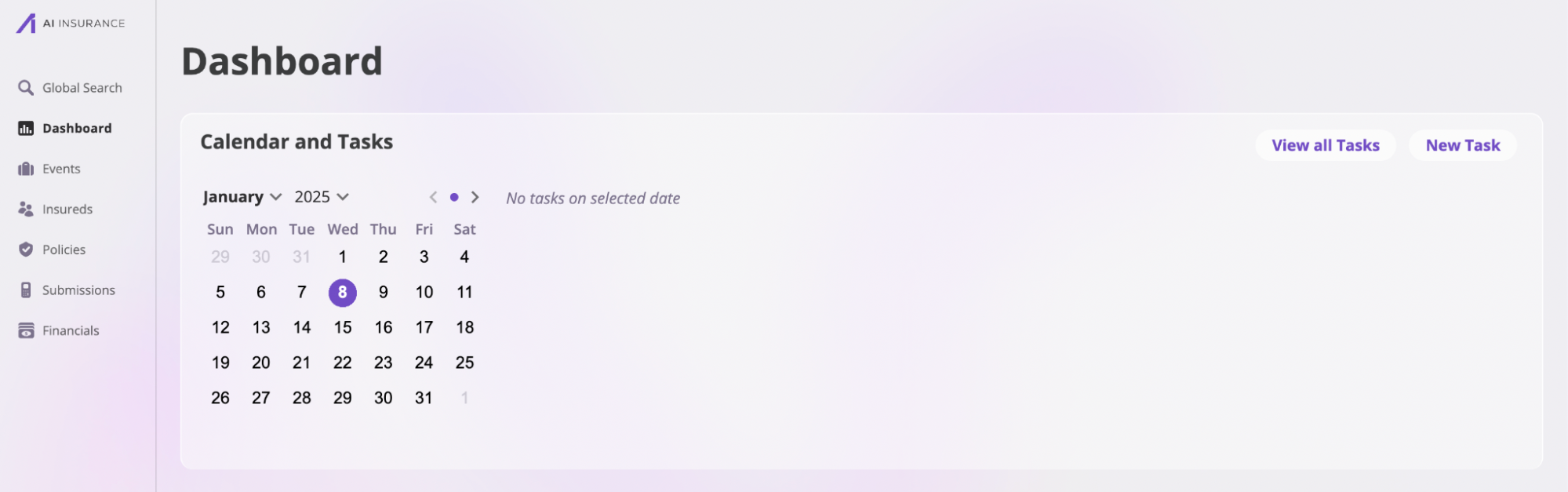
- Click on the New Task button to open the task creation modal.
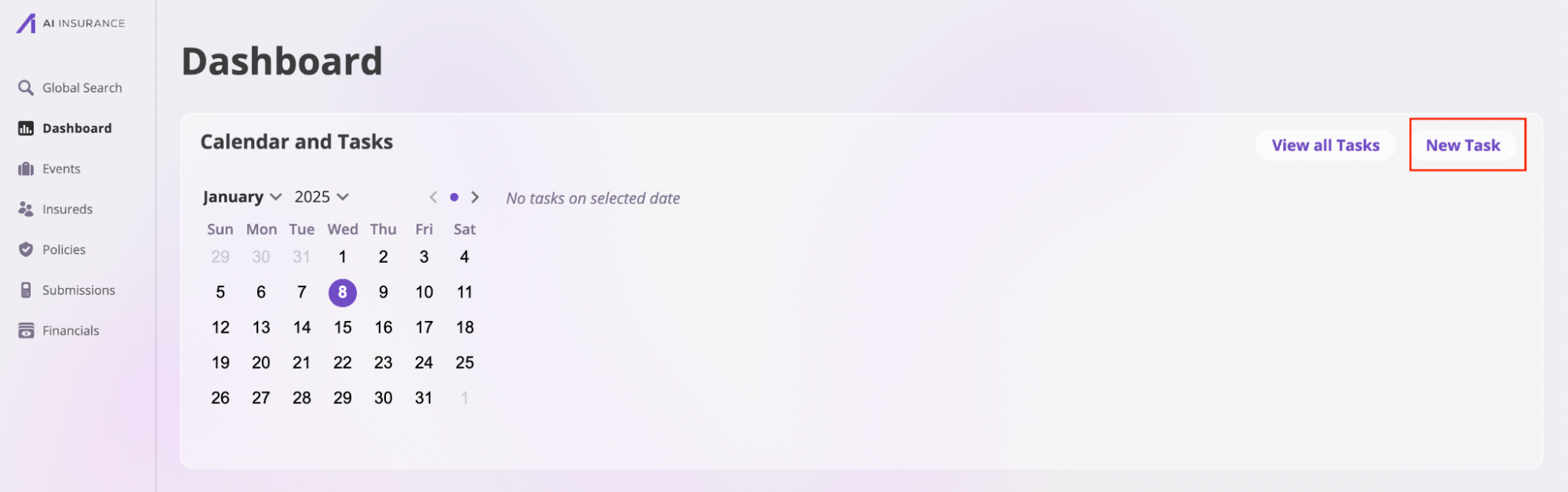
- Fill out the following details for your task:
- Task Name: The title of the task.
- Description: (Optional) Any additional details about the task.
- Task Date: The date when you want to be alerted about the task, ideally before it’s due.
- Task Time: The time when you’d like to receive the alert.
- Assignee: The person responsible for this task.
- Click Create to save the task.
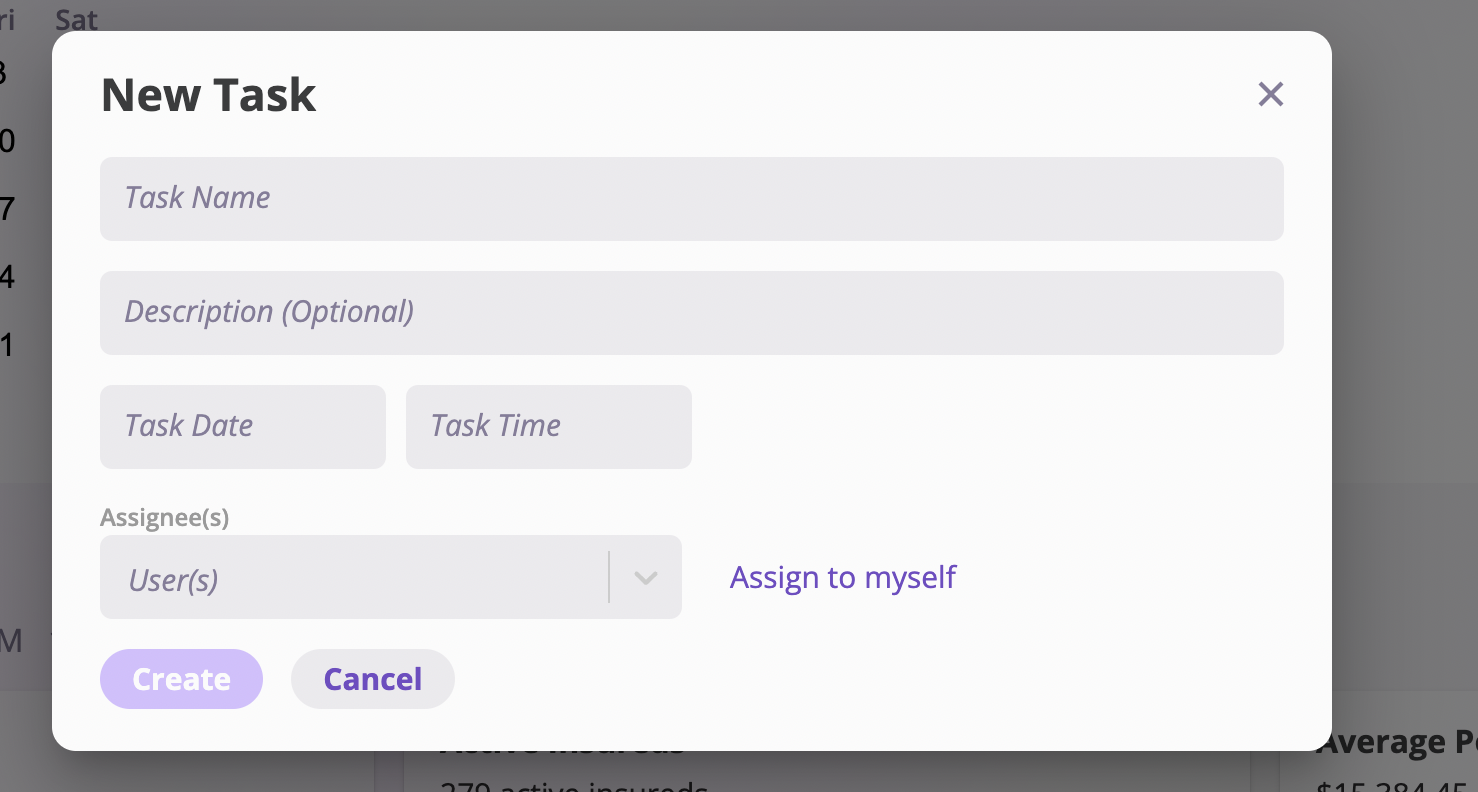 Once the date and time you’ve set for the task arrives, you’ll receive an alert reminding you about the task.
Once the date and time you’ve set for the task arrives, you’ll receive an alert reminding you about the task.
View tasks
To view all the tasks you’ve created:
- In the Calendar and Tasks section, click on the View All Tasks button. This action will take you to a page where you can see all your tasks.
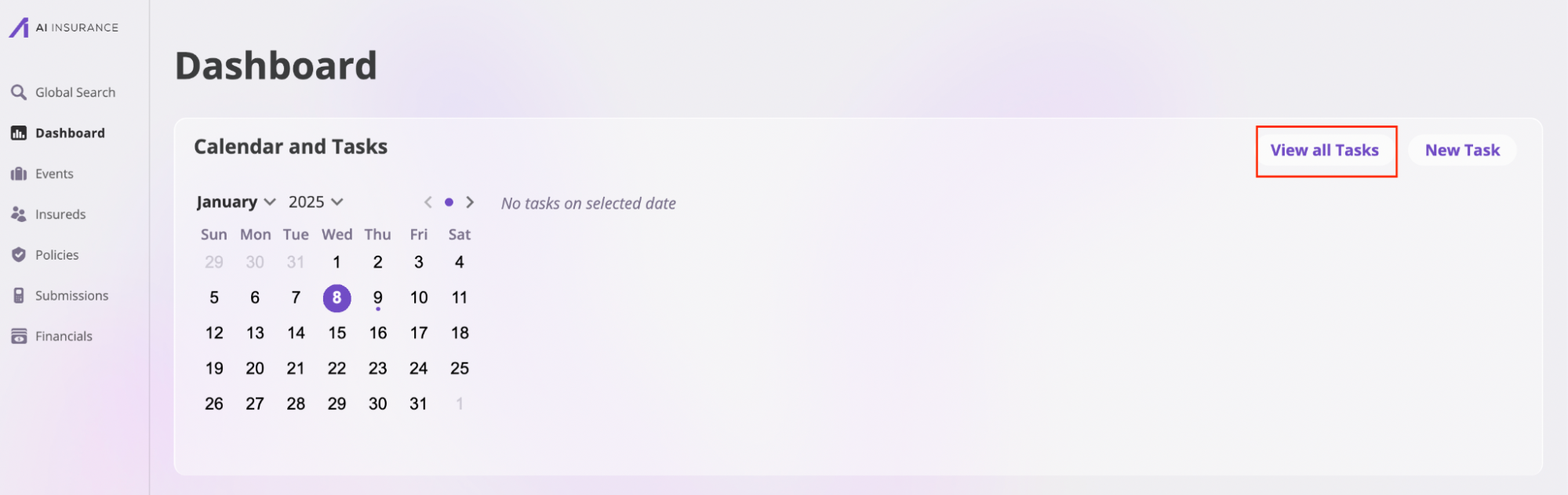
- There are two task view options:
- Calendar view: Displays tasks based on the selected date on the calendar. Click this button to switch to the calendar view.
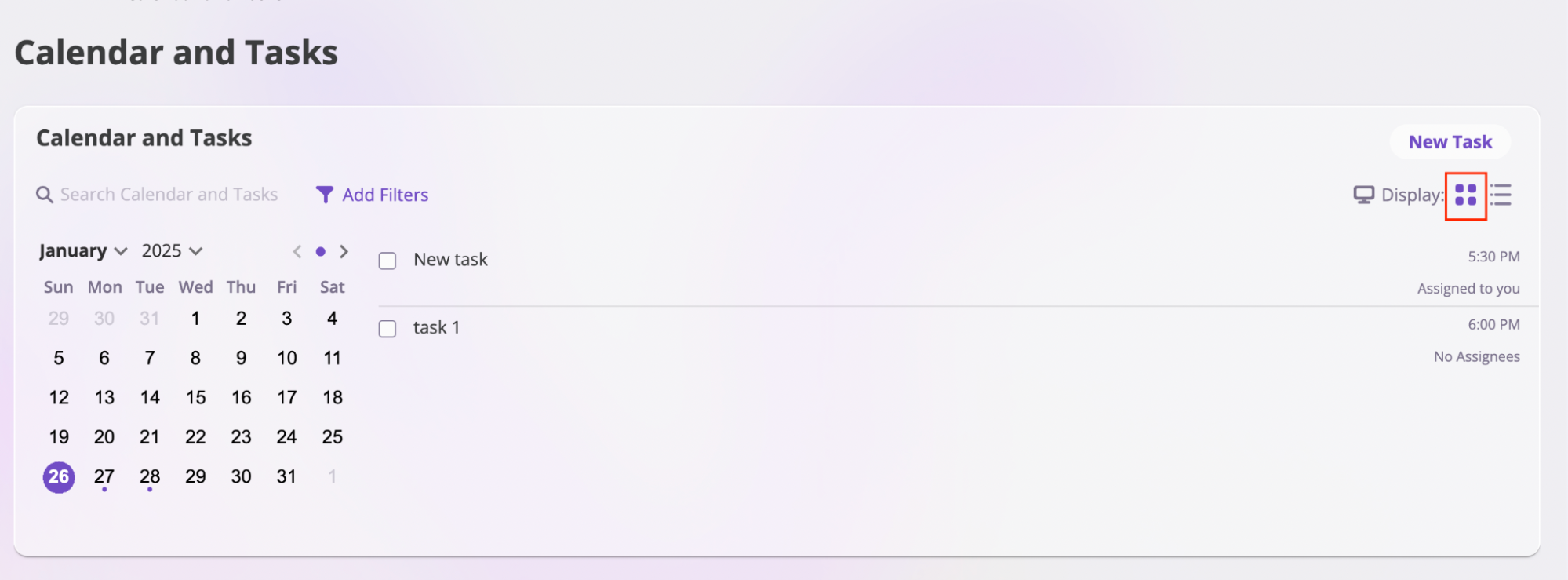
- List view: Displays all tasks in a simple list format. Click this button to switch to the list view.
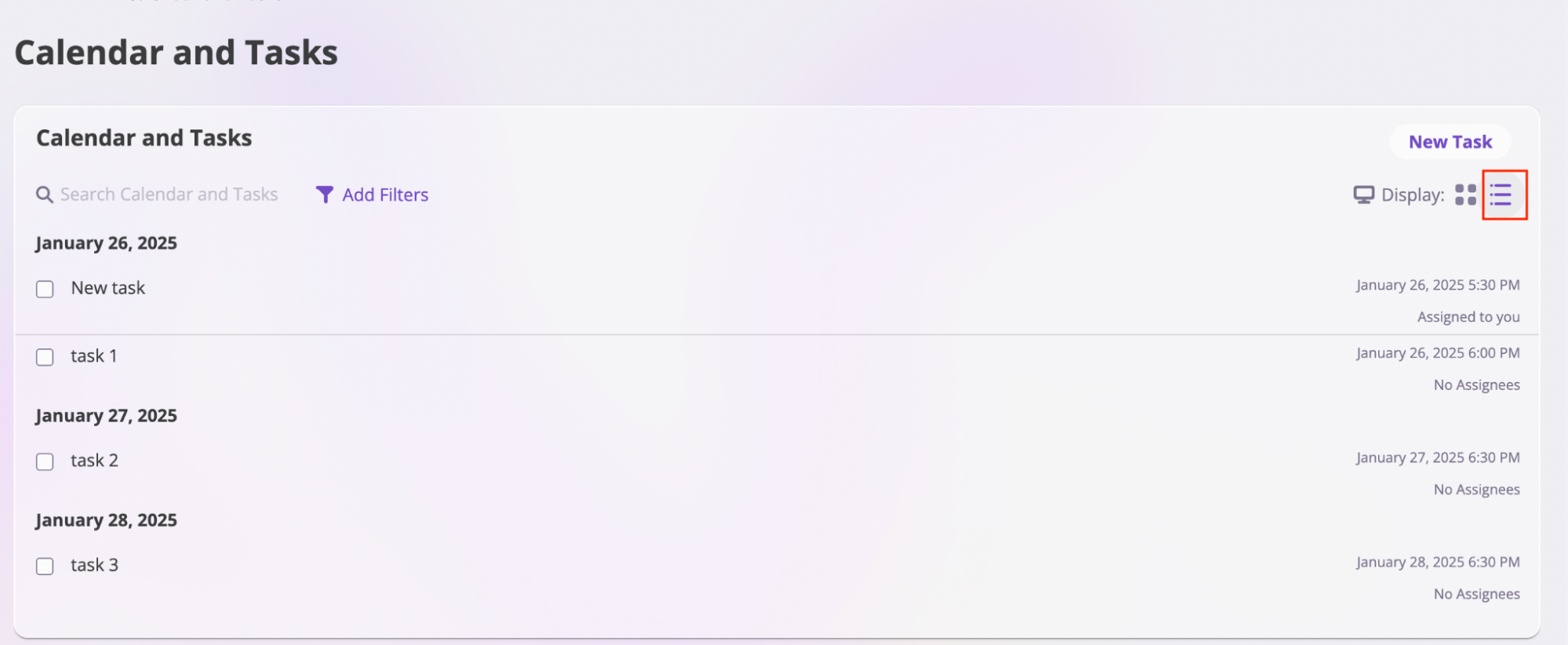
- You can click on a specific task to:
- Mark as Complete
- Edit the task
- Delete the task
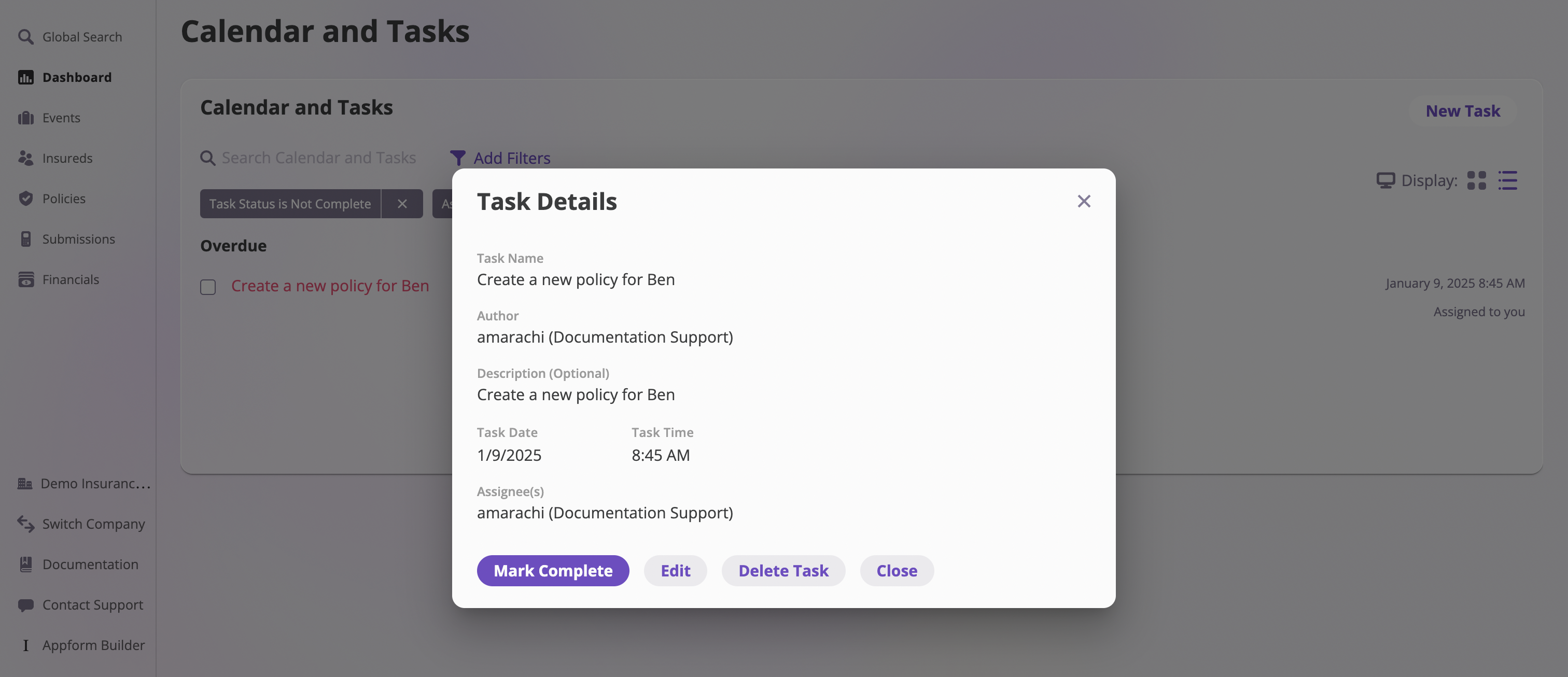 You can also search for tasks and use filters to narrow down the list. To apply filters, click on Add Filters, then choose the criteria you’d like to use.
You can also search for tasks and use filters to narrow down the list. To apply filters, click on Add Filters, then choose the criteria you’d like to use.