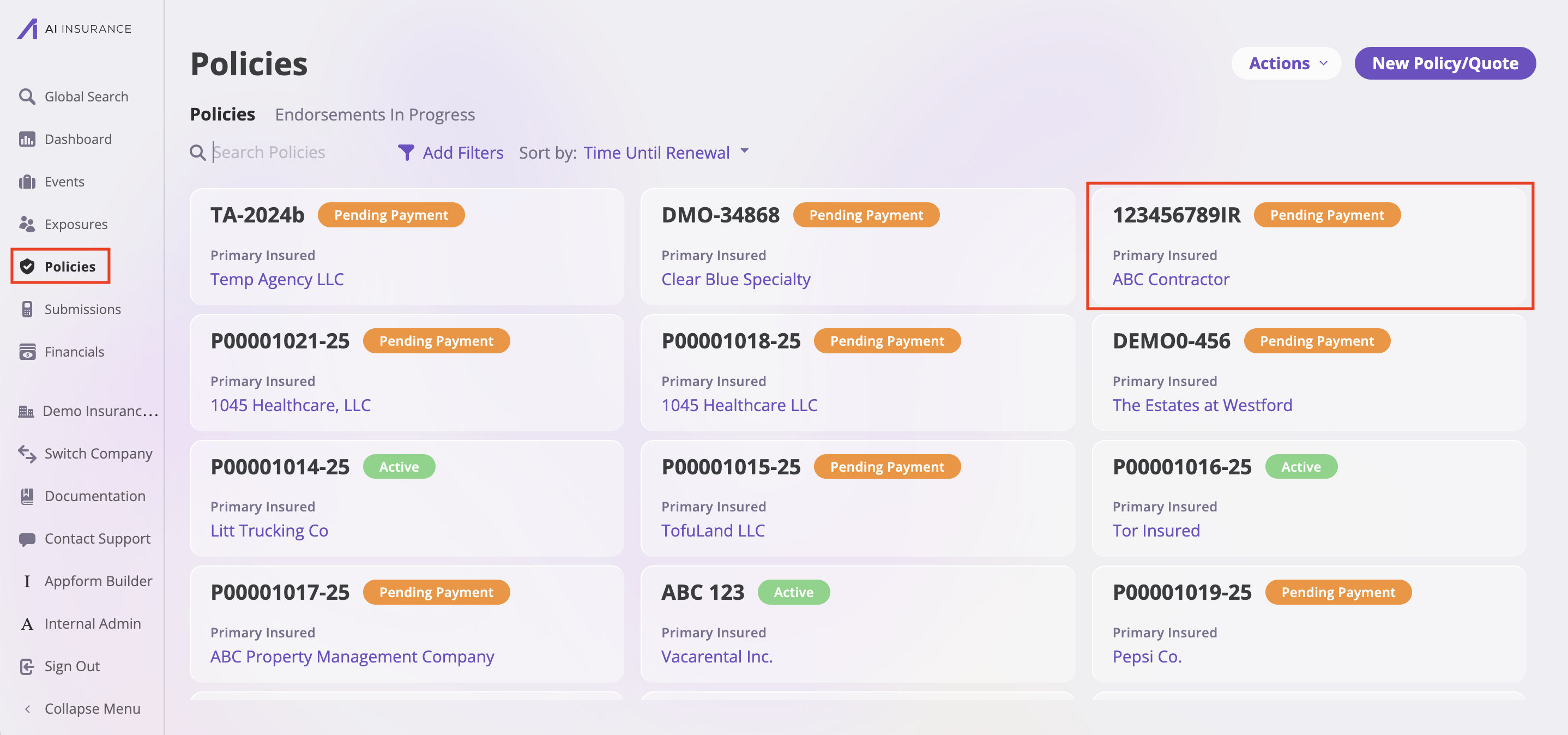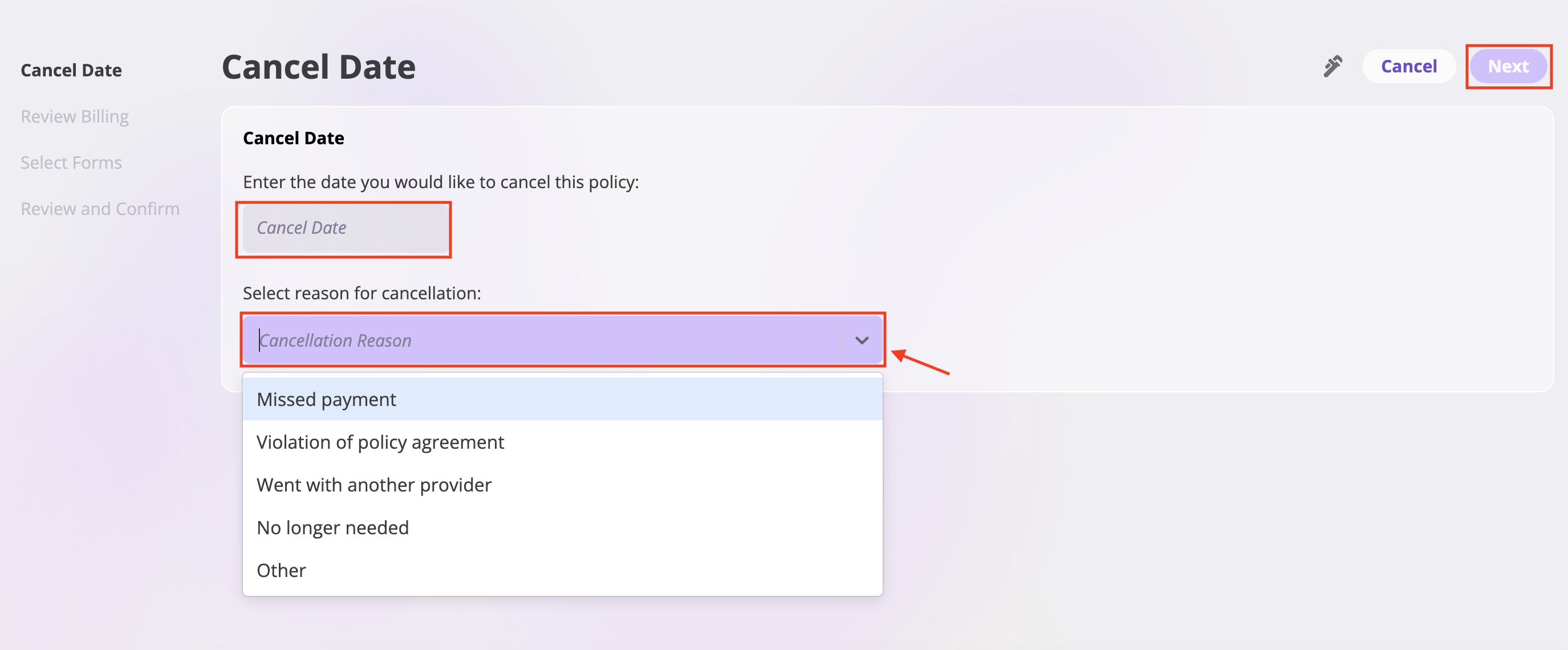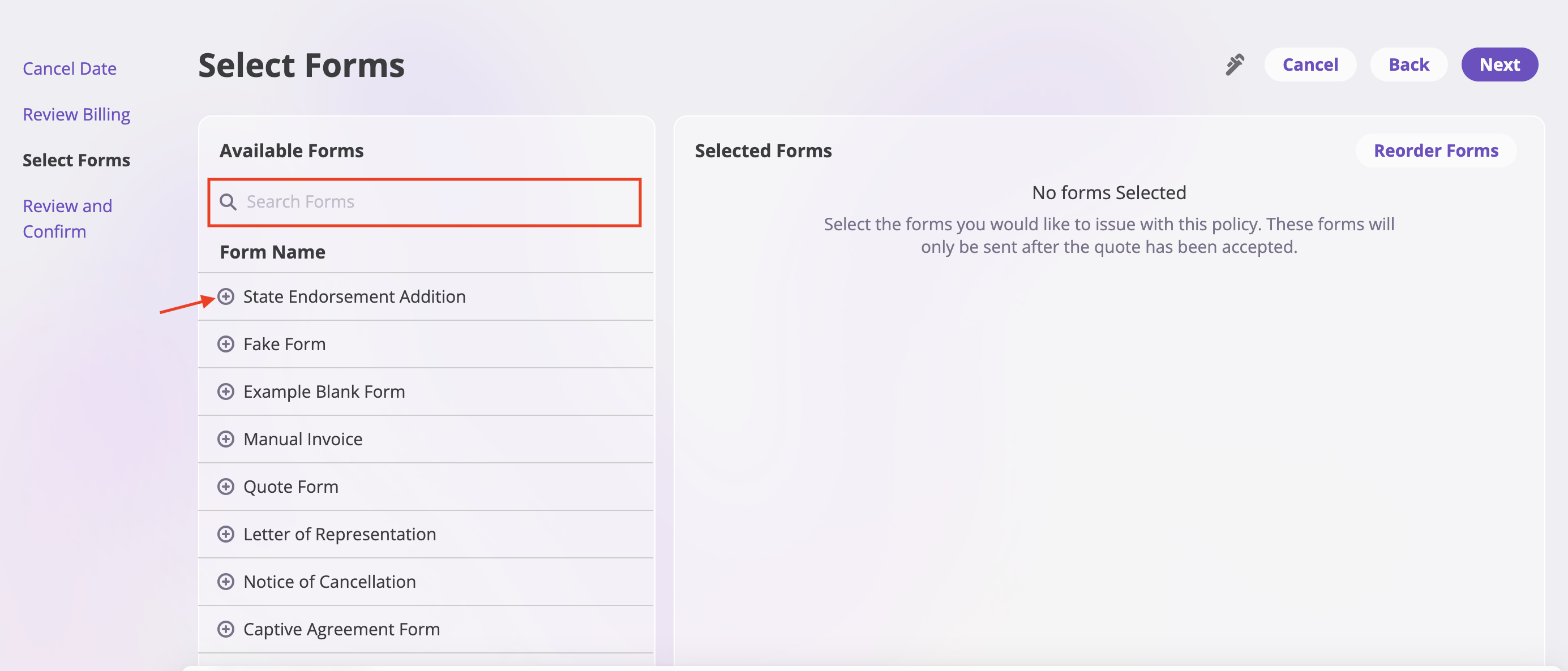Skip to main contentHow to Cancel a Policy
Follow these steps to cancel a policy in the system:
Step 1: Navigate to the Policy
- Select the Policies tab from the sidebar
- Find and select the policy you would like to cancel
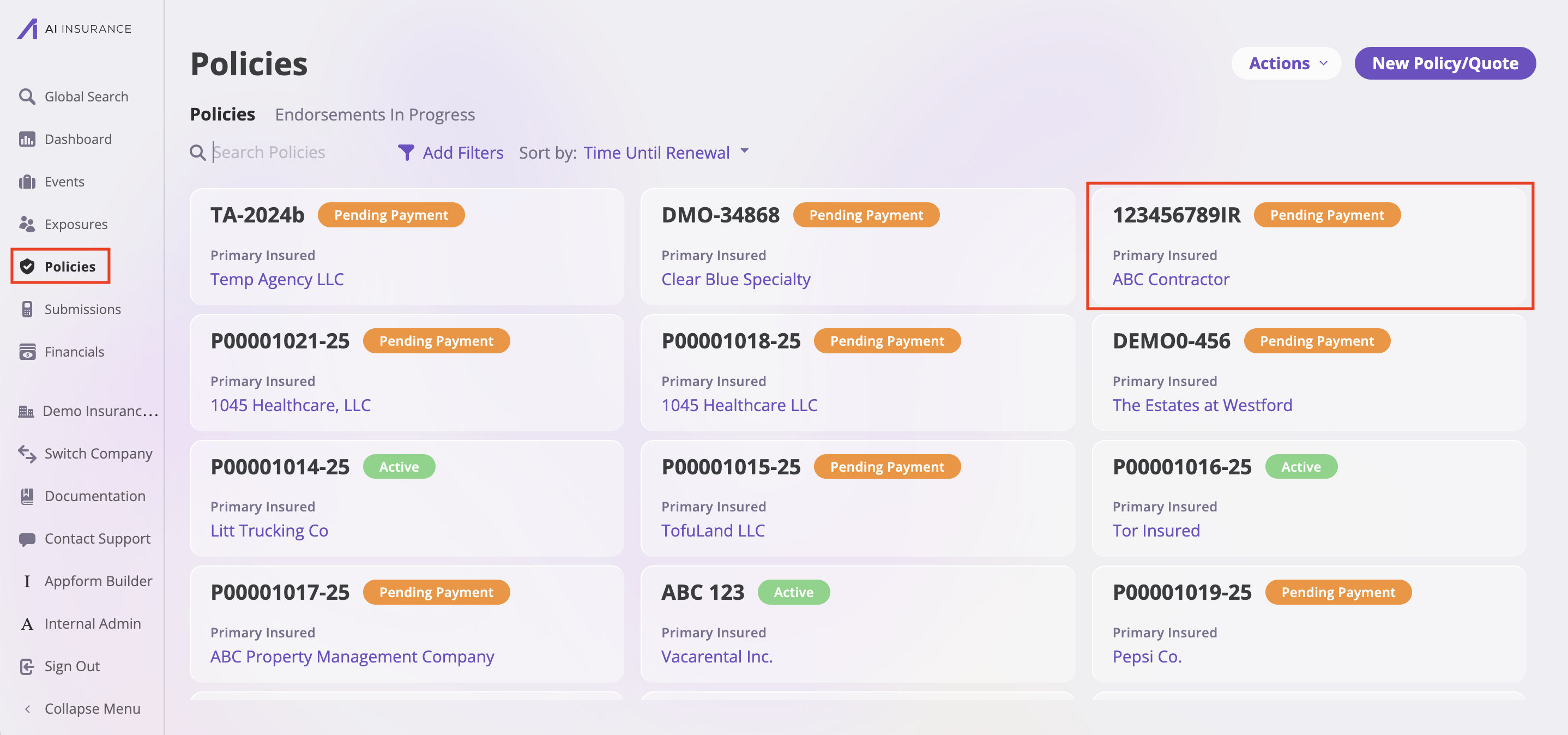
Step 2: Access Cancel Action
- Click the Actions dropdown in the top right corner
- Select Cancel Policy from the dropdown menu

The system will open a “Cancel Date” form with the following steps:
Cancel Date Section
-
Enter Cancel Date
- Enter the date you would like to cancel this policy
- Use the date picker to select the cancellation date
-
Select Cancellation Reason
- Choose from the dropdown menu with the following options:
- Missed payment
- Violation of policy agreement
- Went with another provider
- No longer needed
- Other
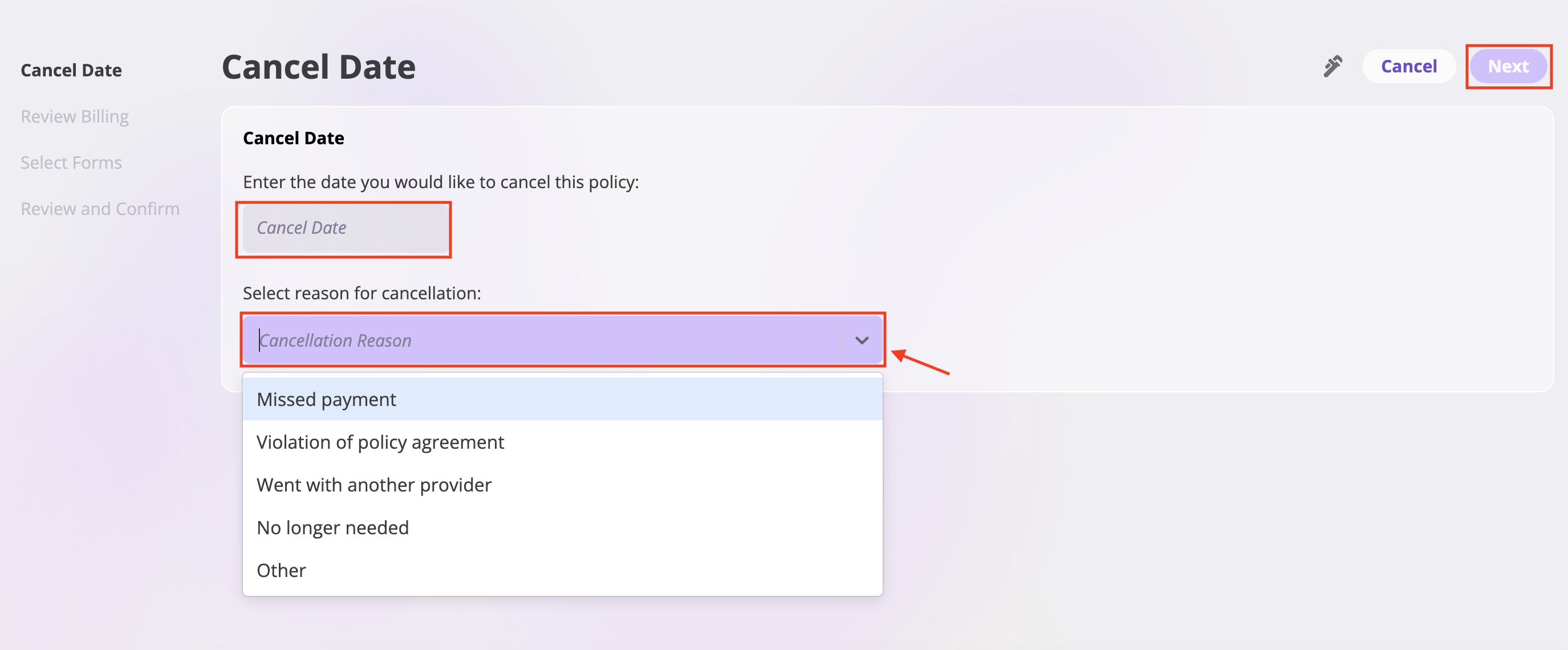
Step 4: Review Billing
This page displays the financial impact of the cancellation and allows you to choose how to track the billing.
-
Review Payment Information
- The “Payment” section shows the “Amount Due” and “Amount Paid to Date.”
-
Select Financial Tracking Option
- Choose one of the following:
- Create invoice in financials: To generate a new invoice for this cancellation.
- Do not track: To prevent the system from creating a new invoice or affecting existing ones.
-
Review Bill Details
- The “Bill” section provides a detailed breakdown of the “Total Premium” and any “Example Fee,” showing the “Old Value,” “Change in Value,” and “New Value.”

After reviewing the billing details, proceed to the next step to select forms.
-
Search for Forms
- Use the search bar to find the specific form you want to add
- Type the form name or keywords to filter available forms
-
Add Forms
- Click the plus sign beneath the search bar to add the selected form
- The form will be added to your cancellation package
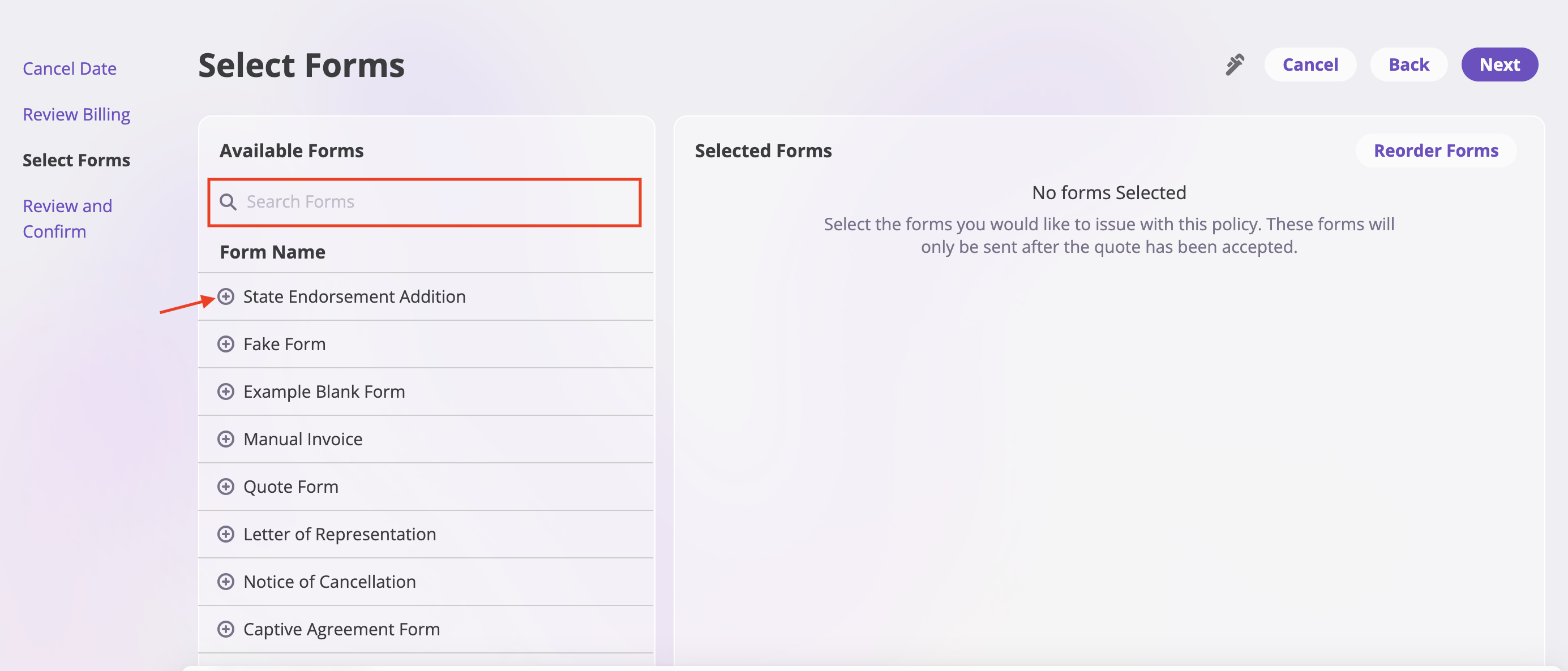
- Reorder Forms
- Once you’ve added forms, you can reorder them in your preferred format
- Click “Reorder Form” to enter reorder mode
- Click the arrow that appears to move the selected form up or down
- Arrange the forms in the order you want them to appear in the final package

Step 6: Review and Confirm
- Review all cancellation details
- Click Confirm to complete the policy cancellation