- ACH Direct Debit
- Bank Transfers
- Credit Card Payments (Please note that, at the time of this writing, there is a 2.9% + 30 cents fee per transaction)
Payment Fees
When you make a payment out of AI Insurance using Stripe Treasury ACH, no fee is charged.Pay a Bill
Take the following steps to pay the bills:- Click on the Financials tab to open the Financials page.
- Locate the Transactions section and click to open the bill you wish to pay. This action will lead you to a Stripe page.
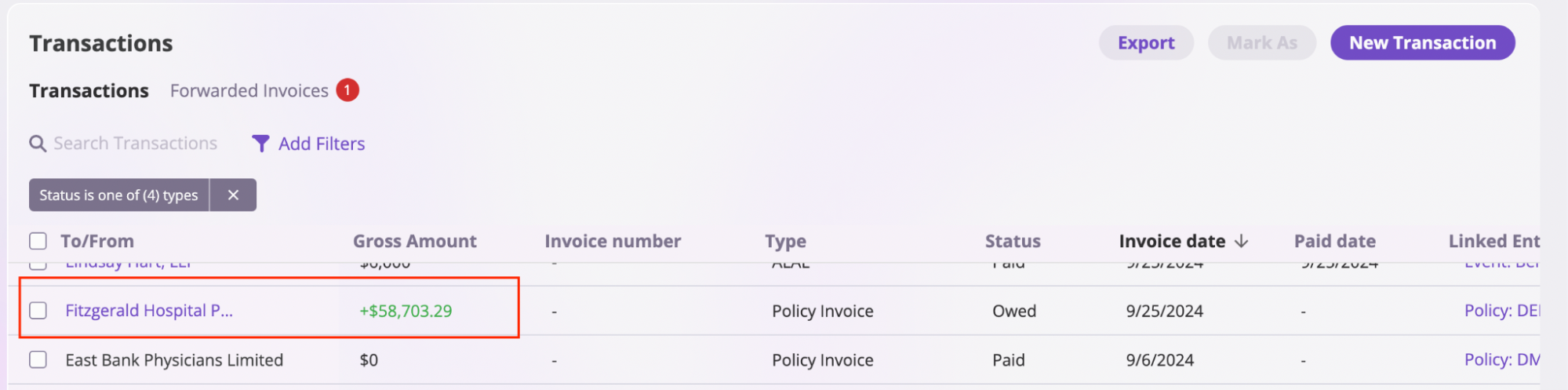
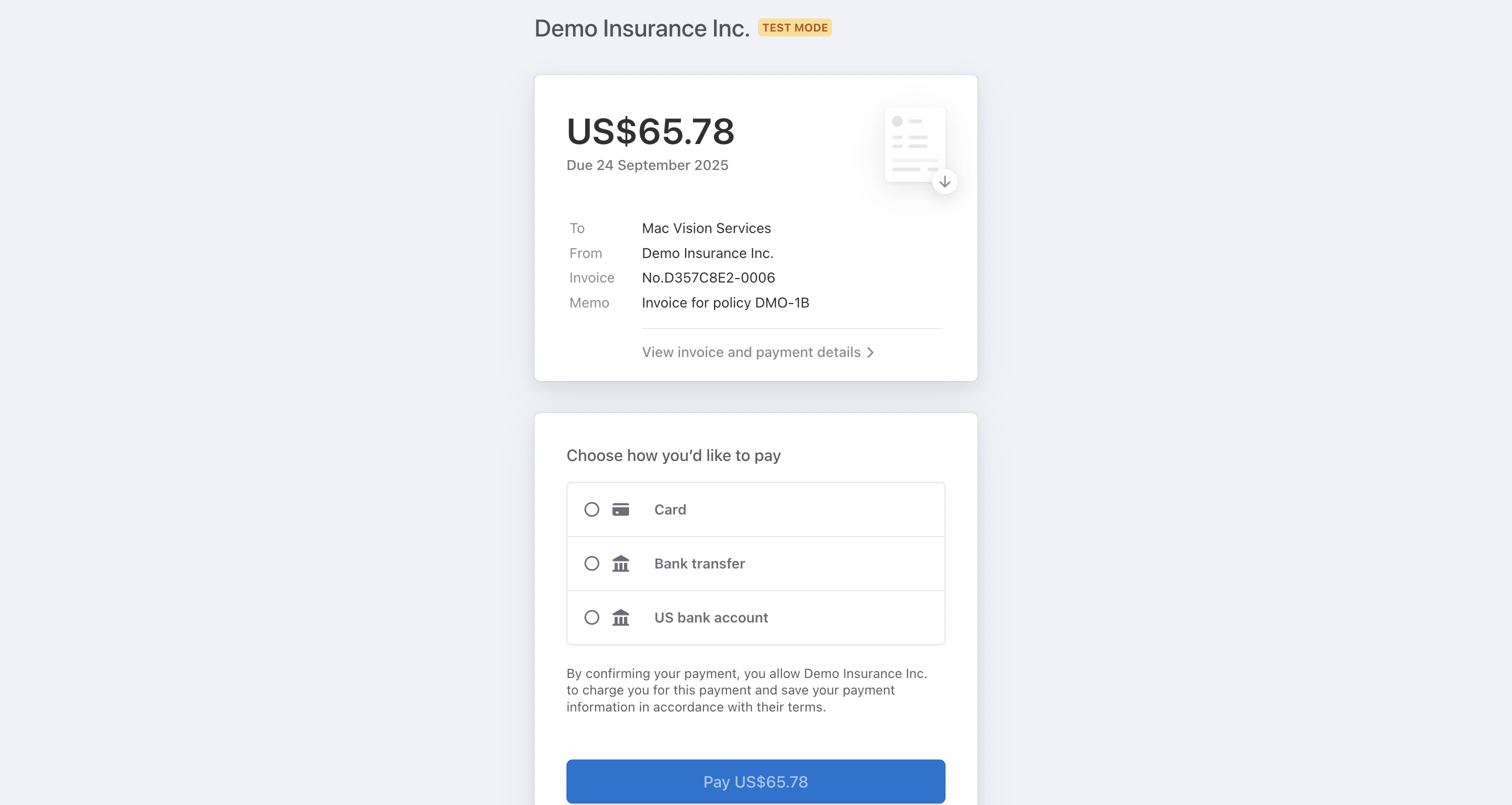
- Select the appropriate payment method and complete the payment.
Pay a Bill outside of the platform
You can mark a bill as paid, even if they were paid outside of AI Insurance, by:- Navigate to the Transactions section and select the transaction you want to mark as paid.
- Click the Mark As button and select Paid from the options.
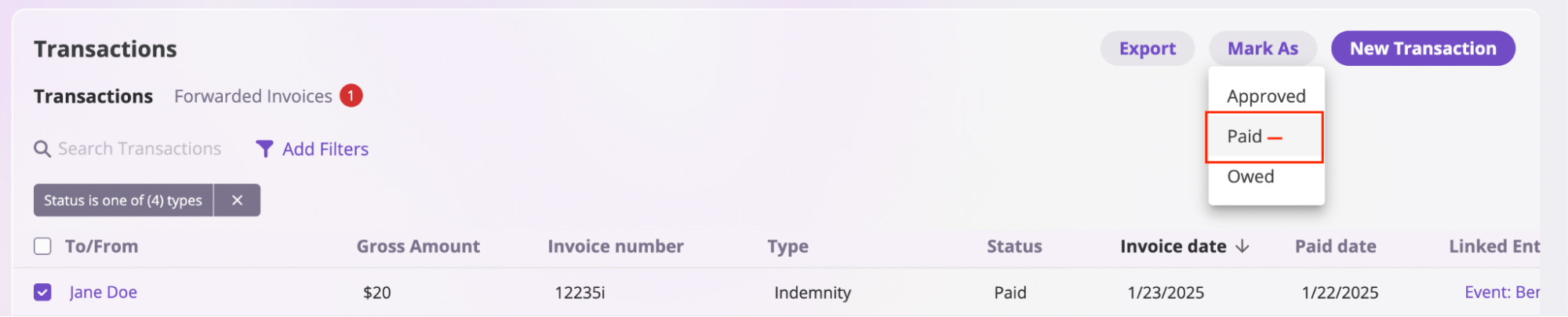
Record a payment
You can easily record payments made in installments by following these steps:-
Open the bill or transaction you want to record a payment for.

-
Click the Actions button in the top-right corner of the page, then select Record Payment.

- Fill in the payment details:
- Memo: Add a note about the payment.
- Amount: Enter the amount paid.
- Paid Date: Enter the date the payment was made.
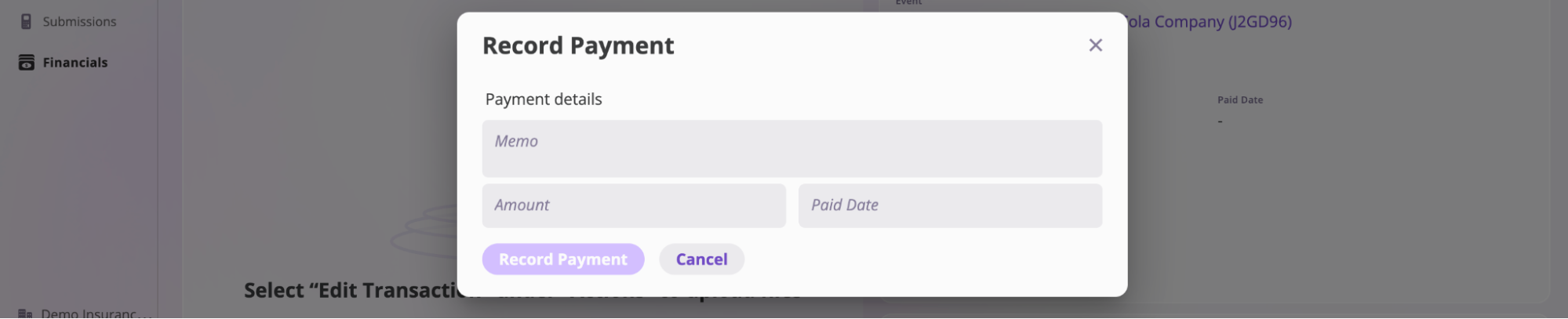
- Click the Record Payment button. After saving, you’ll see a Payments section appear on the transaction.
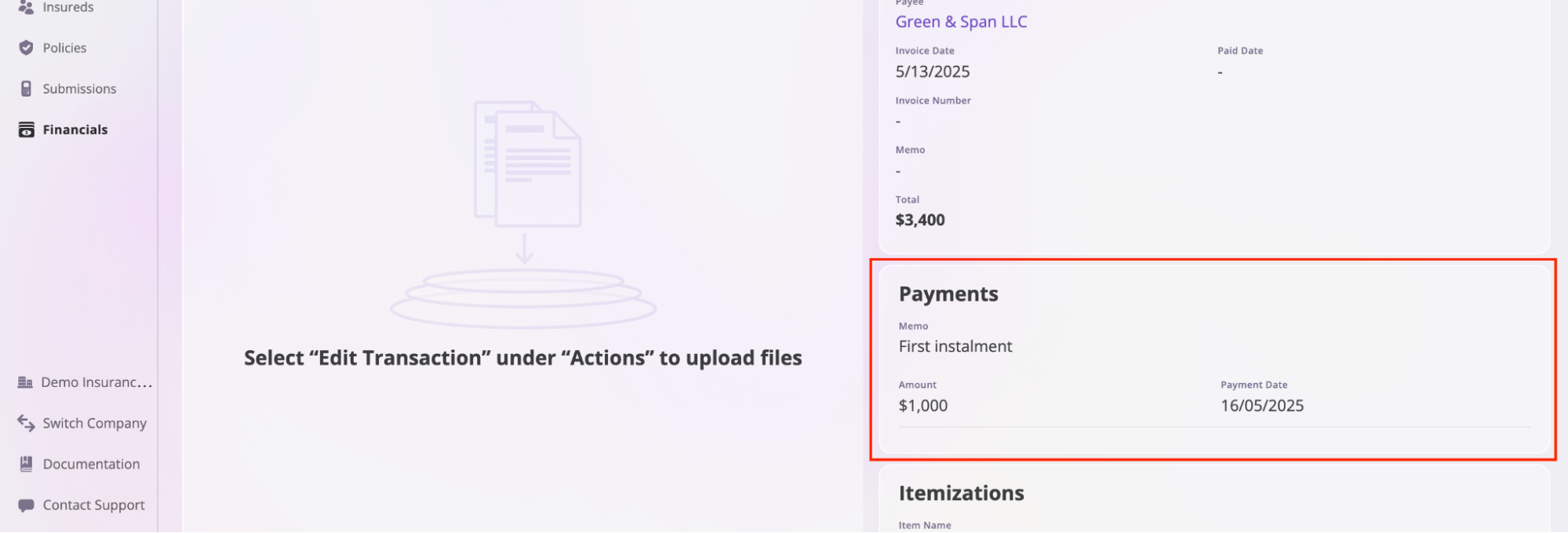
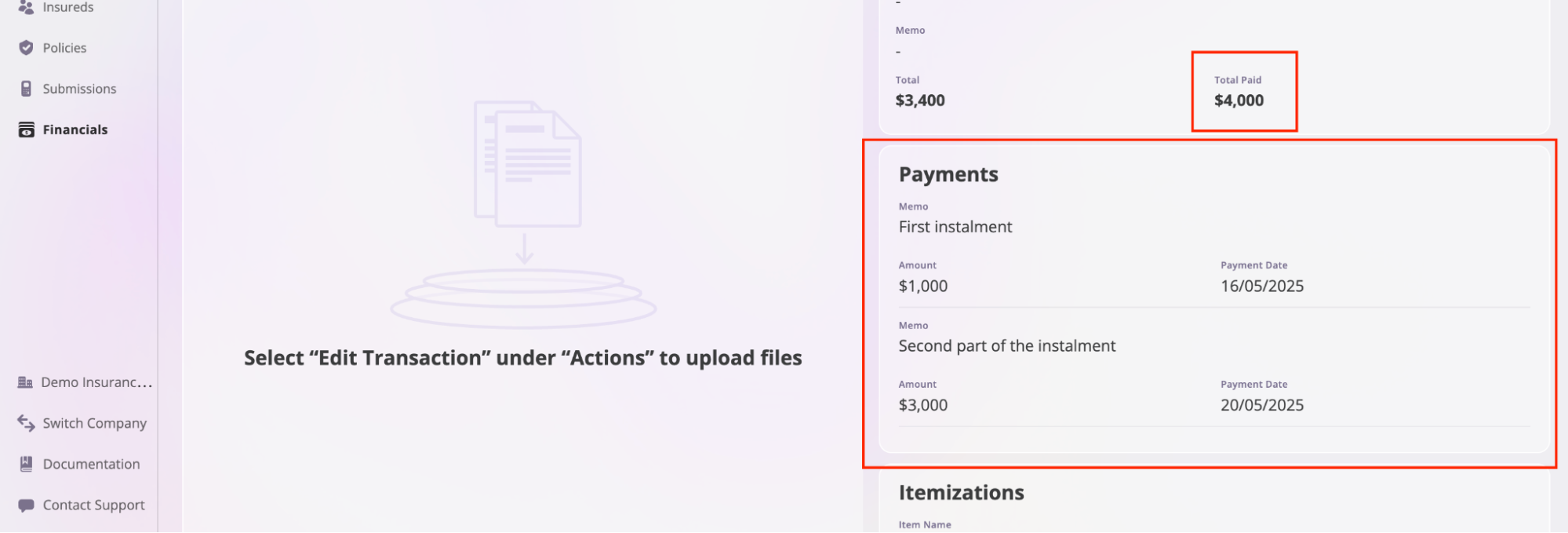
Overpayment and Underpayment
AI Insurance will automatically apply your client’s ACH funds to the correct invoice if the amounts match. If the amounts do not match, we will apply the funds to the largest invoice that these funds can completely pay. The remaining amount will be held for 30 days unless additional funds are ACH’d, bringing the total above the amount of an outstanding invoice for that client. After 30 days, any unmatched funds will be returned to the client. Let’s look at this example to better understand how overpayment or underpayment is handled in the AI Insurance platform. Your client (Manu Corp Inc.) has two outstanding invoices- $1000 (A)
- $3500 (B)
- $3500 (B) Owed
- $1000 (held in temporary account)
Handling Payments on Already-Paid Invoices
When you receive an incoming payment for an invoice that has already been marked as paid, AI Insurance handles this scenario through its unallocated funds system and refund invoice workflow.Automatic Processing
When a payment is received for an already-paid invoice:- Unallocated Funds: The payment is automatically placed into unallocated funds rather than being applied to the paid invoice
- System Recognition: The platform recognizes that the invoice is already marked as paid and prevents duplicate payment application
- Fund Tracking: The unallocated funds are tracked in your operating account balance
Refund Invoice Workflow
To properly handle and return the duplicate payment:Step 1: Create Additional Invoice
- Navigate to the appropriate policy or transaction
- Create an additional invoice for the amount received
- Apply the unallocated funds to this new invoice
Step 2: Create Refund Invoice
- Once the funds are applied to the additional invoice, create a refund invoice
- The refund invoice indicates that the funds are being returned to the client
- This creates a proper audit trail for the refund transaction
Step 3: Process Refund
- Use the refund invoice to authorize the return of funds
- Cut a check or initiate an electronic transfer to send the money back to the client
- The refund invoice serves as documentation for the returned payment
Benefits of This Workflow
- Proper Audit Trail: Creates clear documentation of the duplicate payment and refund
- Balance Accuracy: Maintains accurate account balances by properly tracking unallocated funds
- Compliance: Ensures proper financial record-keeping for accounting and regulatory purposes
- Client Transparency: Provides clear documentation for clients regarding duplicate payments and refunds
Important: This workflow ensures that all payments are properly tracked and that refunds are documented correctly for both internal accounting and client transparency purposes.
