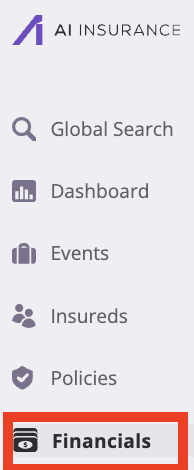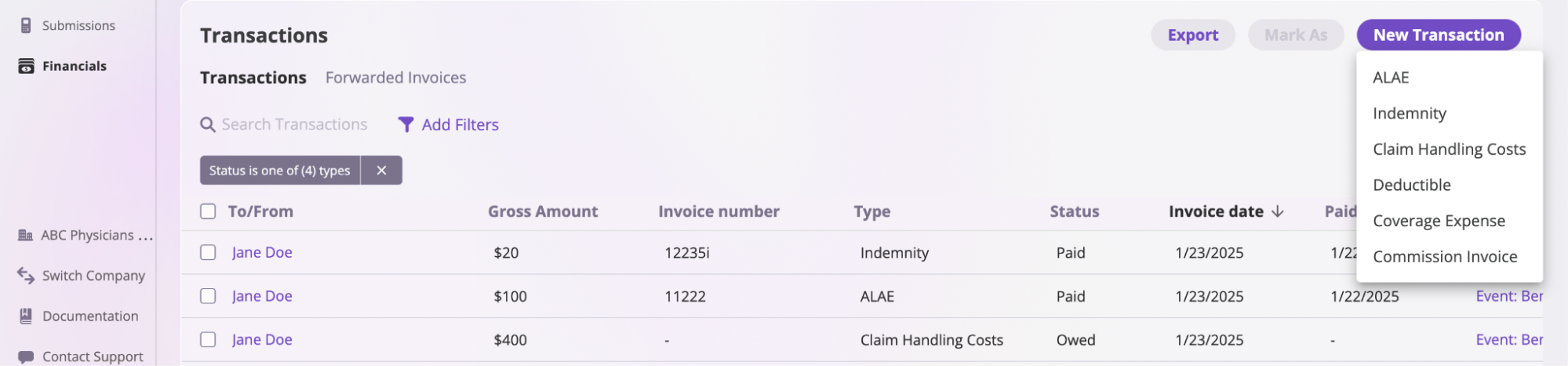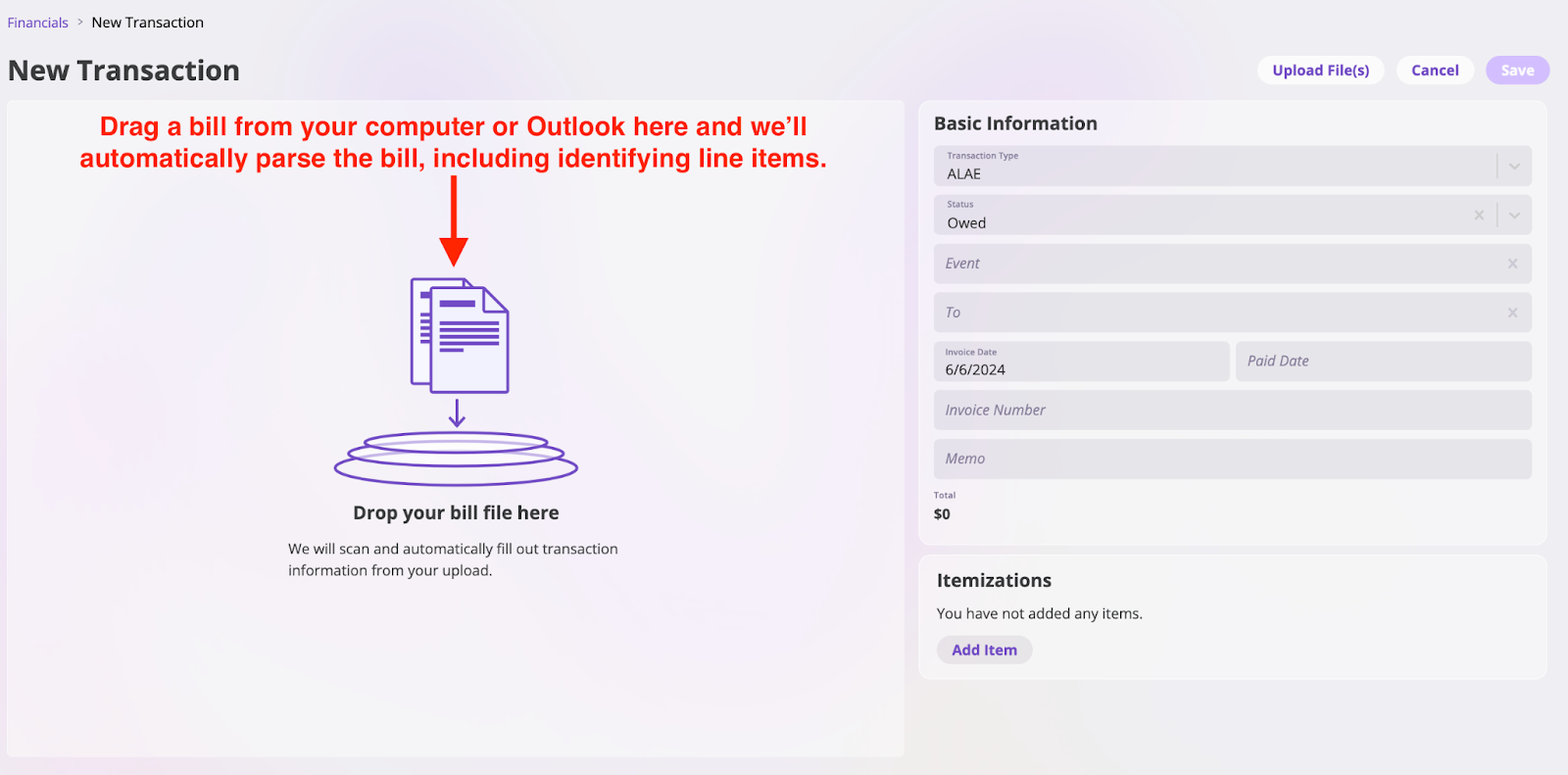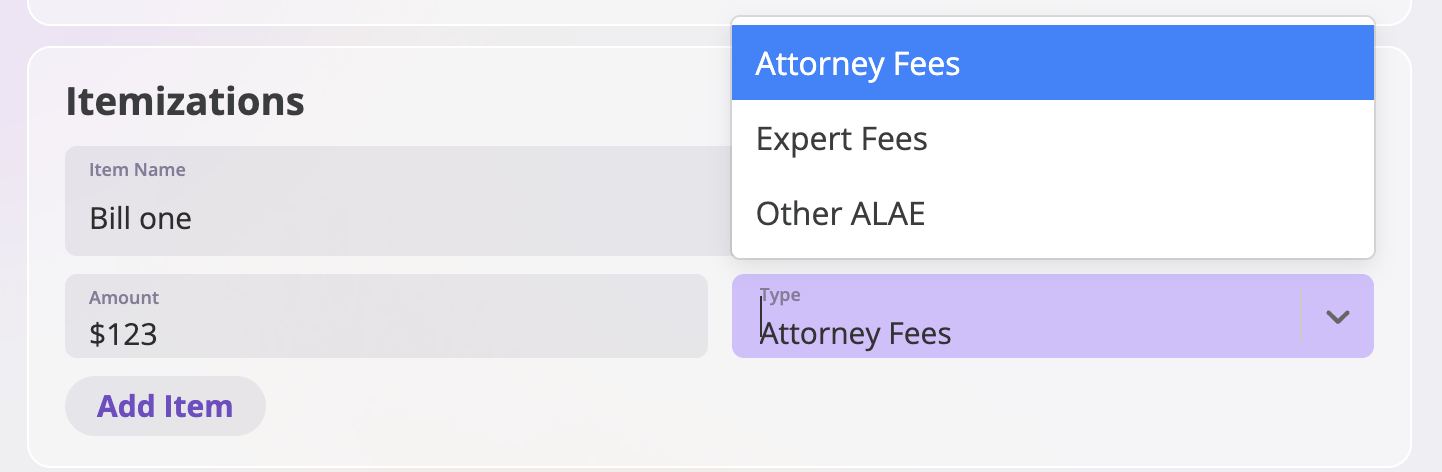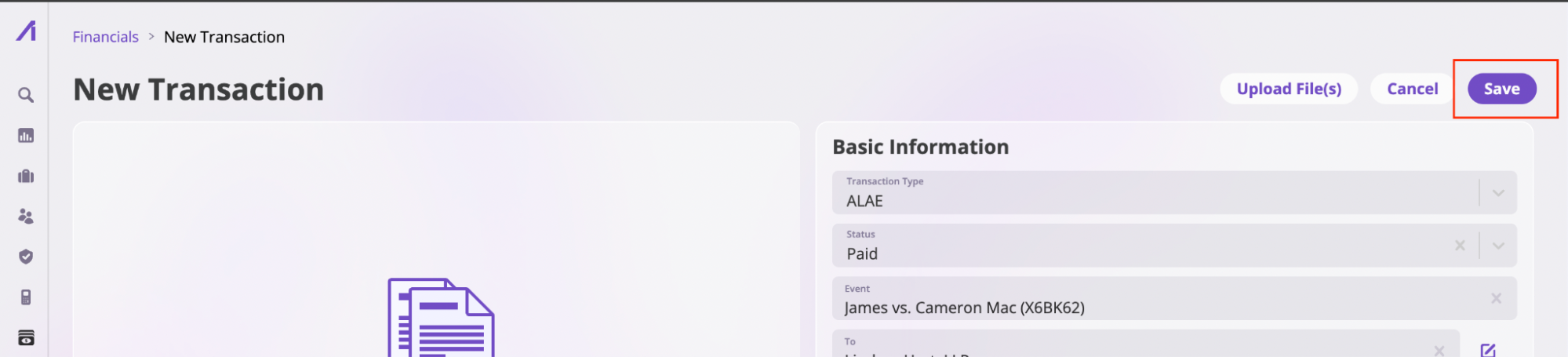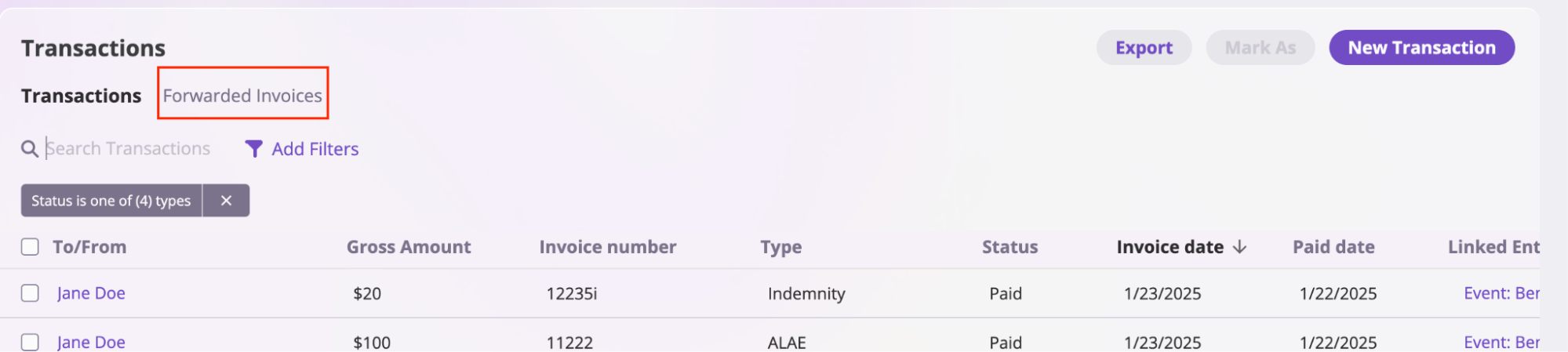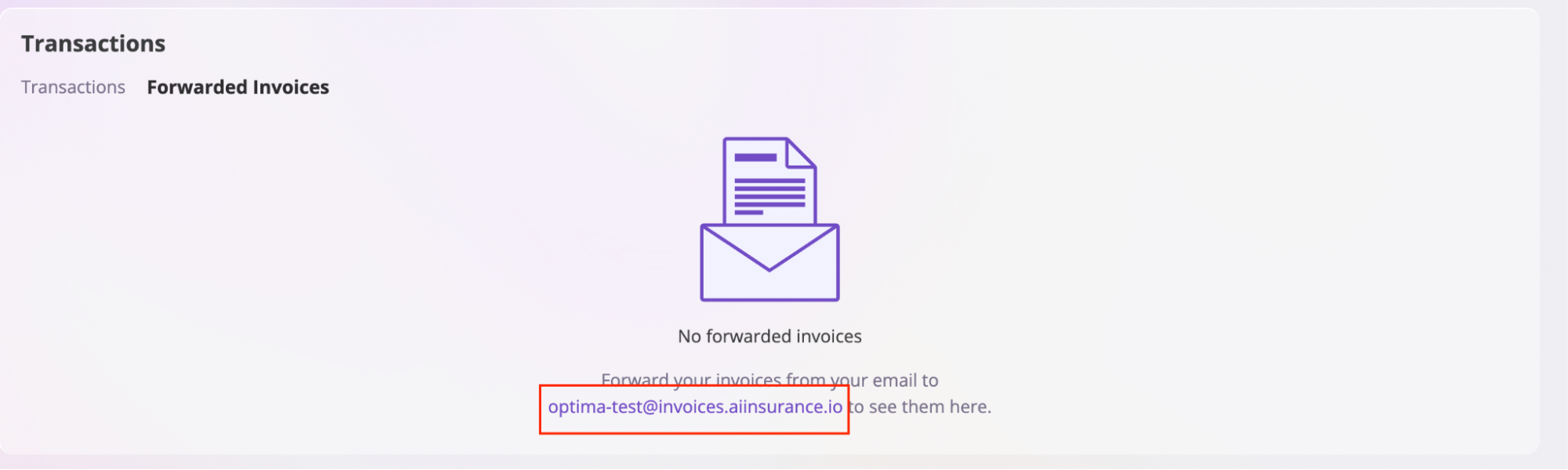Skip to main contentAI Insurance lets you manage billing from the platform. A bill can have one of five statuses:
- Owed
- Approved
- Processing
- Paid
- Void
Create a Bill
There are two ways to create bills:
- From the Transaction section
- From the Forwarded Invoices section
Create a bill from the Transaction section
Do the following to create a bill from the Transaction section:
- Click on the Financials tab to open the Financials page.
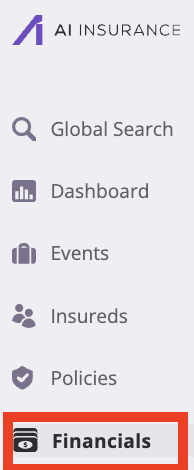
- Go to the Transaction section, click the New Transaction button, and select the type of transaction you want to create. This action opens the New Transaction page.
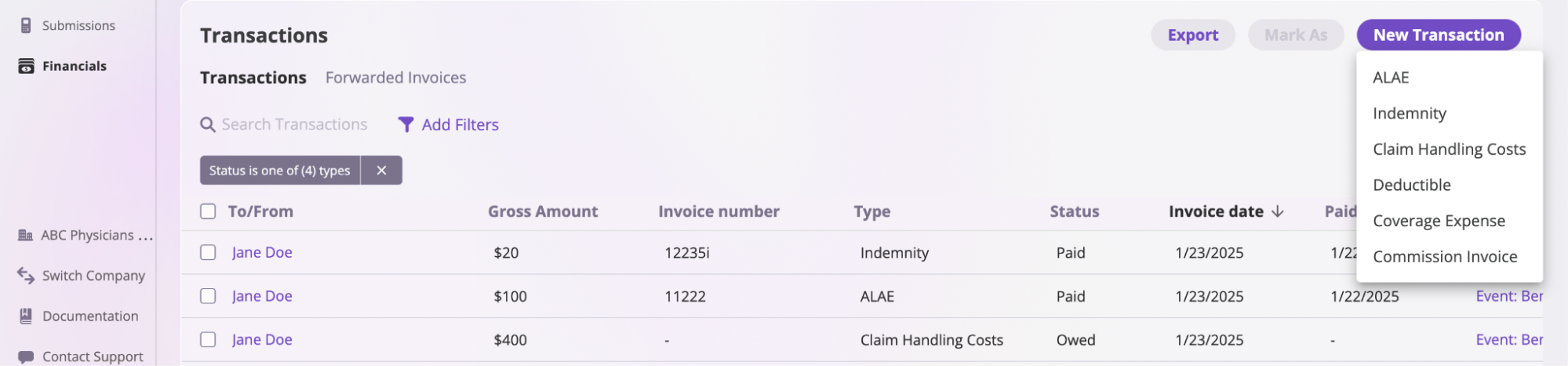
- Fill out the New Transaction page fields with information on your bill OR drag and drop your bill so the platform automatically parses your data for you.
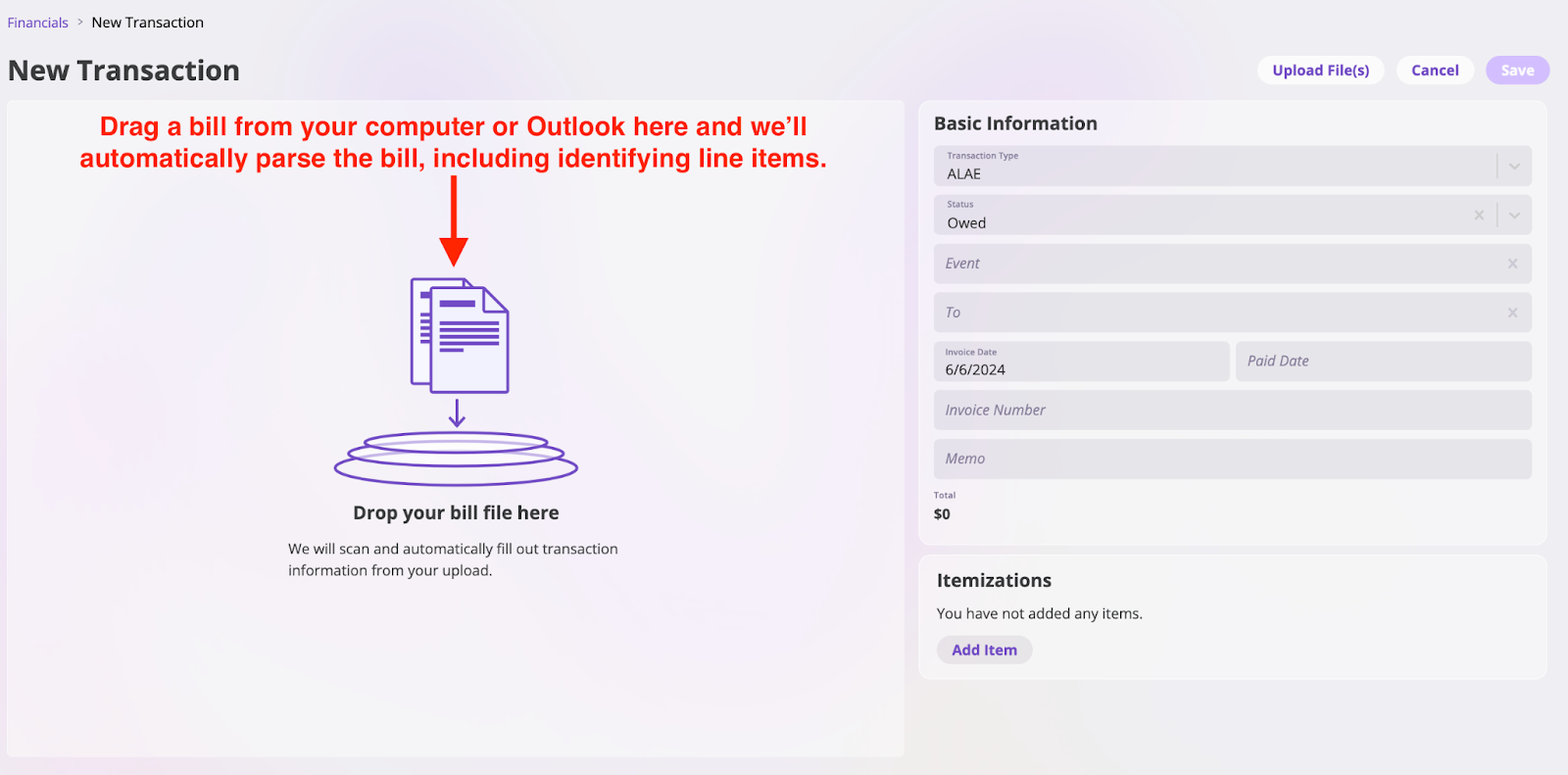
-
Click the Add item in the Itemizations section to add expenses and calculate your total bill.
-
Fill in the following details:
- Item Name: Enter the name of the expense.
- Amount: Enter the cost of the expense.
- Type: Choose the category of the expense. You can select from Attorney Fees, Expert Fees, or Other.
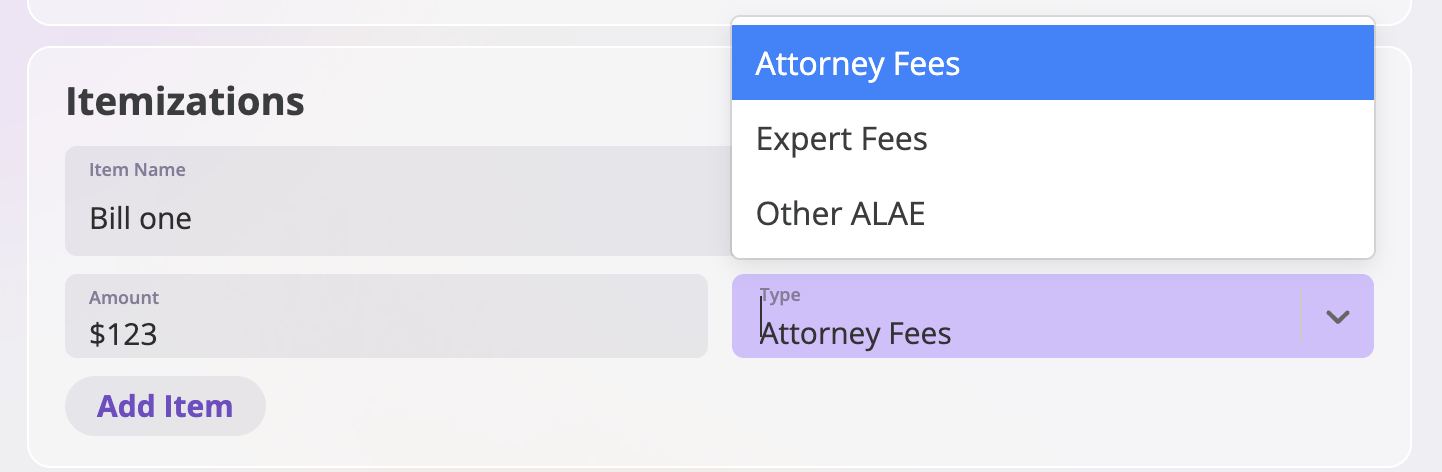 Any item you add will automatically affect the Total.
Any item you add will automatically affect the Total.

- Save the invoice to your instance by clicking the Save button.
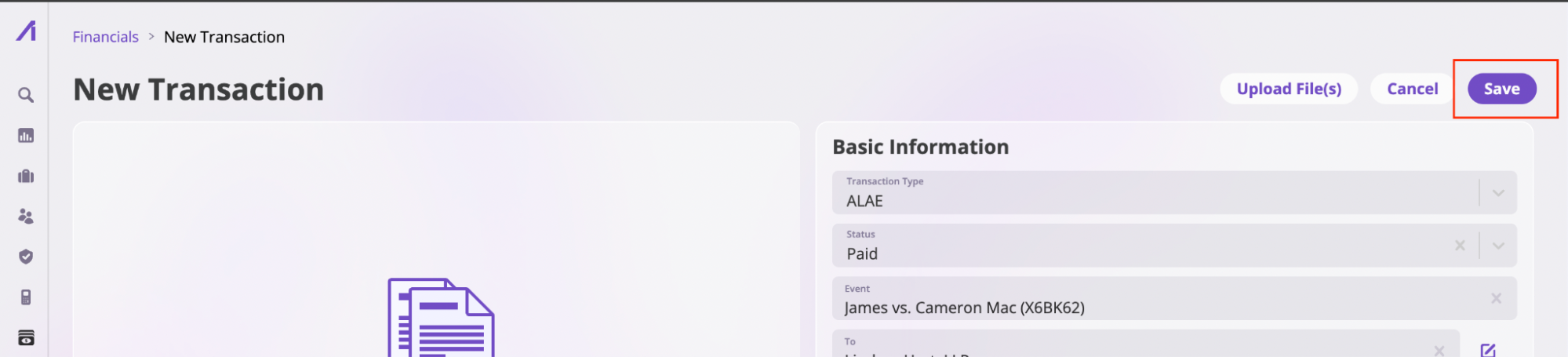
Creating a bill from a forwarded email
The second way to create a bill is by using the Forwarded Invoices feature. Take the following steps to create a bill:
- Click the Financials tab in the sidebar, then select the Forwarded Invoices tab as shown below:
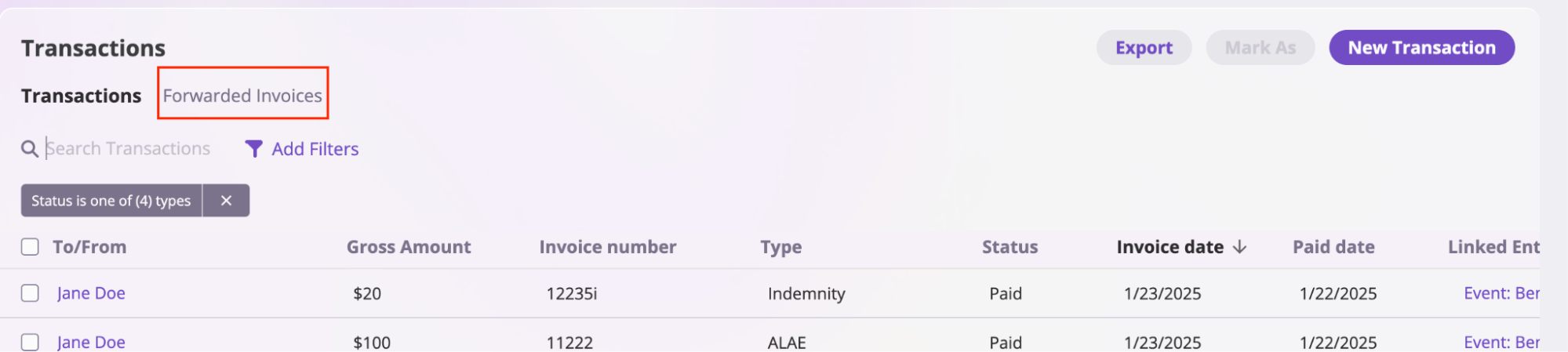
- Forward your bills to the email address provided in the tab.
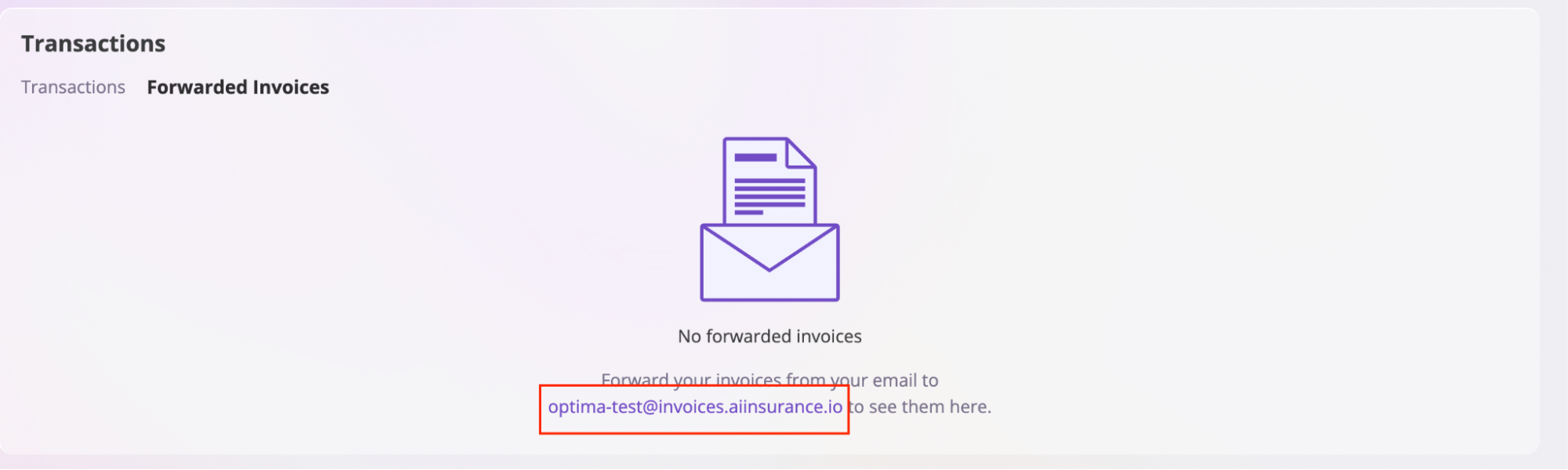
- Locate your bill on the Forwarded Invoices screen, confirm, and save the bill.

Pay a Bill
Refer to the Payment documentation to learn how to pay a bill from your AI Insurance instance.