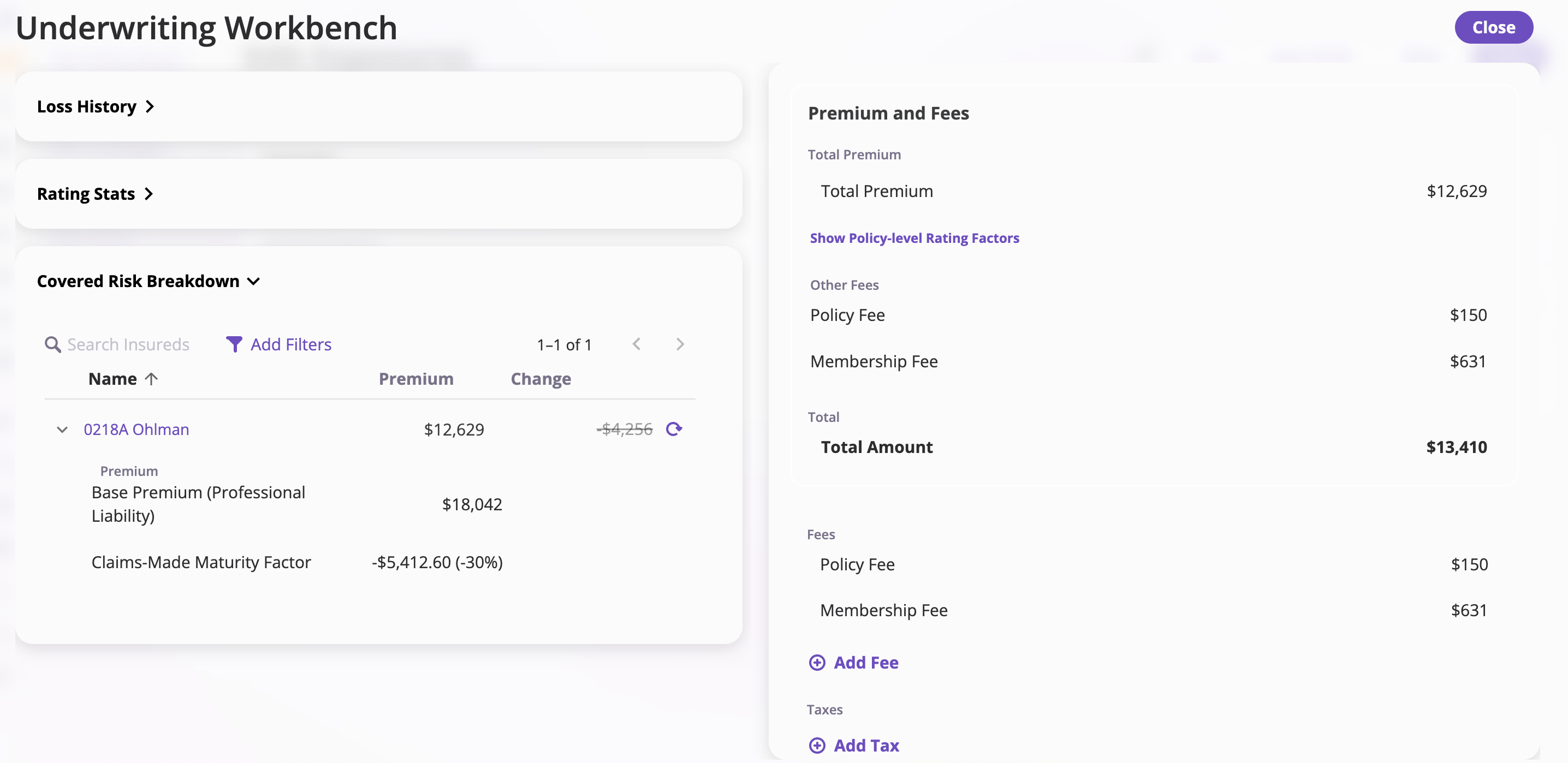Overview
During policy endorsements, the system automatically re-rates all insureds whose premium may have changed. However, you can:- Exclude specific insureds from the re-rating process using “Do Not Rate”
- Review changes made to individual insureds in the Underwriting Workbench
- Revert rating for specific insureds back to their previous rating before the endorsement
Excluding Insureds from Re-rating
Step 1: Start Policy Endorsement
- Navigate to Policies in the sidebar
- Find and select the policy you want to endorse
- Click “Endorse Policy” from the Actions dropdown
For detailed information about the complete endorsement process, see Endorsing a Policy.
Step 2: Navigate to Edit Exposures
- In the endorsement workflow, you’ll see a left sidebar with steps
- Click on “Edit Exposures” to access the insureds management section
- This will open the “Edit Exposures” page where you can manage insureds
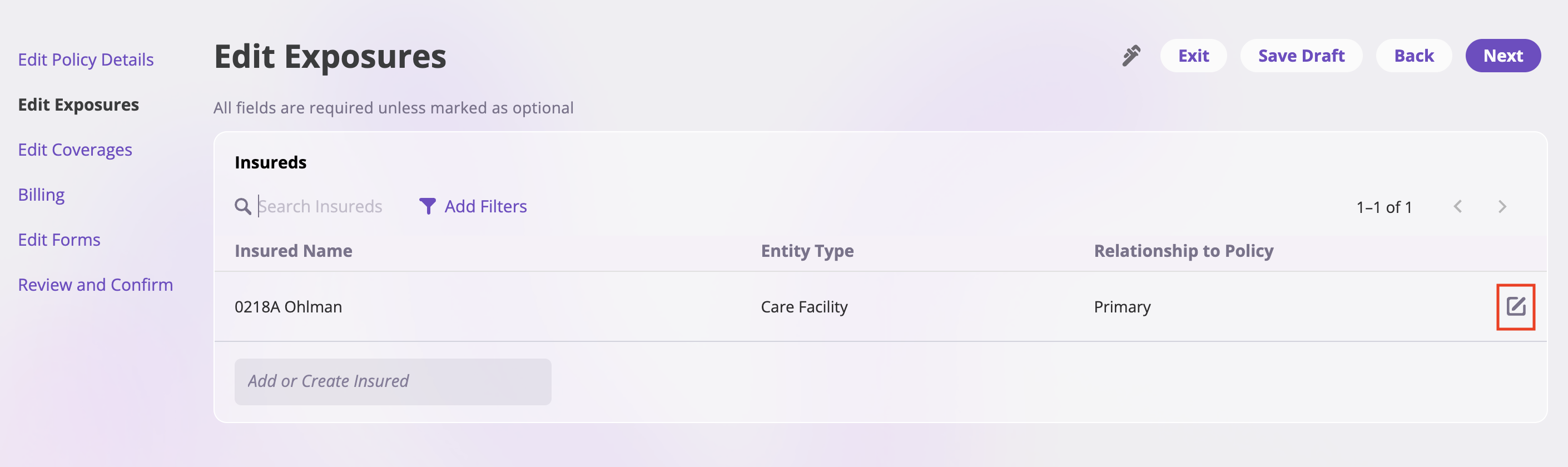
Step 3: Use “Do Not Rate” Option
- On the “Edit Exposures” page, you’ll see a table listing all insureds
- Click the “Edit” button (pencil icon) next to the insured you want to modify
- In the edit modal, check the “Do Not Rate” option
- This assigns a $0 premium to this insured (available on new policy quotes or endorsements)
- Save your changes and continue with the endorsement process
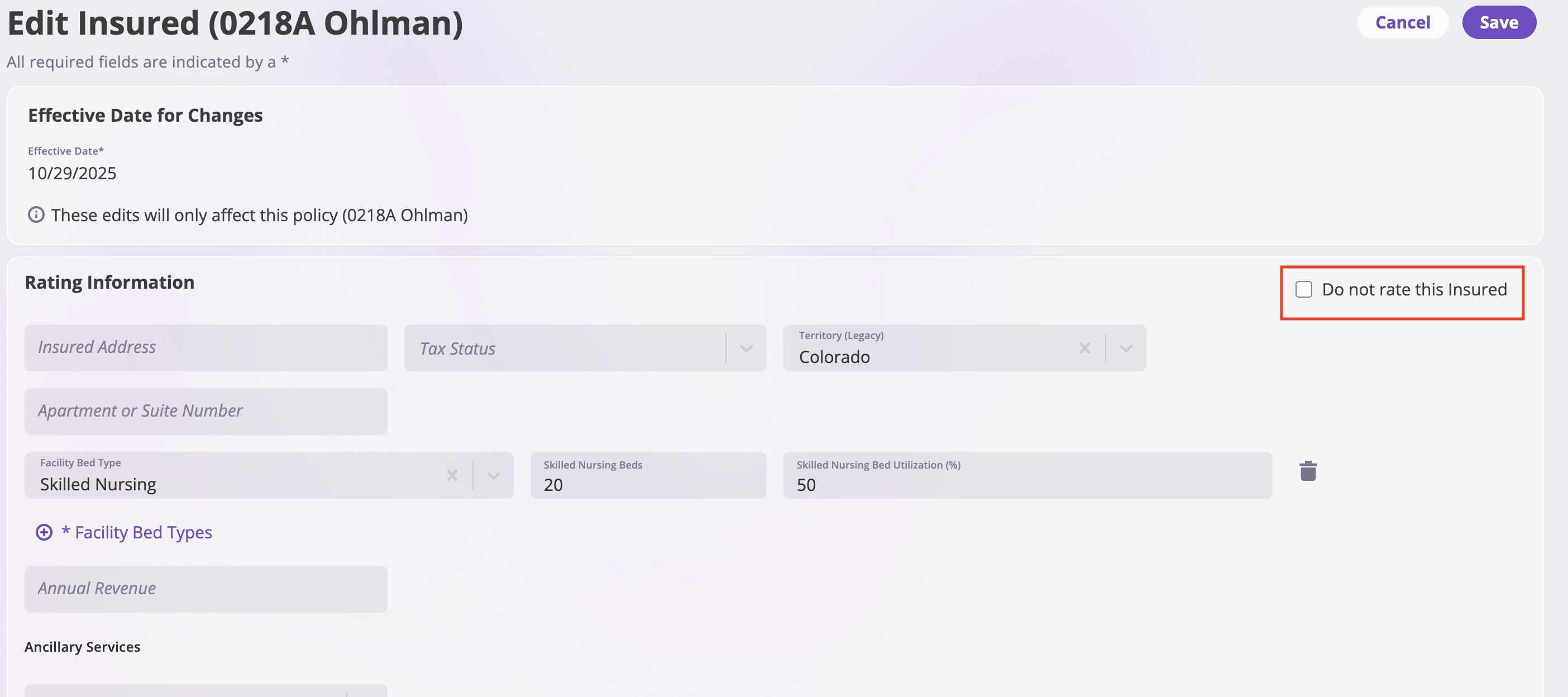
Note: The “Do Not Rate” option assigns a $0 premium to the insured. This is different from “Revert Rating” which restores the previous rating.
Reverting Rating Changes
The “Revert Rating” functionality allows you to restore an insured’s rating to what it was before the endorsement. This is different from “Do Not Rate” - it actually reverts to the previous rating rather than assigning $0.Accessing Revert Rating
You can access the revert functionality in two ways:- Underwriting Workbench (during endorsements)
- Coverages Step and Insured Breakdown (without the workbench)
Accessing the Underwriting Workbench
During the endorsement process, expand the Underwriting Workbench to access the revert rating functionality.For more information about the Underwriting Workbench, see Underwriting Workbench.
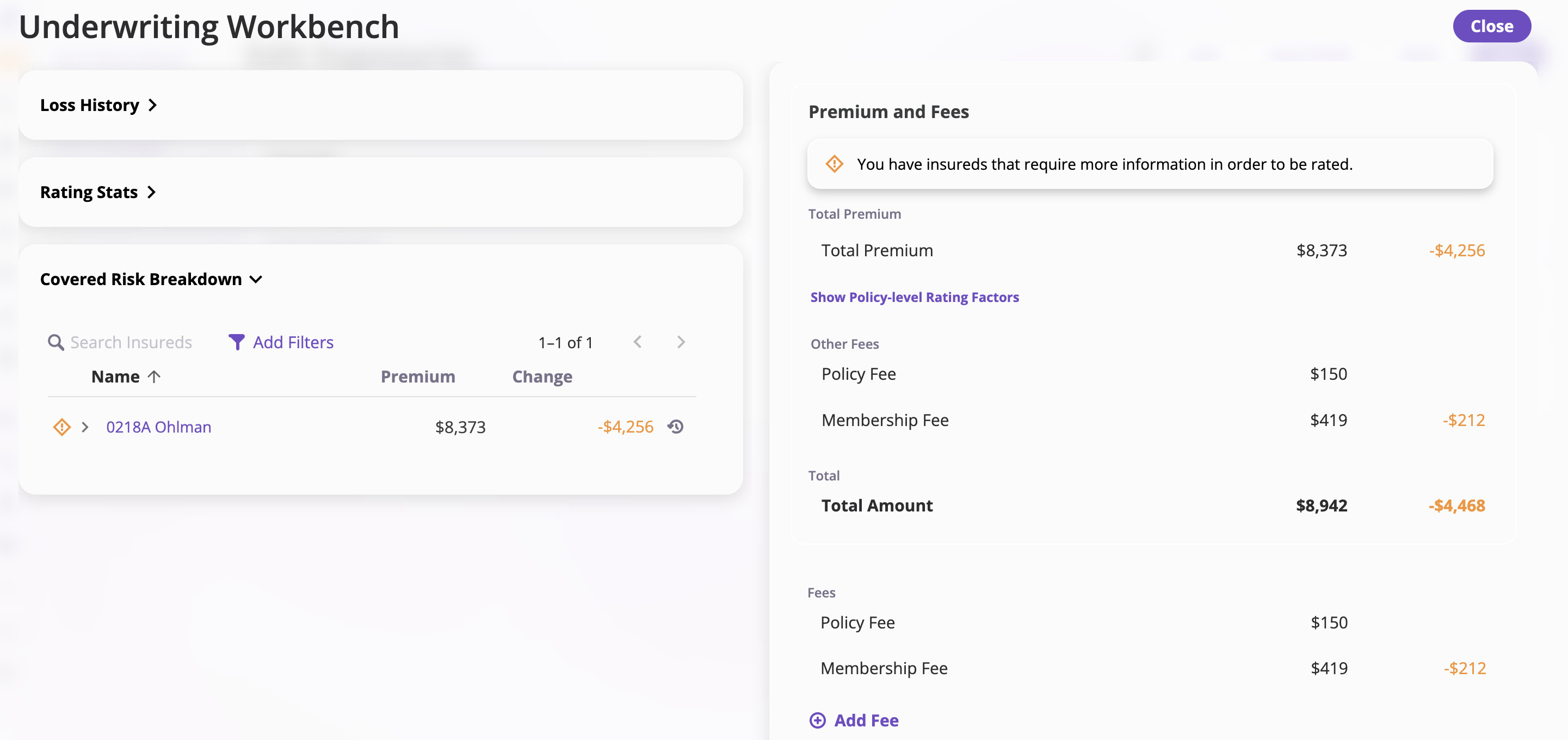
Reverting Rating for Specific Insureds
If you need to revert rating for a specific insured:- Locate the Insured: Find the insured in the Covered Risk Breakdown table
- Review the Change: See the change amount (e.g., ”-$4,256”)
- Click the Revert Rating Button: Click the circular arrow icon next to the change amount
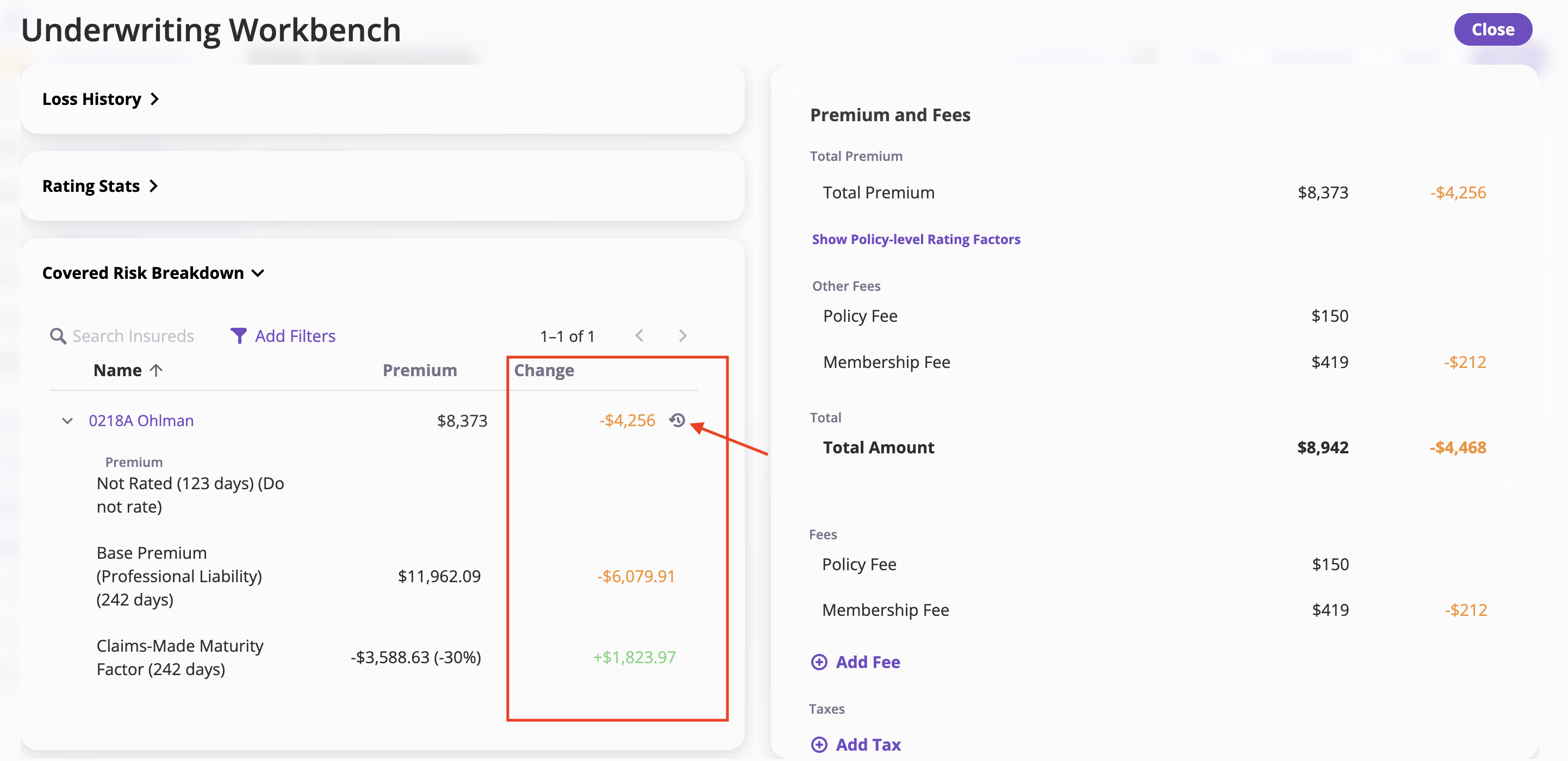
- View Original State: The display will show the insured’s original premium before the endorsement