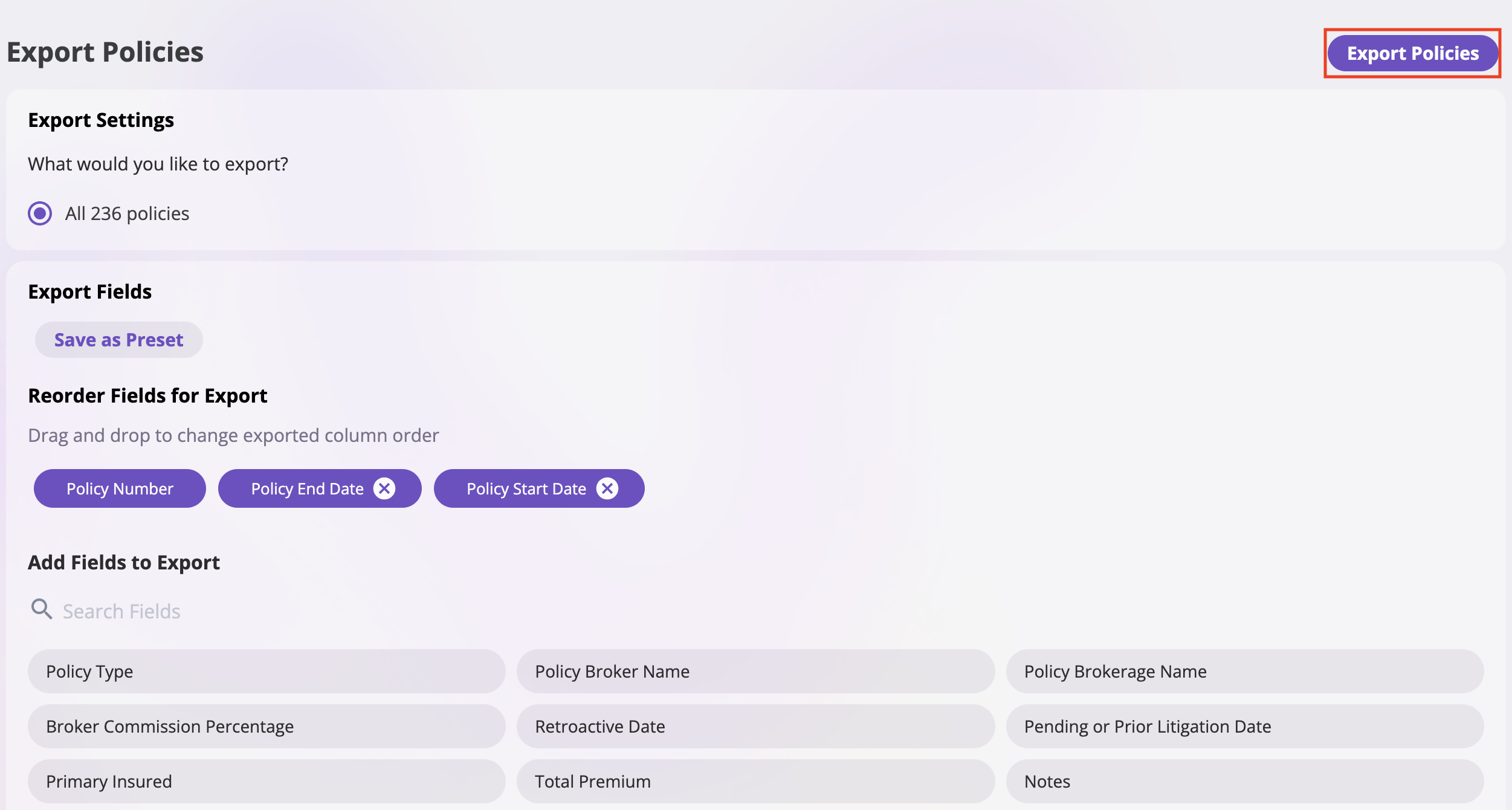How to Export a Policy
Follow these steps to export a policy from the system:Any filters applied on the Policies page will carry over to the export. Make sure to apply your desired filters before exporting.
Step 1: Filter Policies
- Select the Policies tab from the sidebar
- Click the Add Filters button to open the filter menu
- Select your desired filter criteria from the available options
- Click Add Filter to apply your selected criteria
- The filtered results will display only the policies matching your criteria
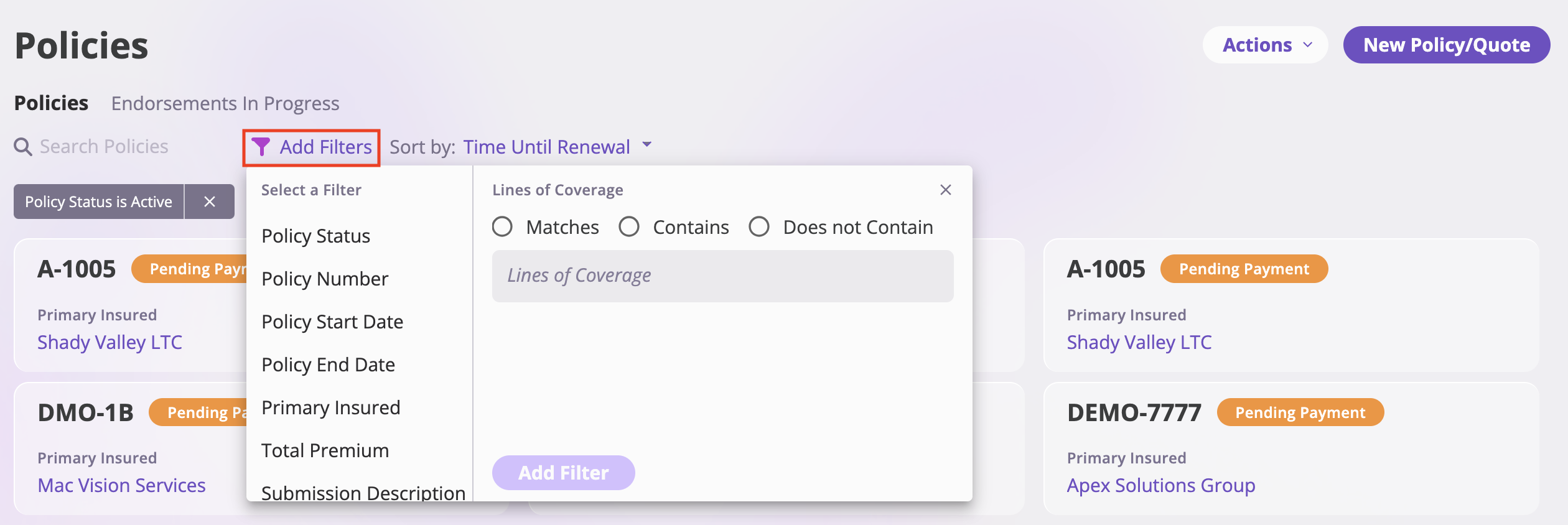
Step 2: Access Export Options
- Click the Actions dropdown in the top right corner
- Select Export Policies from the dropdown menu
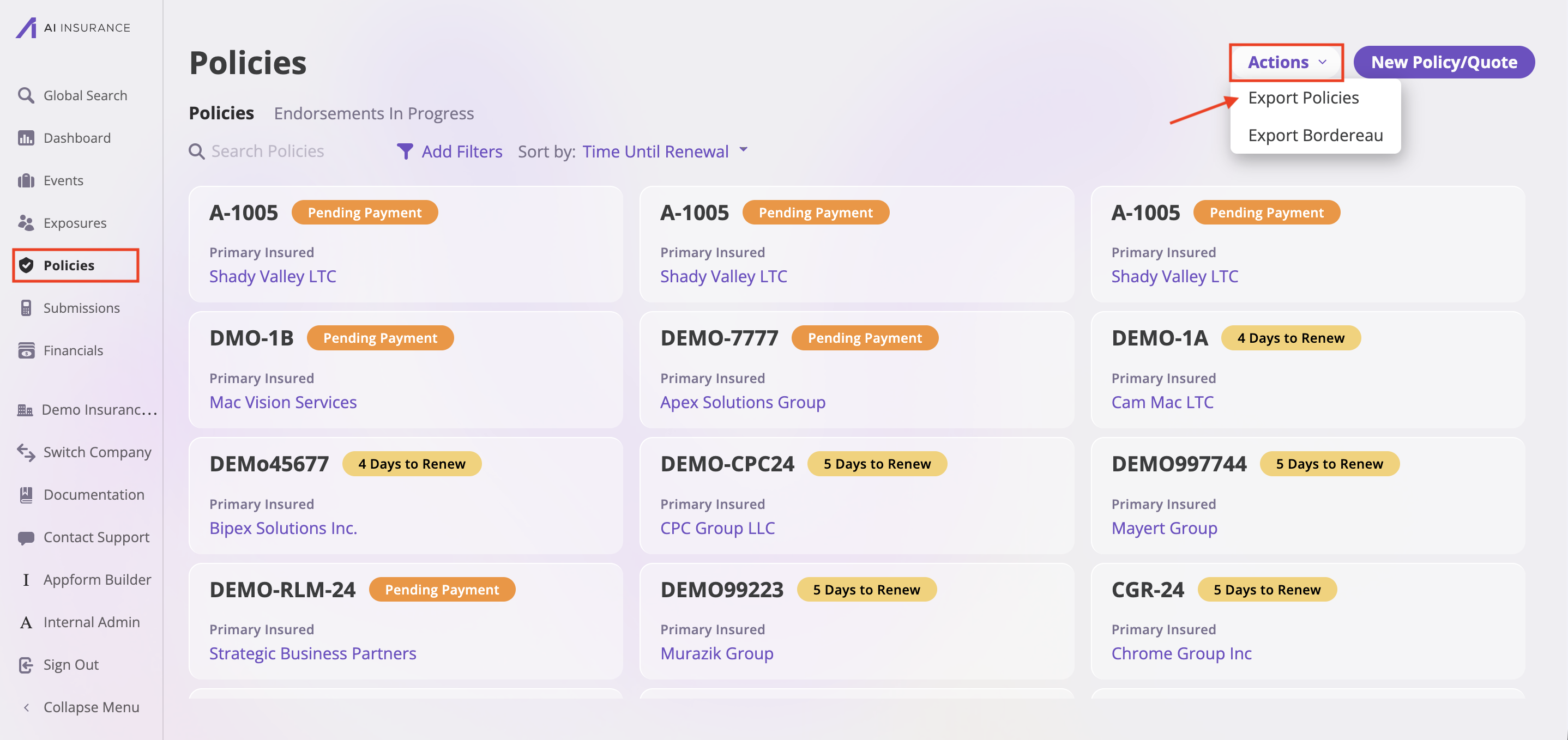
Step 3: Configure Export Settings
- Verify that the policies you want to export are selected (you can see “All 236 policies” or your filtered selection)
- Save as Preset (Optional):
- Click the Save as Preset button to save your current field configuration
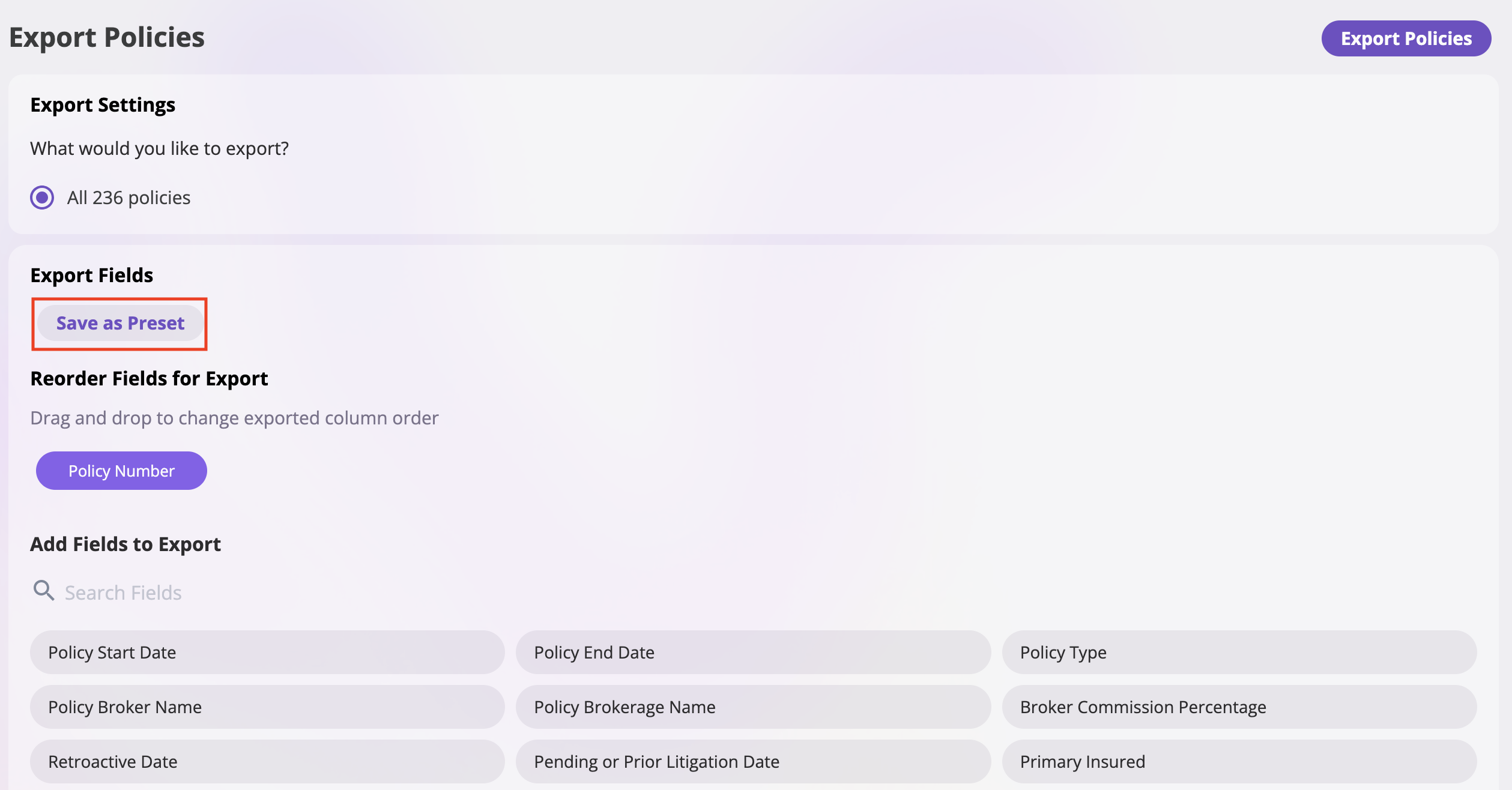
- Enter a name for your preset in the popup dialog
- Click Save to save the preset or Cancel to close without saving

- Click the Save as Preset button to save your current field configuration
- Add Fields to Export: Click on any field tags in the “Add Fields to Export” section to include them in your export
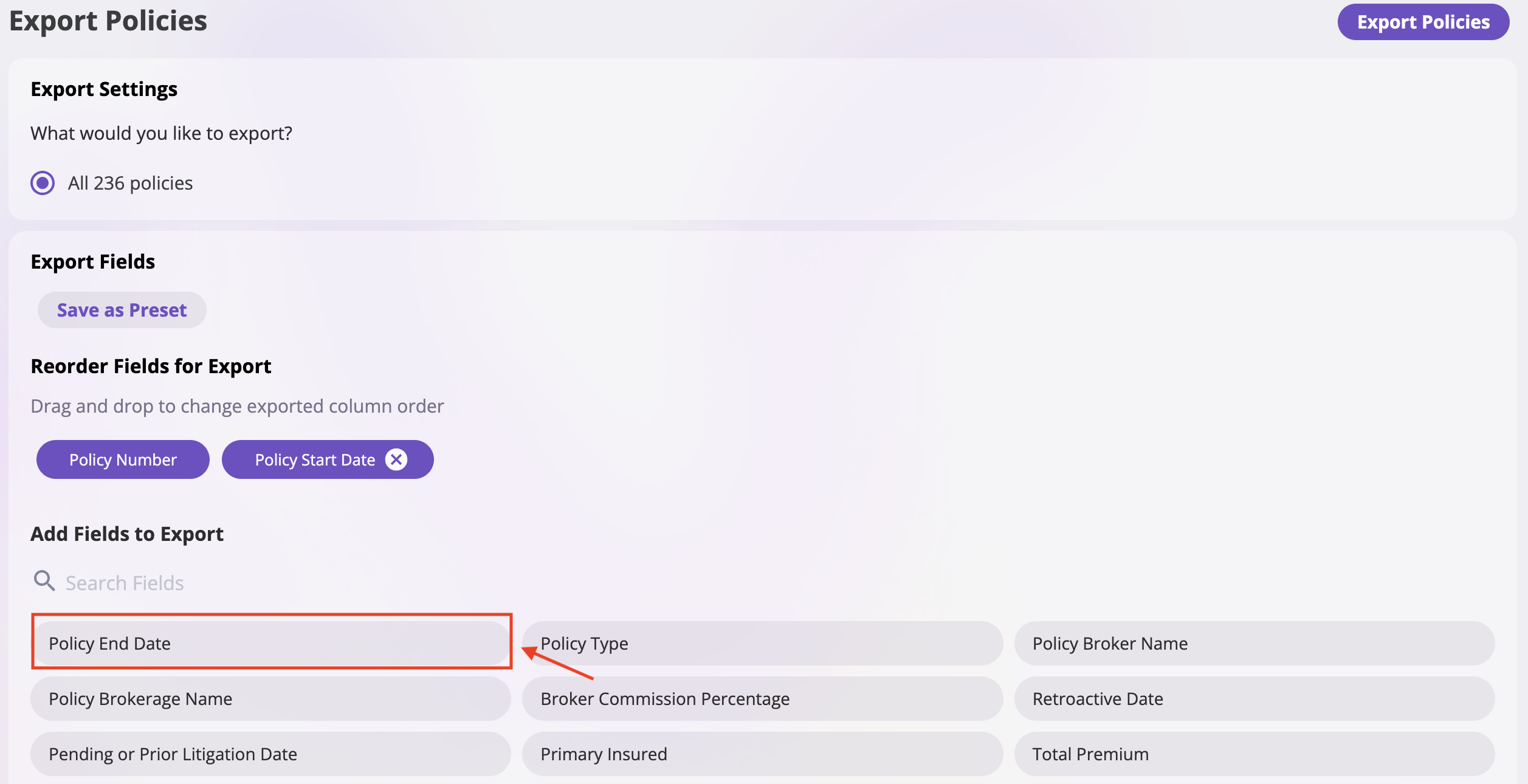
- Reorder Fields: Drag and drop the selected fields in the “Reorder Fields for Export” section to change the column order
- Click Export Policies to generate and download your export