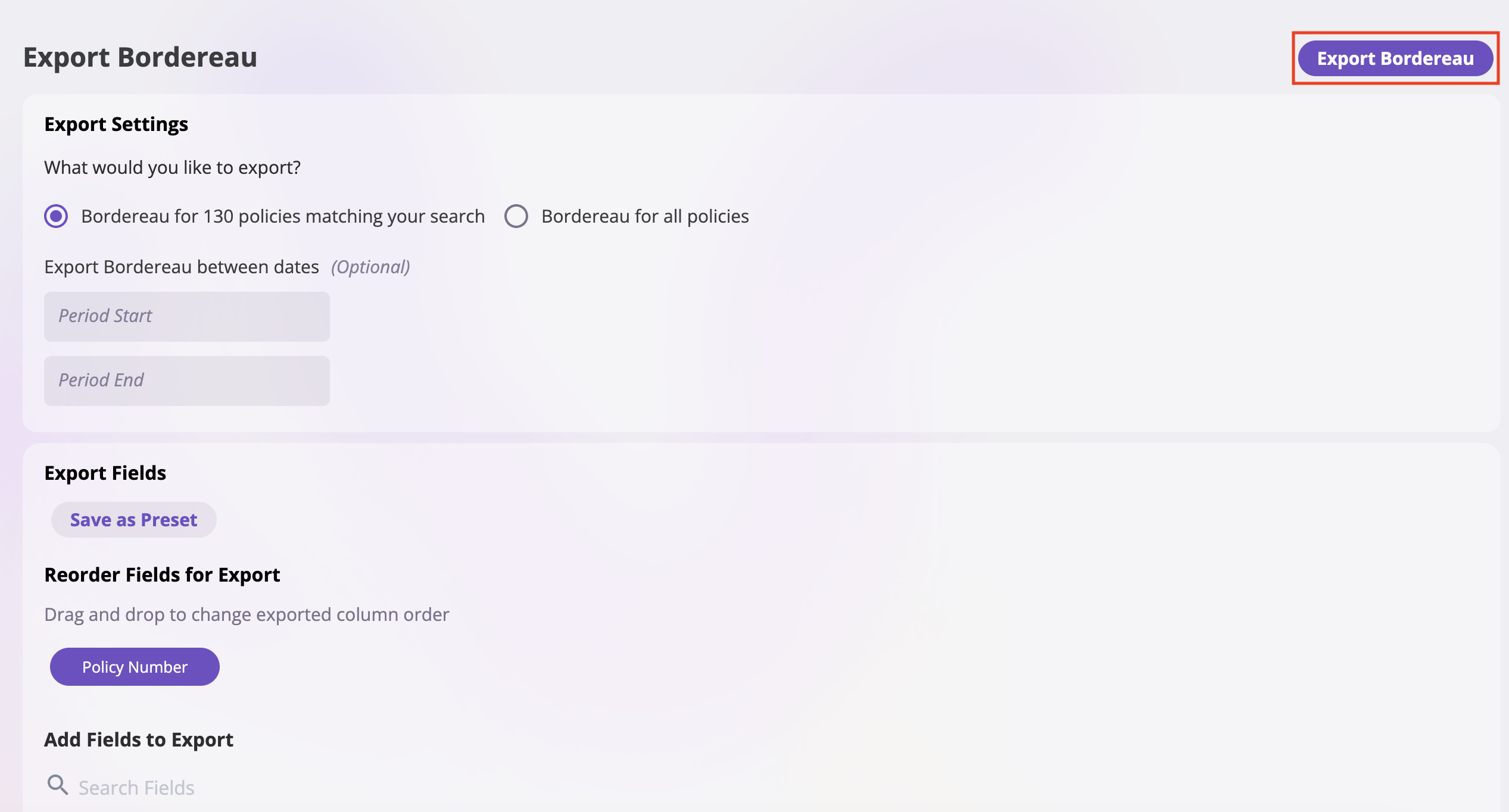What is a Policy Bordereau?
A policy bordereau is a comprehensive report that provides detailed information about multiple policies in a structured format. Unlike a standard policy export, a bordereau creates one row for every change to the policy, making it ideal for tracking policy modifications, endorsements, and historical changes over time.Difference Between Export Policy and Export Bordereau
- Export Policy: Exports one row per policy, showing the current state of each policy
- Export Bordereau: Exports one row for every change to the policy, providing a detailed history of all modifications, endorsements, and updates
How to Export a Policy Bordereau
Follow these steps to export a policy bordereau:Any filters applied on the Policies page will carry over to the export. Make sure to apply your desired filters before exporting.
Step 1: Filter Policies
- Select the Policies tab from the sidebar
- Click the Add Filters button to open the filter menu
- Select your desired filter criteria from the available options
- Click Add Filter to apply your selected criteria
- The filtered results will display only the policies matching your criteria
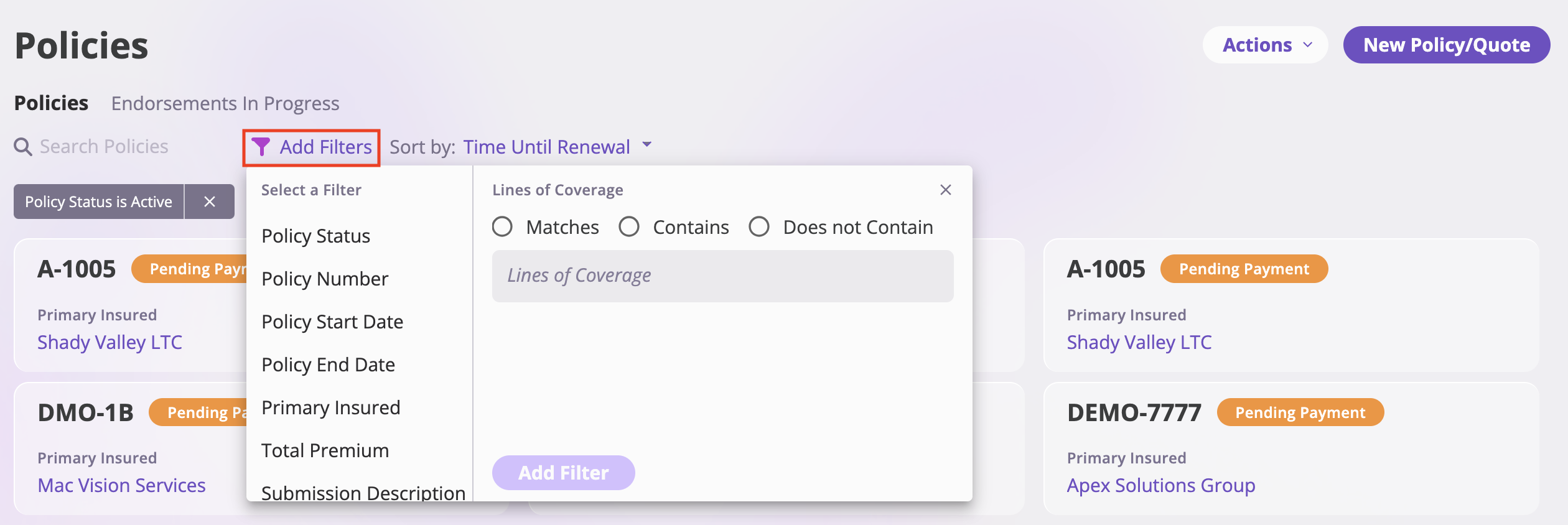
Step 2: Access Export Options
- Click the Actions dropdown in the top right corner
- Select Export Bordereau from the dropdown menu
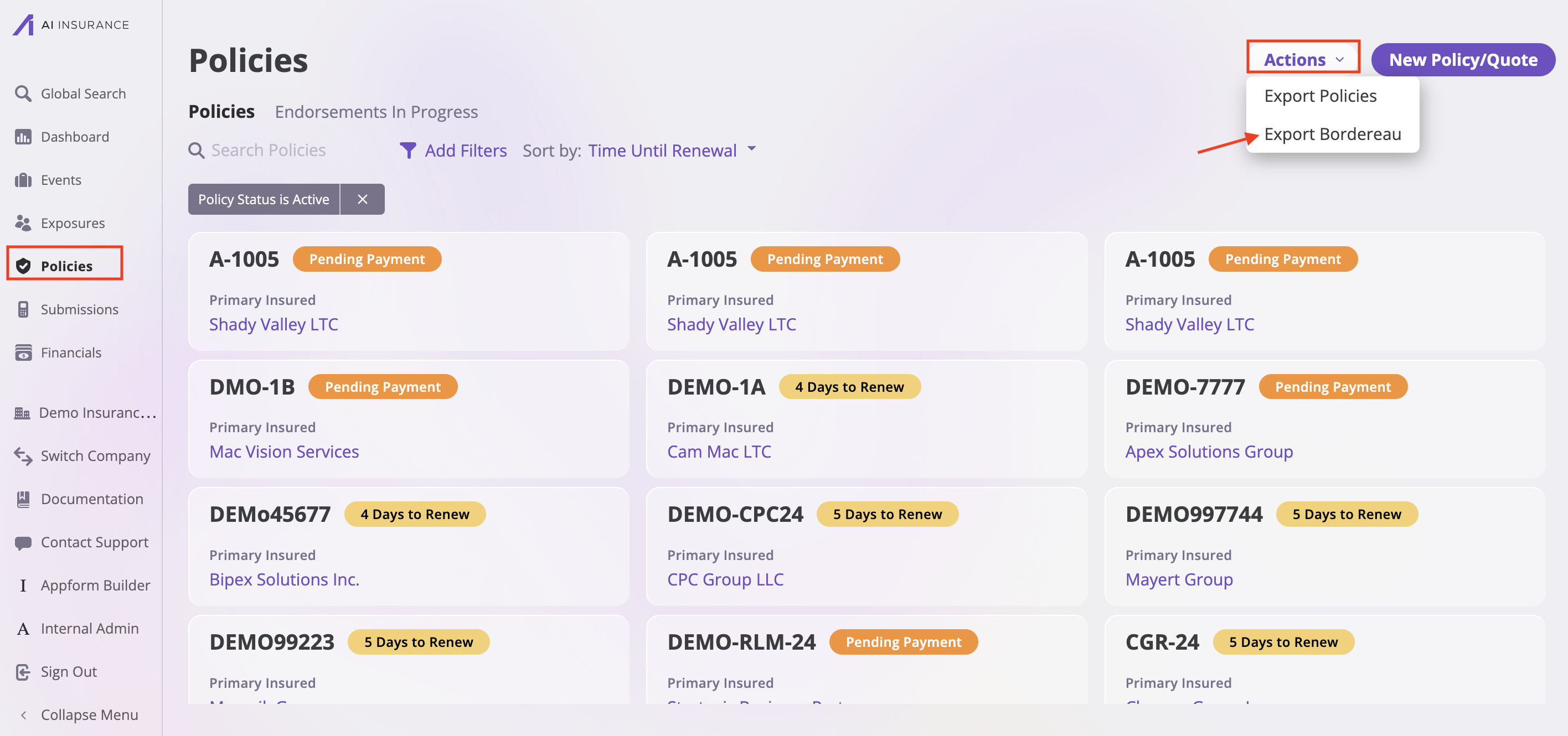
Step 3: Configure Export Settings
- Verify that the policies you want to export are selected
-
Export Bordereau between dates (Optional):
- Enter a Period Start date
- Enter a Period End date
-
Save as Preset (Optional):
- Click the Save as Preset button to save your current field configuration
- Enter a name for your preset in the popup dialog
- Click Save to save the preset or Cancel to close without saving
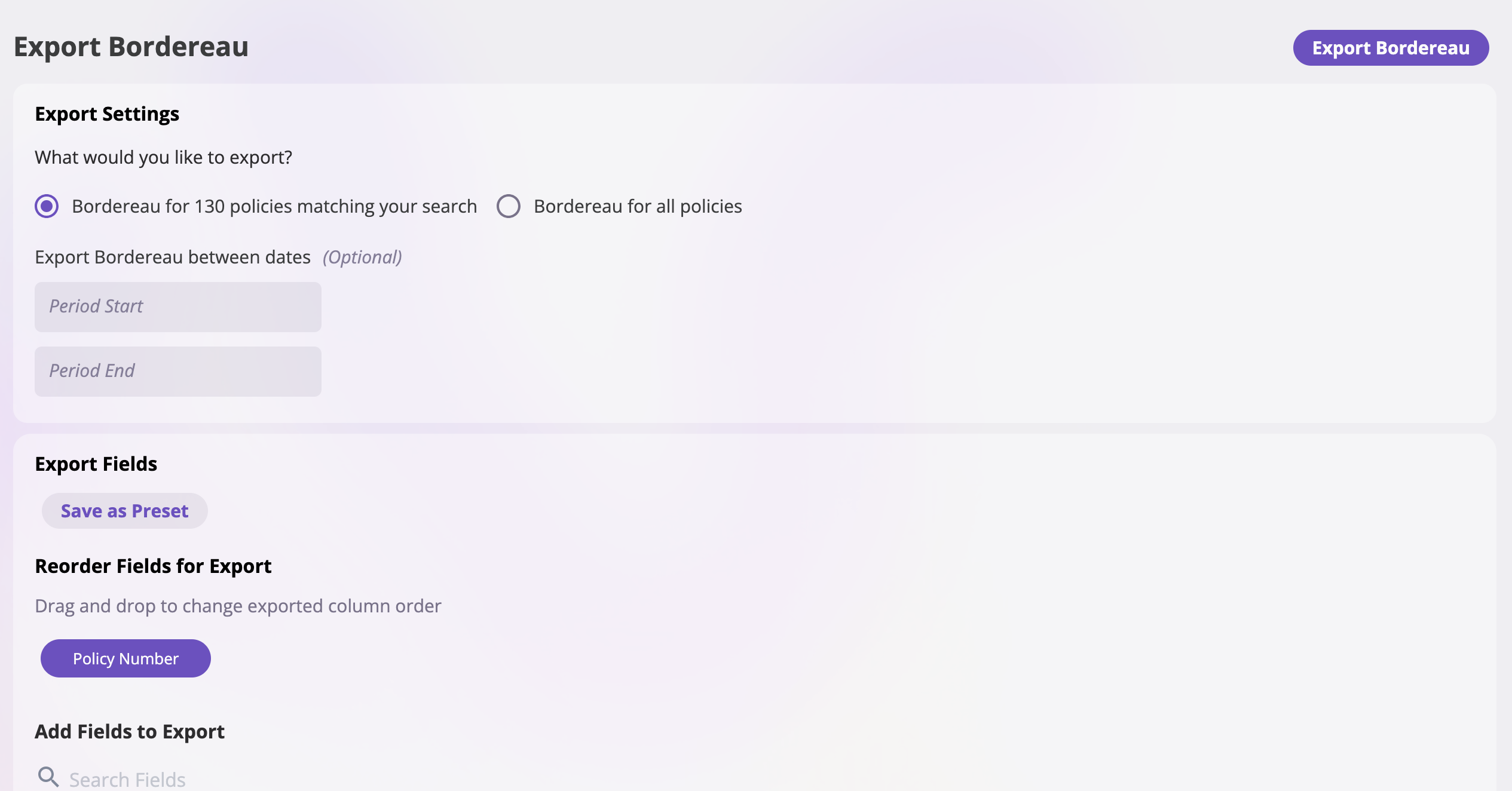
- Add Fields to Export: Click on any field tags in the “Add Fields to Export” section to include them in your export
- Reorder Fields: Drag and drop the selected fields in the “Reorder Fields for Export” section to change the column order
-
Click Export Bordereau to generate and download your export