Overview
The Underwriting Workbench is a tool that allows you to review and manage changes made to individual insureds during policy-related processes, when creating new submissions, and when creating new quotes. It provides detailed breakdowns of premium changes, helping you understand the impact of modifications before finalizing them.Accessing the Underwriting Workbench
The Underwriting Workbench is available in multiple workflows:- Policy Processes: When working with policies (endorsements, renewals, or other policy modifications)
- Submission Creation: When creating a new submission
- Quote Creation: When creating a new quote
- Navigate through the workflow and Expand the Underwriting Workbench section to view it
- The workbench will display detailed breakdowns of premium changes for each insured xd
When collapsed, the Underwriting Workbench shows a snapshot of the details. Expand it to view all detailed breakdowns and premium information.
Main Components
1. Loss History Tile
Displays historical losses, a Loss Pick calculation, and projected premium based on your goal loss ratio.What It Shows
- Average Annual Losses: Average of past claim totals
- Projected Premium (Goal Loss Ratio): Premium projection (e.g., at 50% Loss Ratio)
- 5-Year Loss History: Graph of losses over time\
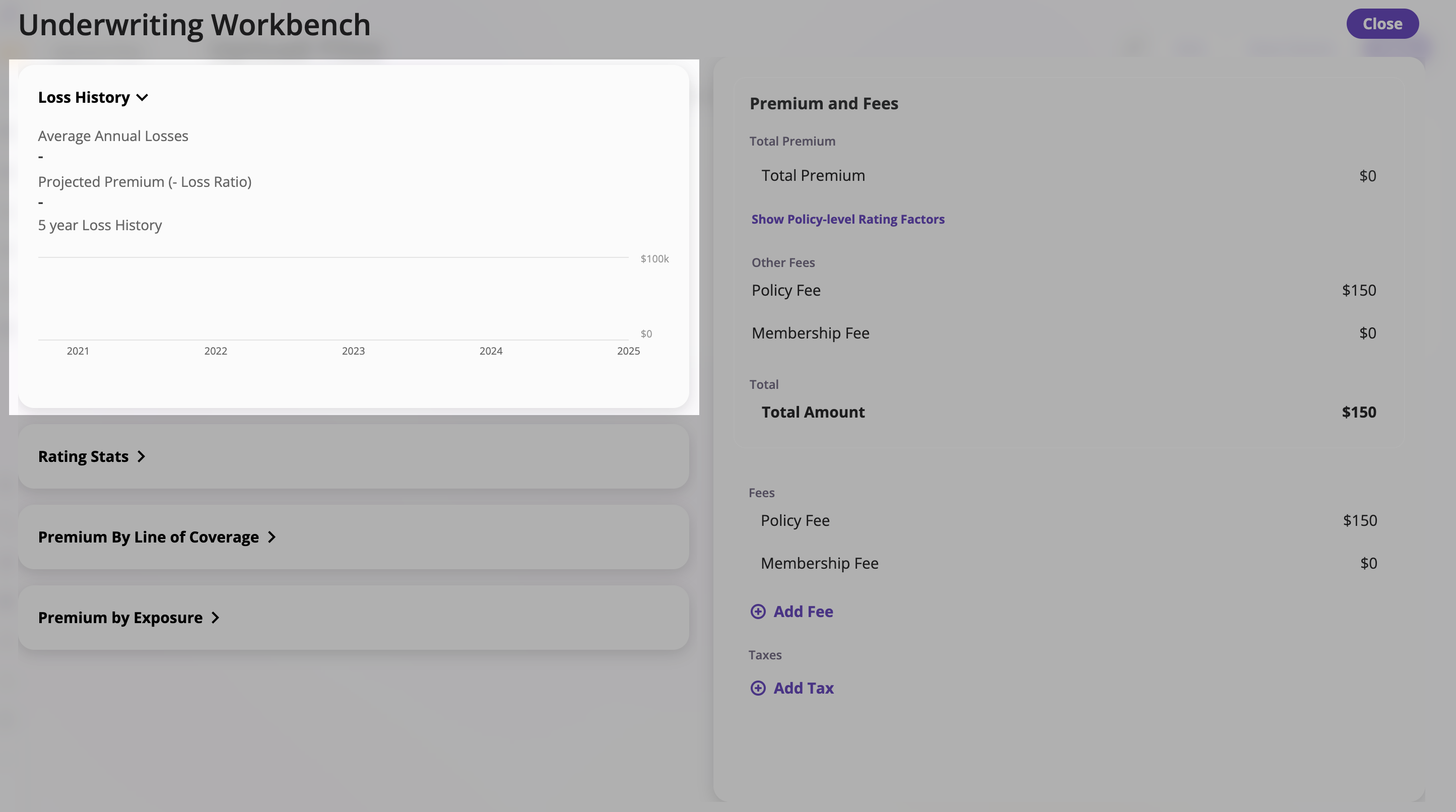
Data Sources and Calculation
The Loss Pick calculation uses the following data sources and settings:-
Historical Losses
- Purpose: Provides the historical loss input data used in the calculation
- Location: Submission’s Loss History Tab — Navigate to the submission and open the Loss History Tab to input or update historical loss data
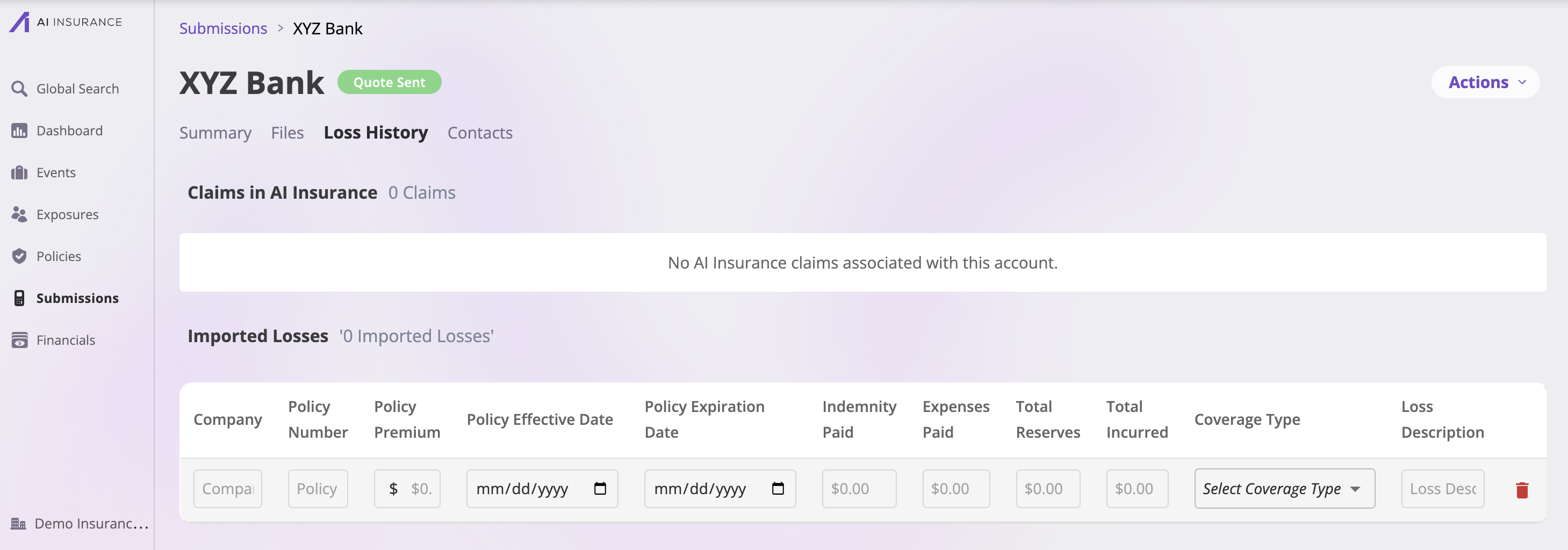
-
Development Factors
- Purpose: Adjusts historical loss data for future projection and loss development
-
Location: Company Settings → Underwriting / Rating Configuration — Set your development factors here
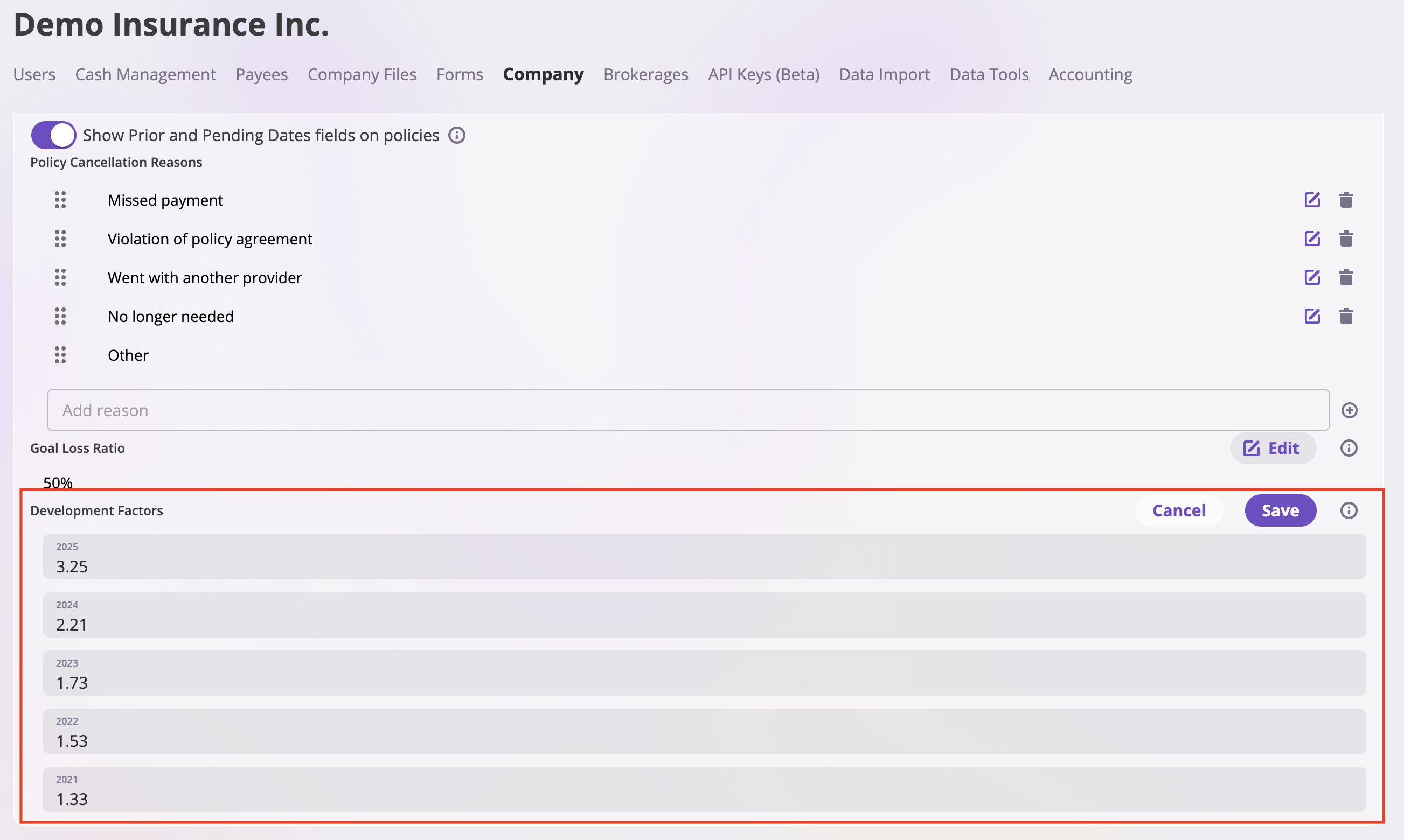
-
Goal Loss Ratio
- Purpose: Target ratio for loss vs. premium (e.g., 50% Loss Ratio) used to calculate the projected premium
-
Location: Company Settings → Underwriting / Rating Configuration — Set your goal loss ratio here
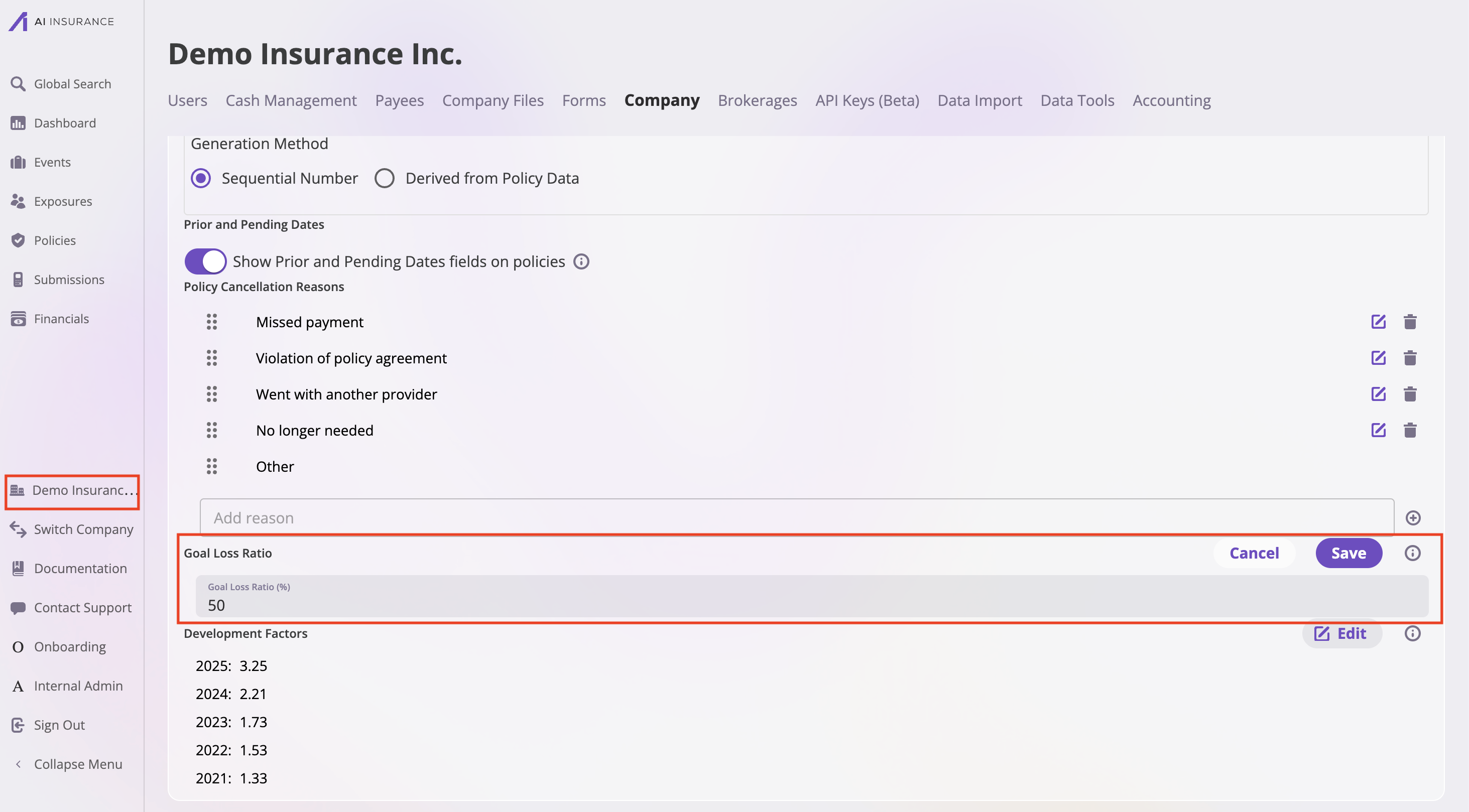
The exact formula for the Loss Pick calculation is system-configured. For specific calculation logic:
2. Rating Stats
Displays real-time underwriting statistics.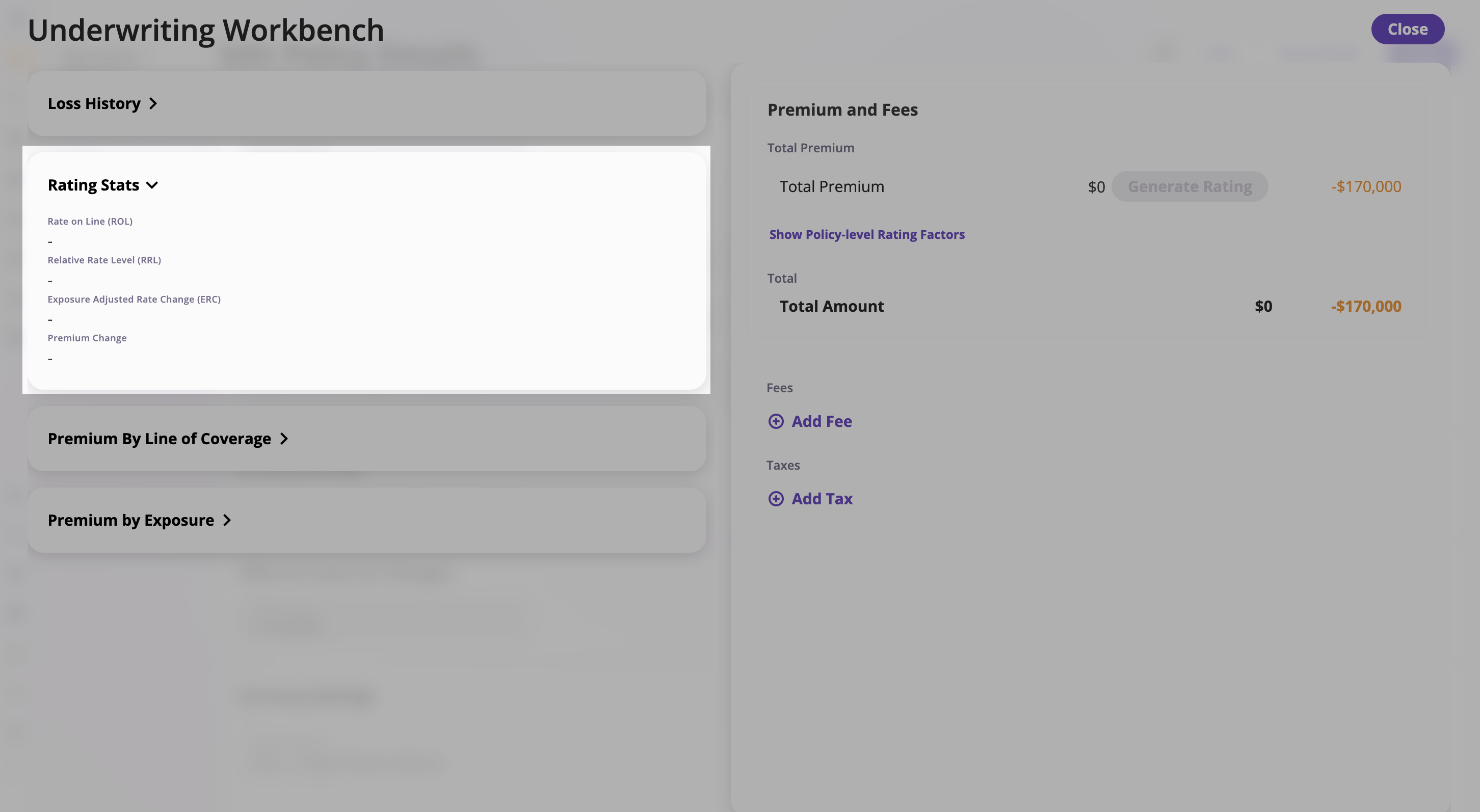
To customize which stats appear here, contact support at support@aiinsurance.io.
3. Premium by Line of Coverage
Breaks down premiums by coverage type.| Line of Coverage | Premium |
|---|---|
| General Liability | $2,389.32 |
| Commercial Property | $2,389.32 |
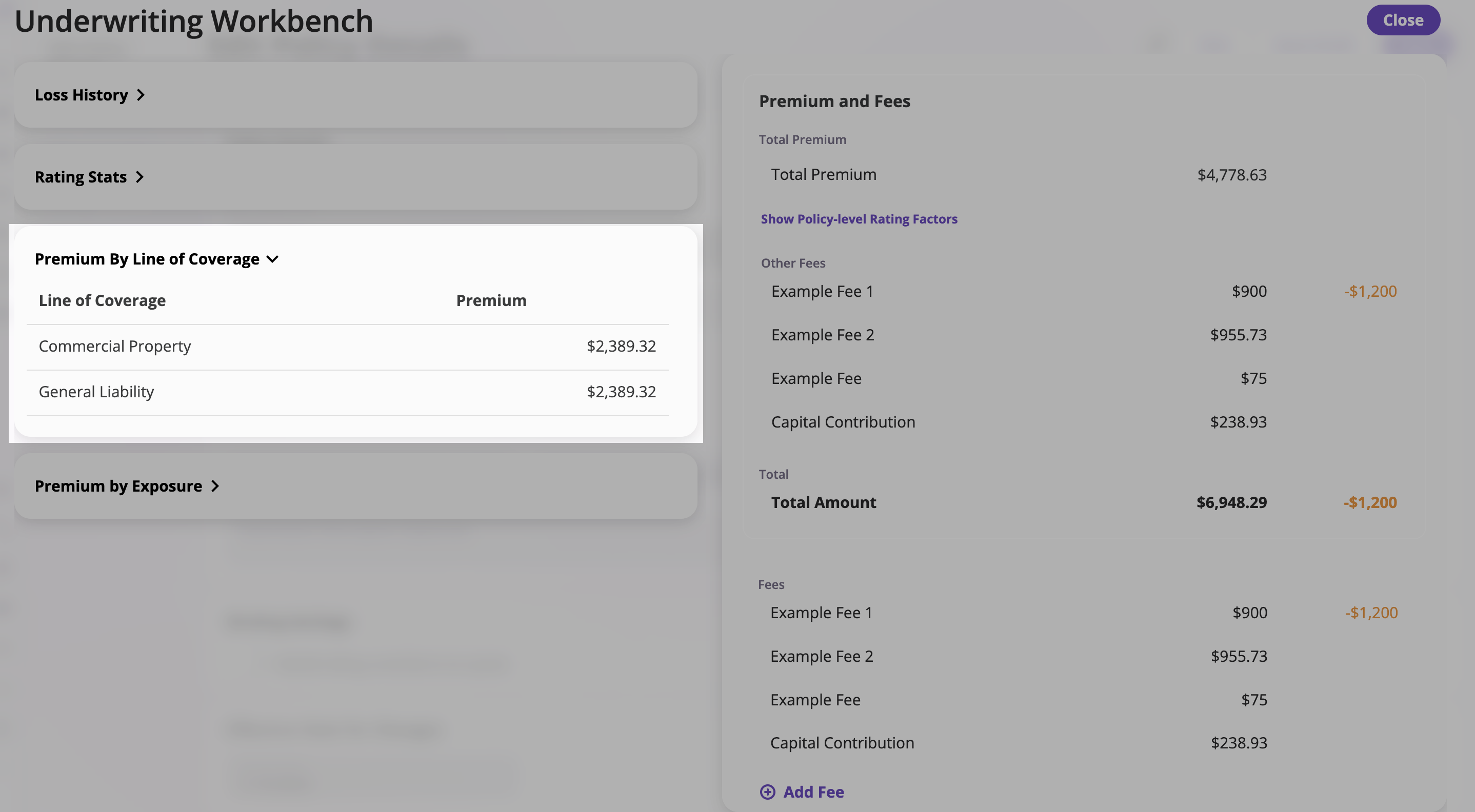 |
4. Premium by Exposure
Shows premium allocation across individual insureds or exposures.
Features:
- Search & Filter – Locate specific insureds
- Columns –
- Name – Insured or exposure
- Premium – Premium amount
- Change – Difference since last update
Expanding Rows
When you expand a row for a specific exposure, you can view:- Current Premium – The premium amount for that exposure
- Rating Status – Shows if the exposure is rated or not (e.g., “Not Rated (Insured type not rated)”)
- Historical Premium – The previous premium amount for comparison
Custom Adjustments
You can add custom adjustments to individual exposures:- Expand the exposure row you want to adjust
- Add Adjustment:
- Enter an Adjustment Description to document why the adjustment is being made
- Enter the Adjustment Amount
- Toggle between ”%” (percentage) or ”$” (dollar amount) for the adjustment calculation
- Save the adjustment – The adjustment will be applied to that exposure’s premium
- Delete adjustments – Use the trash icon to remove any custom adjustments you’ve added
Managing Insured Ratings
When working with exposures in the Premium by Exposure section, you have options to:- Exclude insureds from re-rating using the “Do Not Rate” option
- Revert rating changes for specific insureds back to their previous rating
For detailed step-by-step instructions on how to exclude insureds from re-rating and revert rating changes, see Managing Insured Ratings During Endorsements.
5. Premium and Fees
5.1 Total Premium and Summary
Provides an overview of total premium and policy-level fees.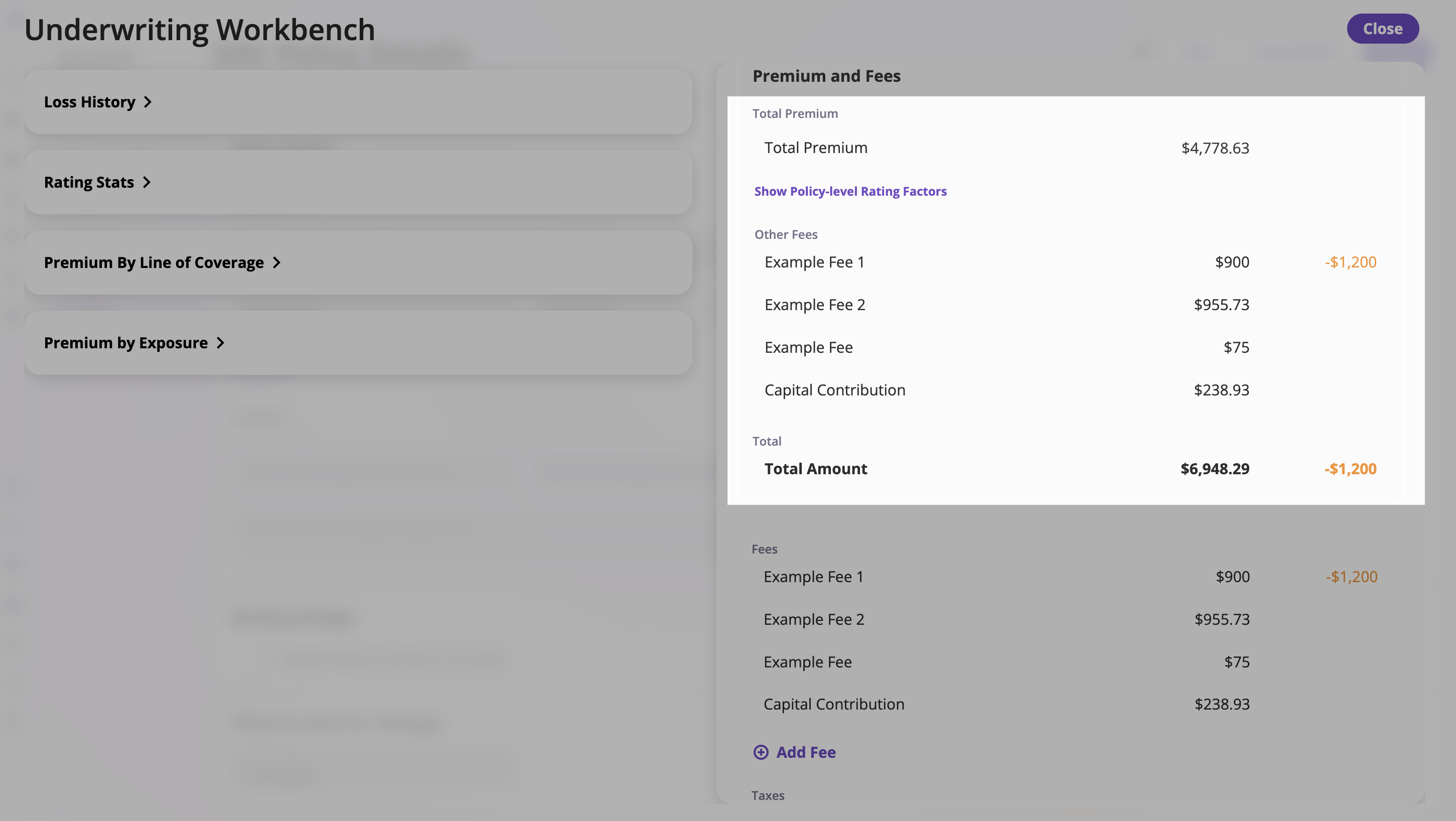
- Total Premium – Displays the total calculated premium for the policy.
- Policy-Level Rating Factors – Click Show Policy-level Rating Factors to view rating variables applied at the policy level.
- Other Fees – Lists non-premium charges applied to the policy such as:
- Example Fee 1
- Example Fee 2
- Example Fee
- Capital Contribution
- Total Amount – The combined total of premium and all fees.
- Total Premium: $4,778.63
- Example Fee 1: $900
- Example Fee 2: $955.73
- Example Fee: $75
- Capital Contribution: $238.93
- Total Amount: $6,948.29
5.2 Managing Fees
Allows users to view, add, and edit fees associated with the policy.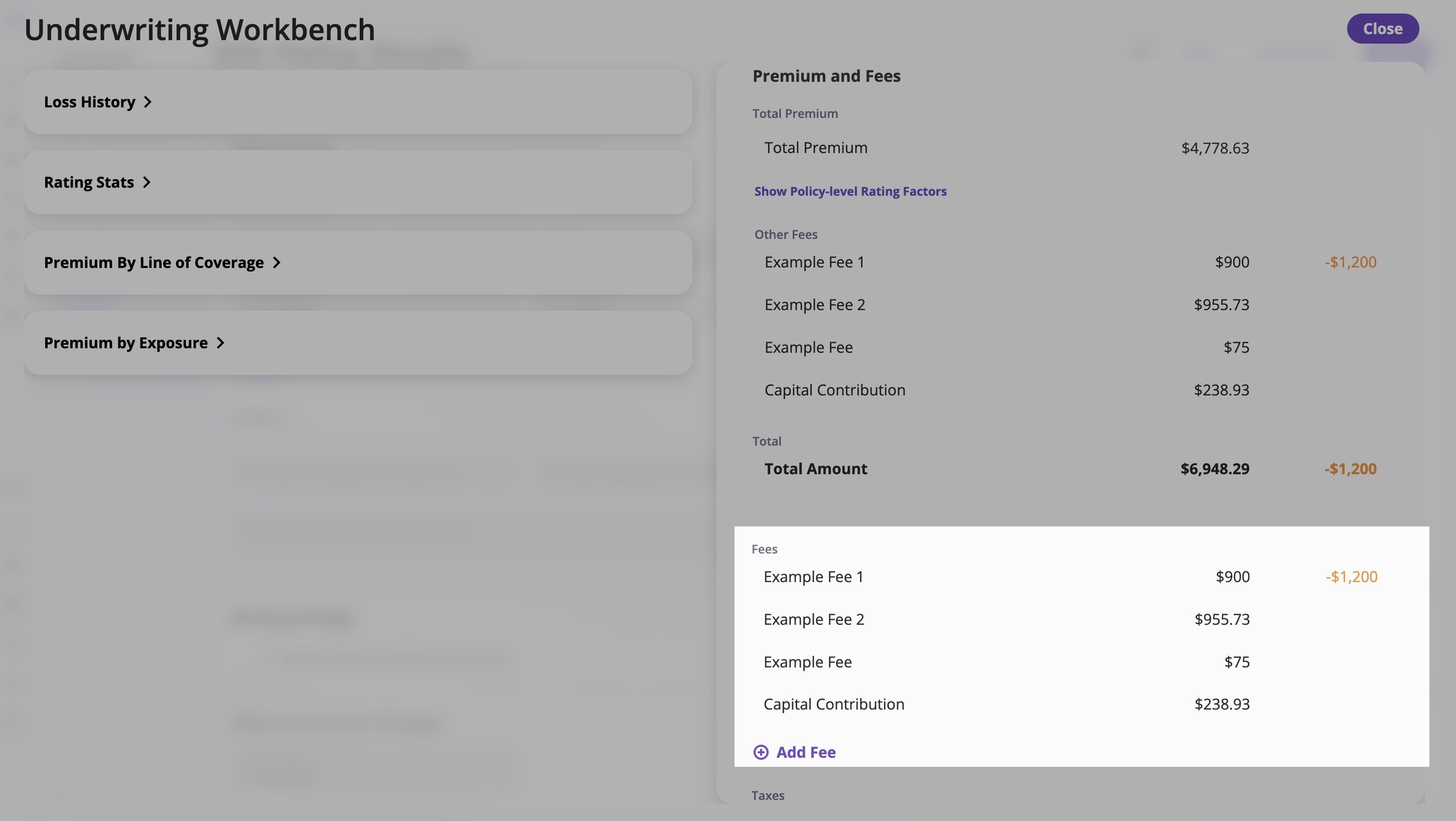
- View Existing Fees – Displays a list of applied fees.
- Add Fee – Click + Add Fee to open a form where you can specify the fee name and amount.
- Edit or Remove Fees – Modify or delete existing fee entries.
- Example Fee 1 — $900
- Example Fee 2 — $955.73
- Example Fee — $75
- Capital Contribution — $238.93
- [+ Add Fee] button at the bottom.
5.3 Taxes
Displays all applied taxes, which are shown separately from premiums and fees.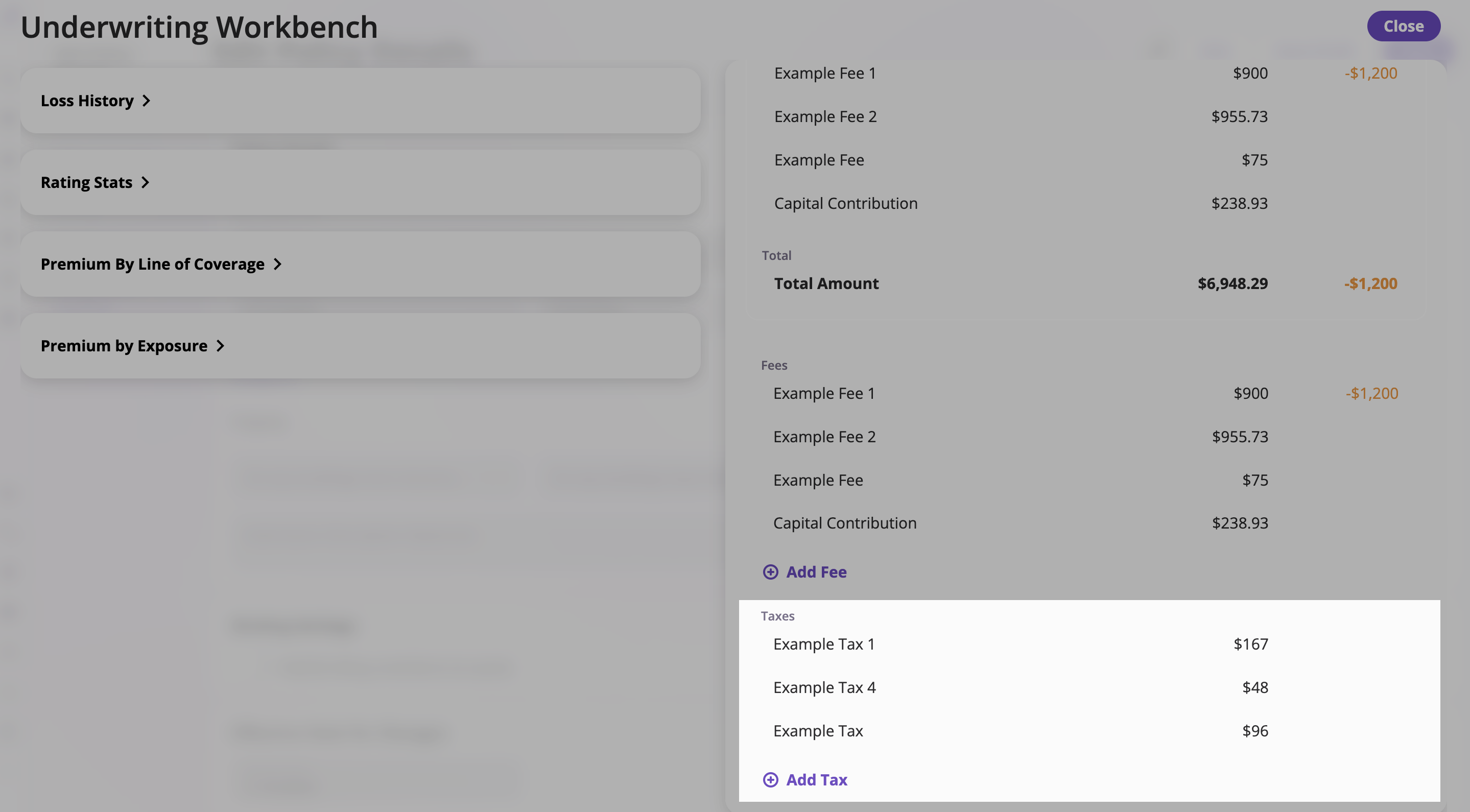
- Existing Taxes – Each tax entry shows name and amount.
- Add Tax – Click + Add Tax to input a new tax description and amount.
- Save / Cancel – Use buttons to confirm or discard changes.
- Example Tax 1 — $167
- Example Tax 4 — $48
- Example Tax — $96
- Input fields for “Tax Description” and “Amount,” with Save and Cancel buttons.
