Overview
When you need to remove files from an invoice, you must be in edit mode to access the delete functionality. This ensures that file deletions are intentional and properly tracked.Step-by-Step Process
Step 1: Navigate to the Invoice
- Go to Financials in the left sidebar
- Navigate to the Transactions section
- Find the invoice that contains the files you want to delete
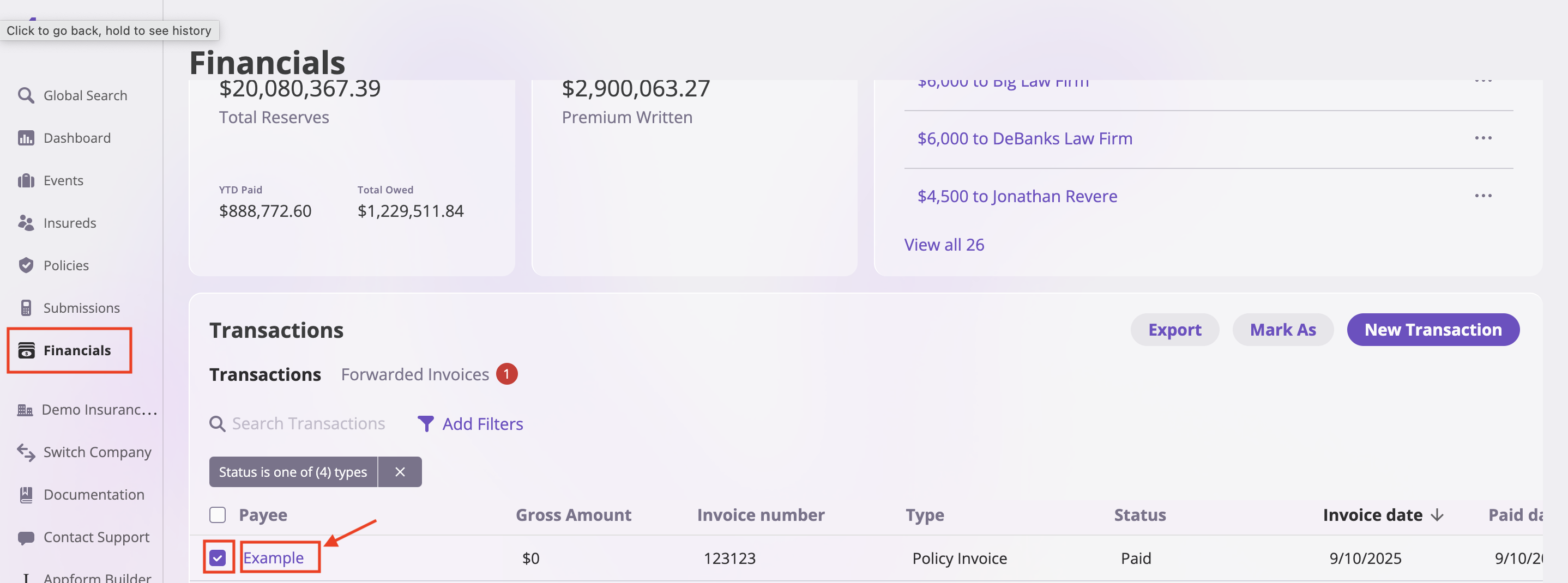
Step 2: Enter Edit Mode
- Click on the Actions dropdown menu for the invoice
- Select “Edit Transaction” from the dropdown options
- The invoice will now be in edit mode
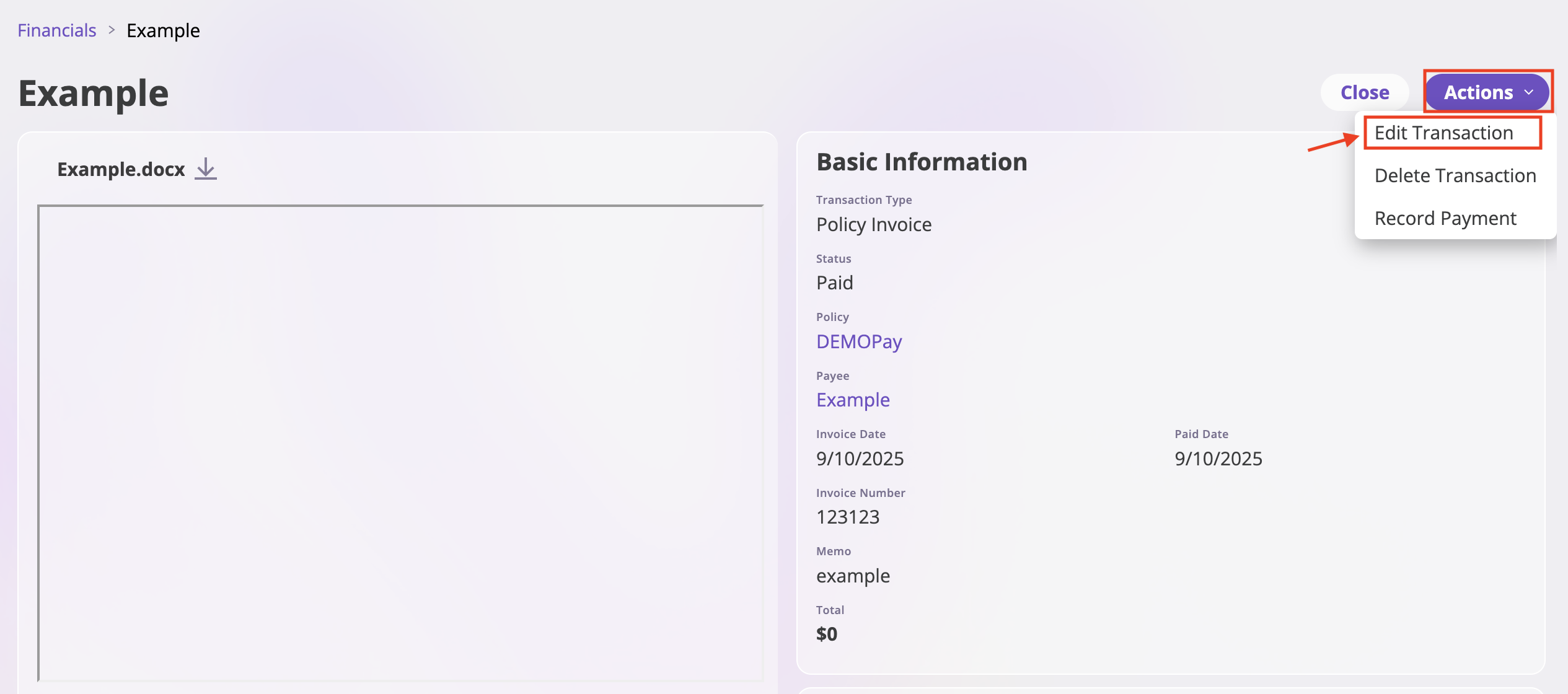
Step 3: Delete Files
- Once in edit mode, you’ll see a trash can icon next to each file name
- Click the trash can icon next to the file you want to delete
- The file will be removed from the invoice
- Repeat this process for any additional files you want to delete
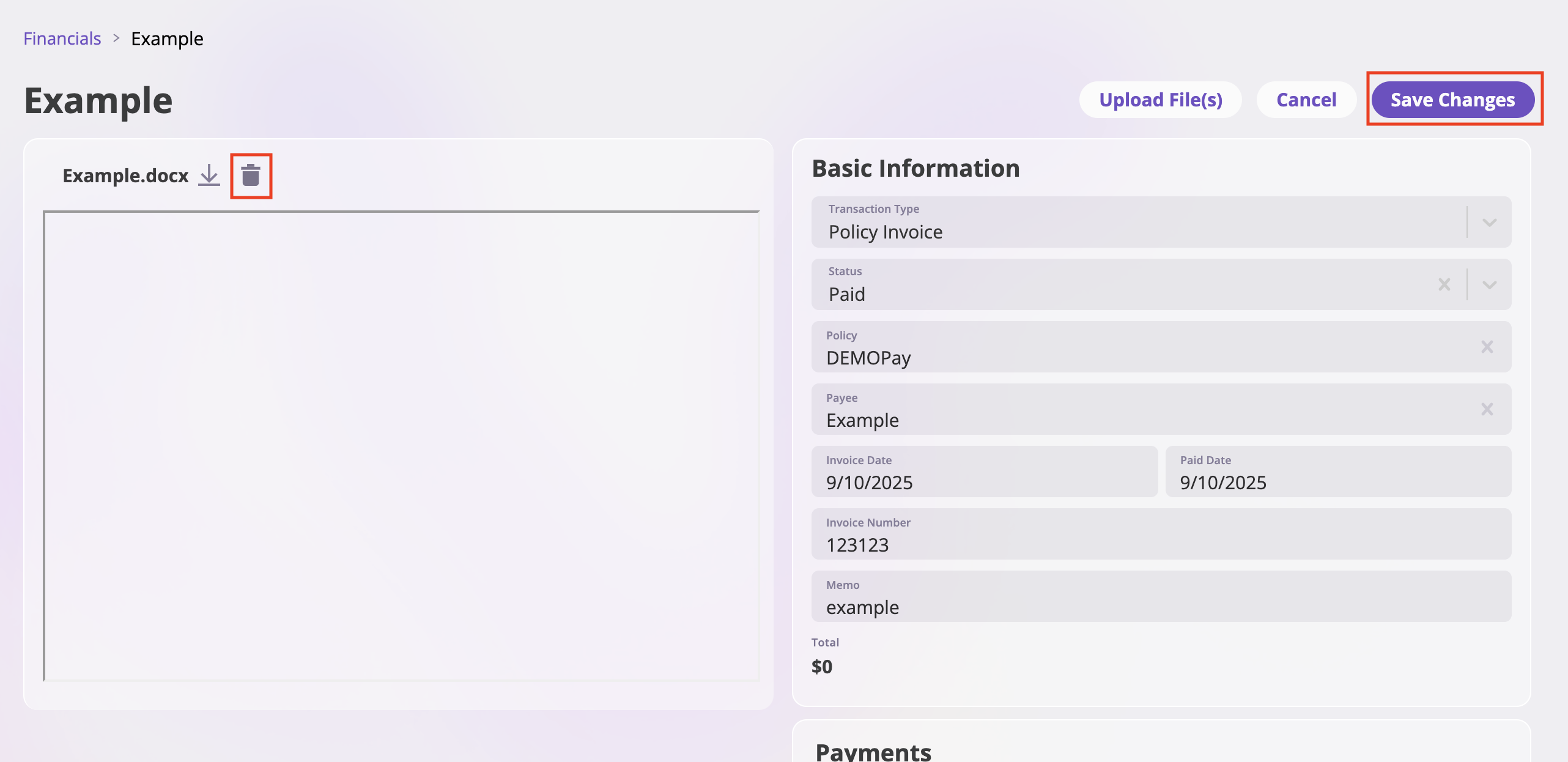
Step 4: Save Changes
- After deleting the desired files, click “Save Changes” to confirm your modifications
- The invoice will be updated and you’ll exit edit mode
- The deleted files will no longer be associated with the invoice
