- Generating invoices to collect policy premium
- Automating invoice reconciliation.
- Providing invoice payment plans (Monthly or Quarterly) and supporting down payments
- Receiving and paying ALAE bills directly from AI Insurance.
Prerequisite
Set up Cash Management within your application to manage invoices and billings.Invoicing
You can create, send, and pay invoices out of the platform.Create an Invoice
When Cash Management is all set up, a new Billing section will be added whenever you Create a PoIicy. The Billing section is divided into two parts, as shown in the image below: Bill and Payment.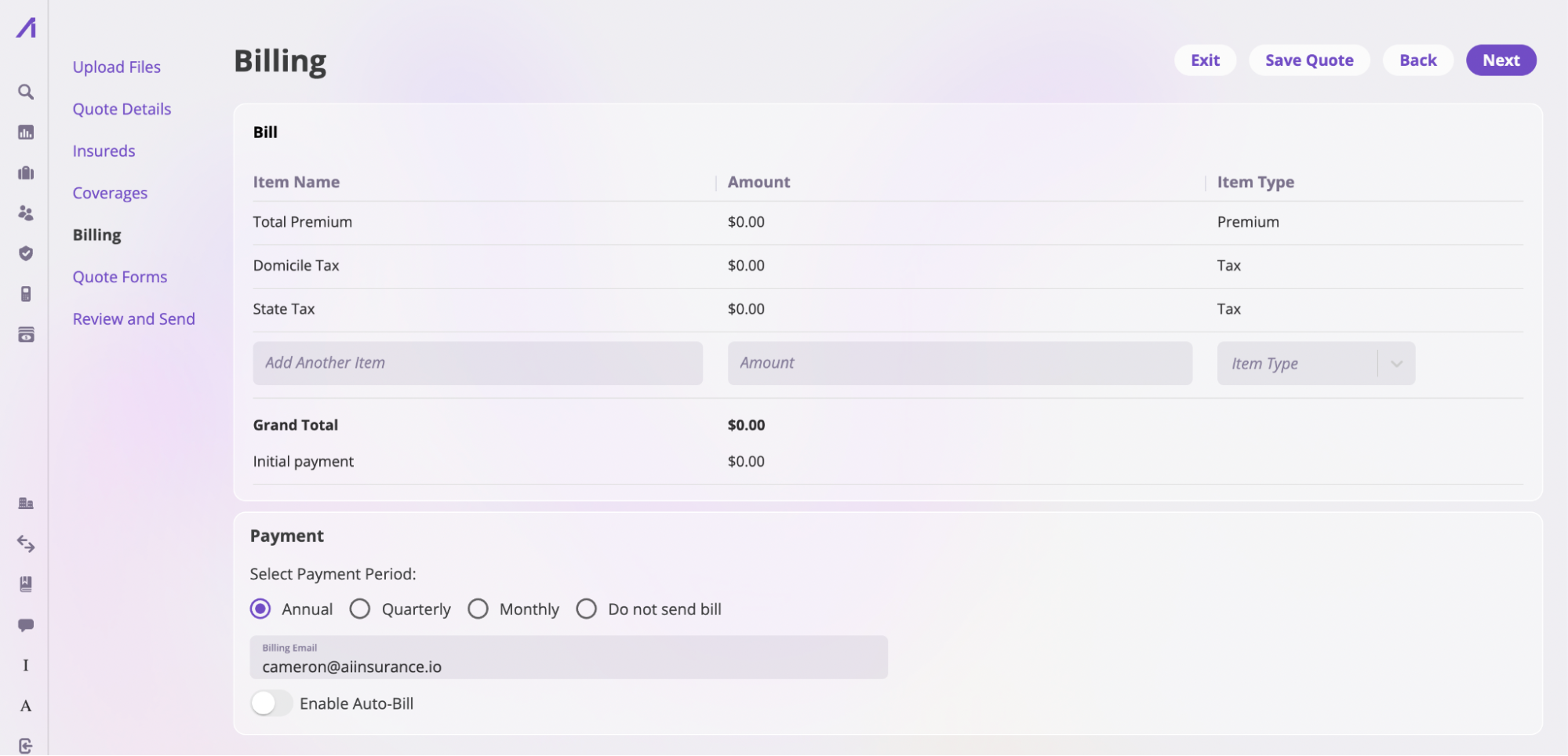
Bill section
This section contains information on the total amount, including premiums, taxes, and fees, an insured is expected to pay, as stated in the policy.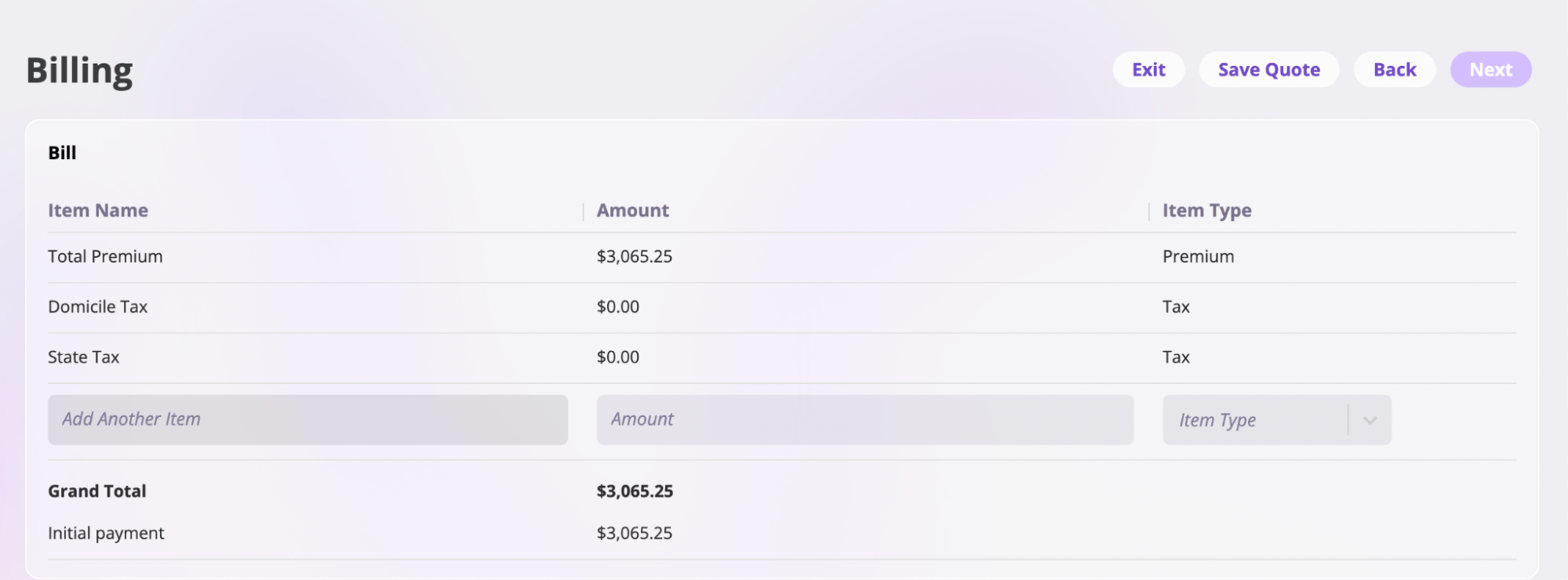
Payment
This section allows you to indicate the insured’s payment periods and billing email address. We offer three payment schedule options.- Annually: This method sends the recipient an invoice for the due amount.
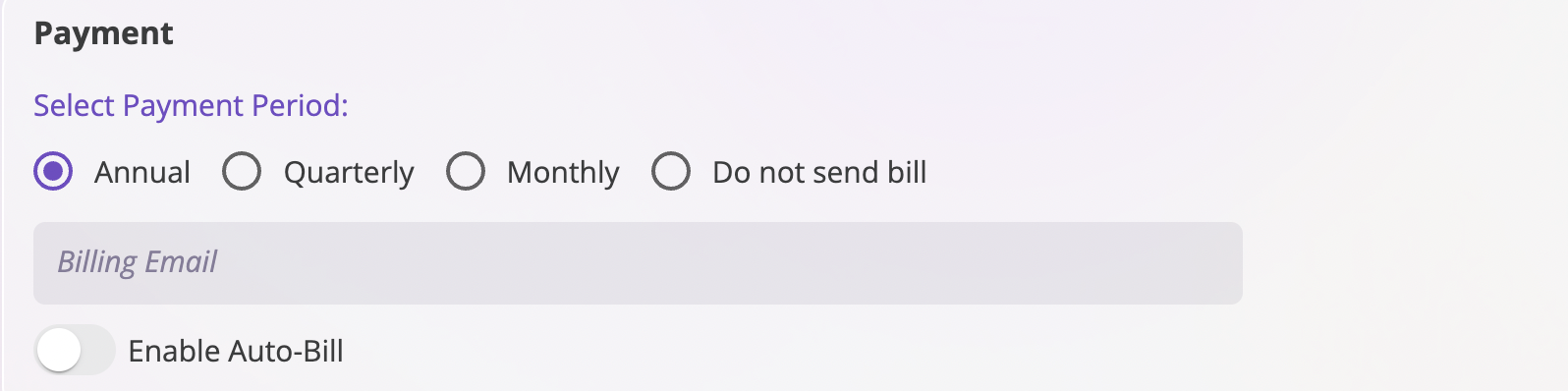
- Quarterly Payments: In this payment method, we’ll create four equal payments and send them to the recipient. We’ve also added the option to increase the total amount due by a percentage of your choice if you wish to add an additional charge for this option.

- Monthly Payments: We will generate separate monthly payments, and the recipient will receive links to the new invoice on the same day of the month that the policy starts (e.g., If the policy start date is 1/4/2024, then invoices will be sent each month on the 4th day).

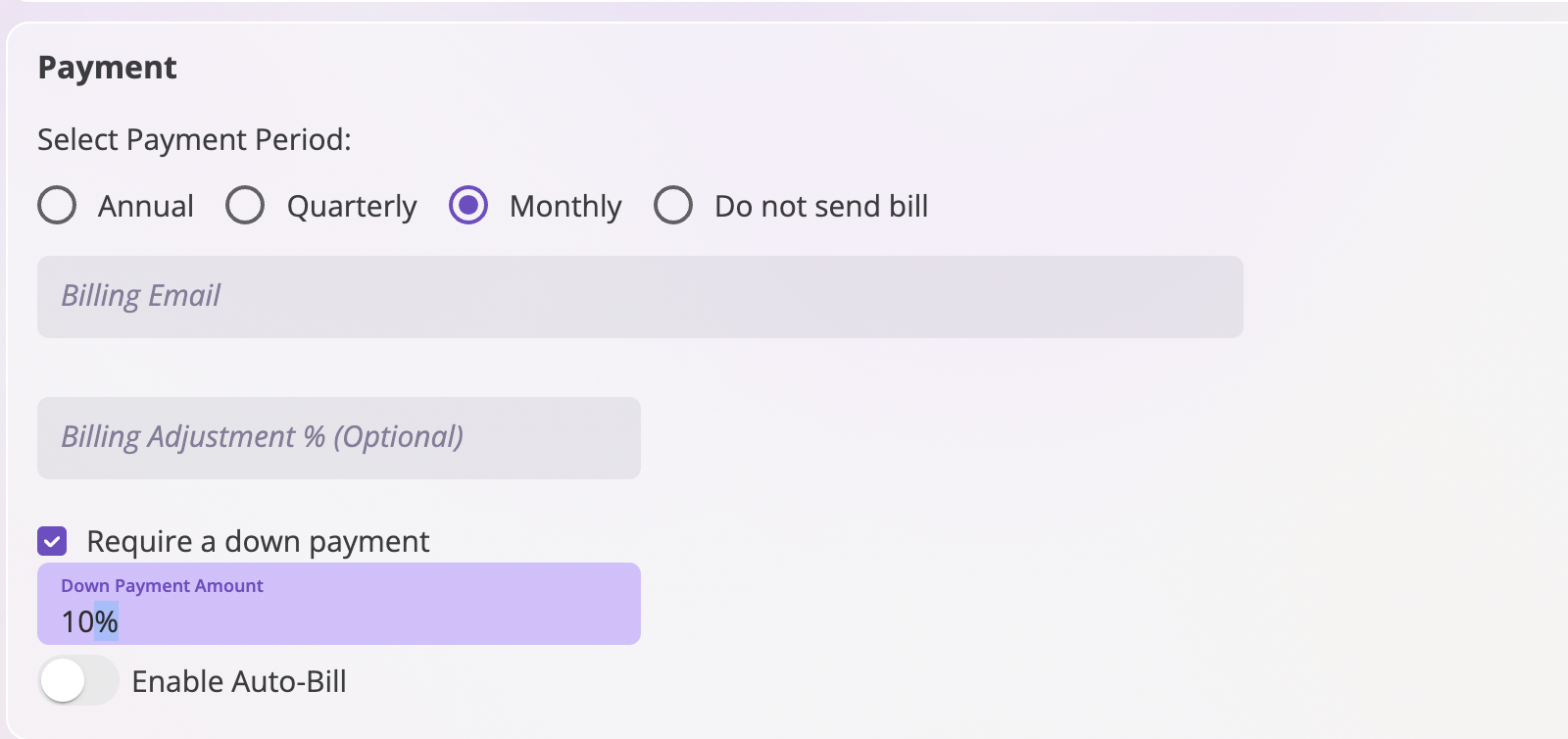
- Do not send bill: We don’t require that you bill through AI Insurance. Select this option to avoid creating an invoice and sending it to the recipient.

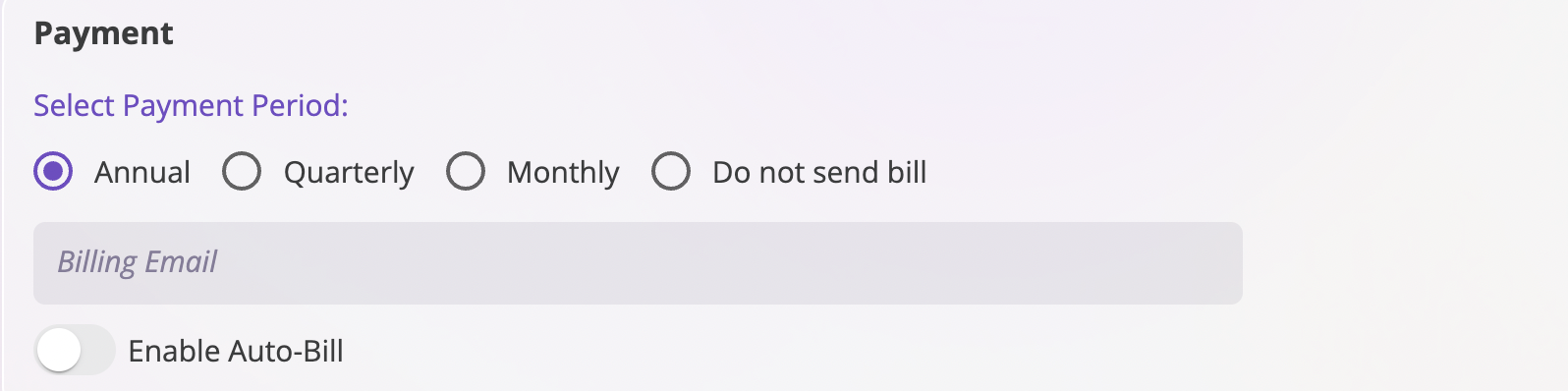
Invoices are only generated and sent once the created policy has been bound/confirmed or a quote has been accepted.
View Invoices
After entering your billing information, create a policy to receive the invoice link in the recipient’s email. Here’s an example invoice below: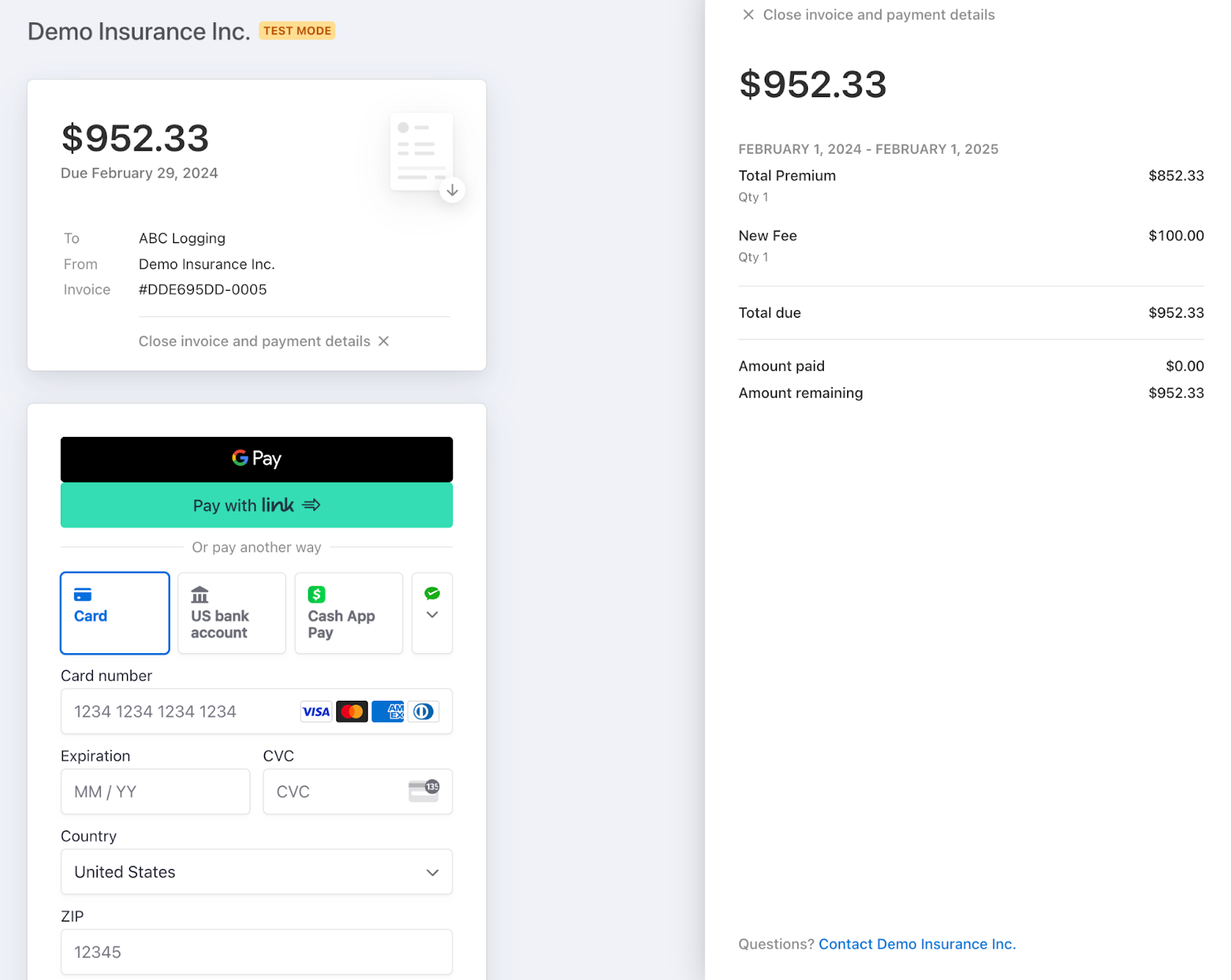
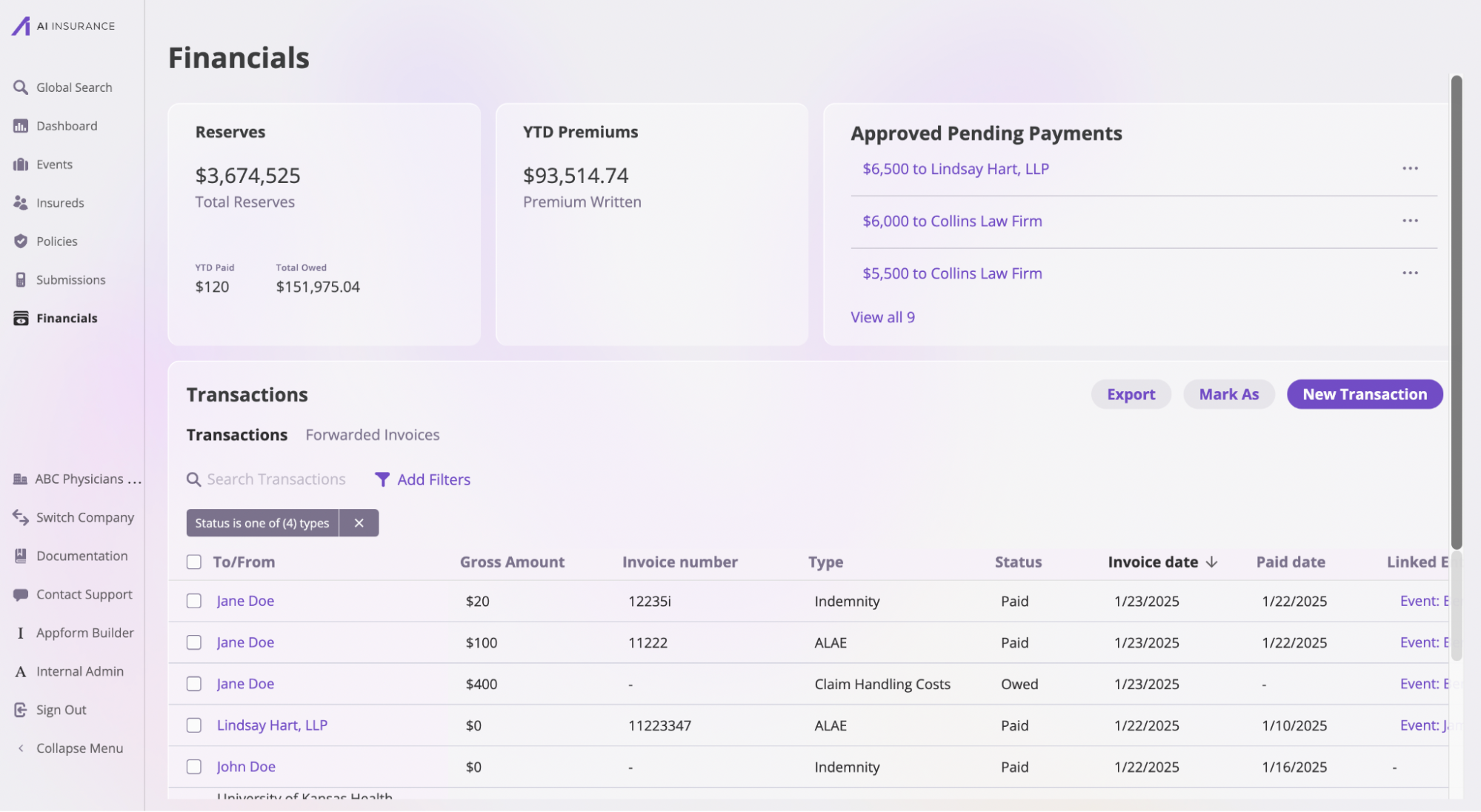
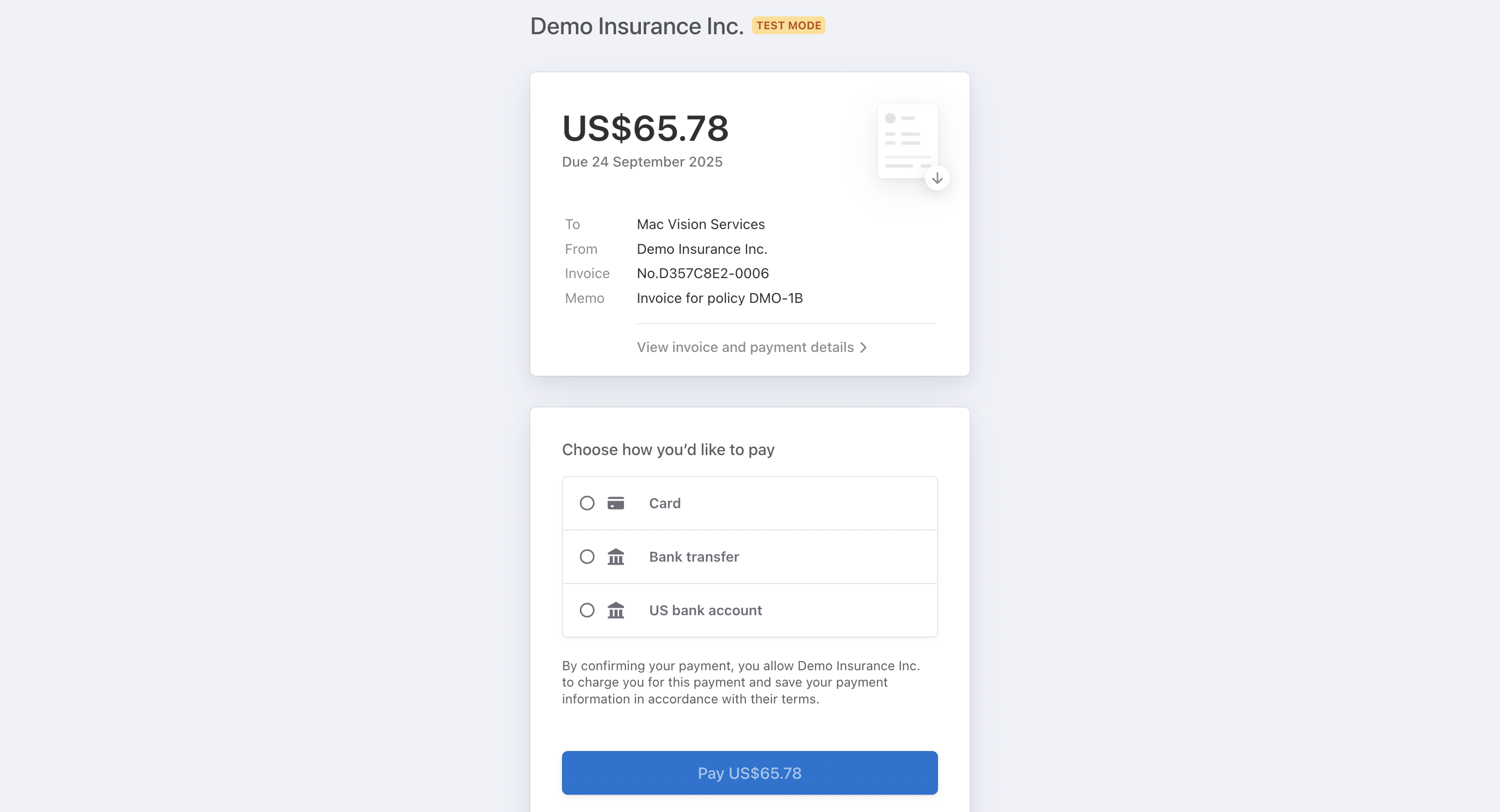
Premium Changes
It’s common for endorsements to impact premiums throughout a policy’s active lifecycle. These endorsements may mean adding insureds (increasing the premium), terminating insureds (decreasing the premium), or changing the terms of their coverage. We handle this increase or decrease automatically for our users, depending on the payment period associated with the policy:Paid in Full
We handle premium changes for a policy with a payment period of Pay in full as follows:- Premium Increase: We will generate a new invoice to request the additional premium payment required.
- Premium Decrease: We will issue a refund if the entire premium has already been paid. Otherwise, we’ll void the outstanding invoice and re-issue a new one for the correct amount.
Quarterly or Monthly
We handle premium changes for a policy with a payment period of Quarterly or Monthly as follows:- Premium Increase: The additional premium amount will be amortized over all remaining invoices to be sent.
- Premium Decrease: The decrease in premium will be amortized over all remaining invoices to be sent.
Policy Deletion and Invoice Handling
When a policy is deleted under Actions → Delete Policy, the system automatically:- Voids all associated invoices automatically
- Maintains financial records - deleted policies and their voided invoices remain viewable in the Financials tab for recordkeeping purposes
Payment Reconciliation
The platform automatically handles payment reconciliation for invoices, including scenarios where payments are over or under the expected amount.Auto-Reconciliation Rules
Our auto-reconciliation feature applies the following rules:- 30-Day Window: Auto-reconciliation only applies to invoices that are less than 30 days overdue
- Due Date Alignment: Due dates align with the invoice date (e.g., if an invoice is generated on January 15th, it’s due on February 15th)
- Payment Matching: The system automatically matches payments to the corresponding invoices within the reconciliation window
Handling Over/Underpaid Funds
When payments don’t match the exact invoice amount, the platform handles the difference as follows:Overpaid Amounts
- Credit Application: Overpaid amounts are automatically applied as credits to the insured’s account
- Future Invoice Deduction: Credits are automatically deducted from the next invoice due
- Credit Balance: You can view the current credit balance in the Transactions section of the Financials page
Underpaid Amounts
- Partial Payment Recording: The system records the partial payment and maintains the outstanding balance
- Reminder Notifications: Automated reminders are sent for the remaining balance
- Late Fee Application: Late fees may be applied if the invoice exceeds the 30-day overdue period
Manual Reconciliation
For invoices that exceed the 30-day auto-reconciliation window:- Manual intervention may be required to properly allocate payments
- You can manually adjust payment allocations in the Transactions section
- Contact support if you need assistance with complex reconciliation scenarios
Regular monitoring of the Transactions section in Financials is recommended to ensure all payments are properly reconciled and to address any discrepancies promptly.
